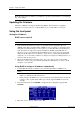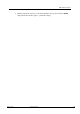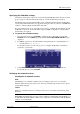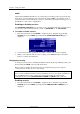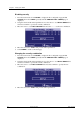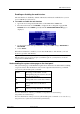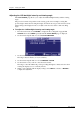Hardware manual
Table Of Contents
- Cover Page
- Contents
- About this guide
- Safety Instructions and safety warnings
- Before you start
- Introduction to NION
- Setting up the NION
- Introduction
- Configuration
- Updating the firmware
- Using the front panel
- Using the web interface
- Using XDAB clusters with VLANs and CobraNet
- Introduction
- Important concepts
- Use cases
- Scenario 1 - Basic network
- Scenario 2 - Network using VLAN
- Scenario 3 - Network with VLAN and analog interconnects
- Scenario 4 - Network with VLAN and digital interconnects
- Scenario 5 - Network with an XDAB cluster
- Scenario 6 - Network with VLAN and XDAB
- Scenario 7 - Network with VLAN and XDAB
- Scenario 8 - Network with VLAN and two XDAB clusters
- Scenario 9 - Network with VLAN and three XDAB clusters
- Setting conductor and XDAB priority in NWare
- Further examples
- Troubleshooting
- Connector ports
- Technical specifications
- Reference Information
- Warranty statement

Chapter 5 - Setting up the NION
28 Version 1.6.2a.0 May 17, 2011
Note: If security has been enabled, you will need to specify a password before you can change
any of the settings.
Updating the firmware
Firmware on NIONs is managed centrally using NWare. For information on updating
firmware, see Updating firmware on MediaMatrix devices in the NWare User Guide.
Using the front panel
Setting the IP address
DHCP versus static IP
Notes:
Care should be taken when choosing to use Dynamic Host Configuration Protocol
(DHCP), rather than a static IP address. DHCP mode is provided as a convenience when
using units in informal settings or for test purposes. A static IP address should always be
used when units are deployed in end-user installations. DHCP-obtained IP addresses
depend on a lease to be maintained by the DHCP server in order to keep an assigned IP
address. If the IP address lease is allowed to expire, there is a chance that the IP address
assigned to one or more units could be lost, changed or reassigned, resulting in the loss of
control or audio from a project.
The network administrator should be able to give you a range of static (or fixed) IP
addresses to use for your project. When requesting these IP addresses, be sure to obtain
enough to cover each unit.
Using DHCP to assign an IP address automatically
1. Confirm that the network to which you are connecting the unit has a DHCP server.
Notes:
If DHCP mode is selected, but there is no DHCP server on the network, the unit will be
unable to communicate with other devices.
In this example, the DHCP server is provided by the router. Ensure that your network
is using a router. A plain switch will not provide the required DHCP server for the
example.
2. From the main menu, select CONFIG to display the first configuration page, LAN
CONFIG.
3. Move the cursor to the second line, next to IP.