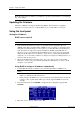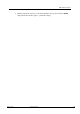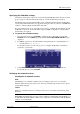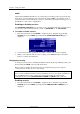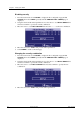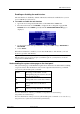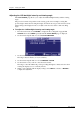Hardware manual
Table Of Contents
- Cover Page
- Contents
- About this guide
- Safety Instructions and safety warnings
- Before you start
- Introduction to NION
- Setting up the NION
- Introduction
- Configuration
- Updating the firmware
- Using the front panel
- Using the web interface
- Using XDAB clusters with VLANs and CobraNet
- Introduction
- Important concepts
- Use cases
- Scenario 1 - Basic network
- Scenario 2 - Network using VLAN
- Scenario 3 - Network with VLAN and analog interconnects
- Scenario 4 - Network with VLAN and digital interconnects
- Scenario 5 - Network with an XDAB cluster
- Scenario 6 - Network with VLAN and XDAB
- Scenario 7 - Network with VLAN and XDAB
- Scenario 8 - Network with VLAN and two XDAB clusters
- Scenario 9 - Network with VLAN and three XDAB clusters
- Setting conductor and XDAB priority in NWare
- Further examples
- Troubleshooting
- Connector ports
- Technical specifications
- Reference Information
- Warranty statement

Chapter 5 - Setting up the NION
30 Version 1.6.2a.0 May 17, 2011
Tips:
Since we are using DHCP, we do not need to specify an IP address, subnet mask or
gateway - they are automatically assigned by the DHCP process.
If a DNS is set up on the network and DHCP has been configured to contact the DNS,
the DNS field will be populated automatically with the IP address of the DNS. NION
uses the DNS to resolve the domain names of time servers. For more information, see
Setting up a NION as a master.
5. Select NEXT to advance to the next page, or OK to confirm the settings and exit.
To abort the process, select CANCEL.
Using a static IP address
1. From the main menu, select CONFIG to display the first configuration page, LAN
CONFIG.
2. Move the cursor to the second line, next to IP.
3. Push the wheel button, then move the wheel until the cursor position indicates STATIC
IP, then push the wheel button again to confirm the settings.
4. Use the wheel and wheel button to specify an IP address.
Note: The IP address must be unique on the network to avoid conflicts.
5. Set MASK to the network mask for your network.
6. If your subnet is connected to a router and this NioNode will be connecting to devices
across the router, set GATEWAY to the router's IP address.
If you have no router, set GATEWAY to 0.0.0.0.
Tip: The DNS field is used for contacting a DNS on the network, which in turn is used to
resolve domain names of time servers. For more information, see Setting the time and date
(on page 37).
7. Select NEXT to advance to the next page, or OK to confirm the settings and exit.
To abort the process, select CANCEL.