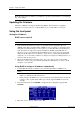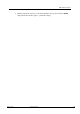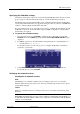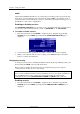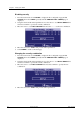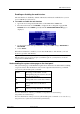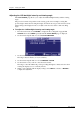Hardware manual
Table Of Contents
- Cover Page
- Contents
- About this guide
- Safety Instructions and safety warnings
- Before you start
- Introduction to NION
- Setting up the NION
- Introduction
- Configuration
- Updating the firmware
- Using the front panel
- Using the web interface
- Using XDAB clusters with VLANs and CobraNet
- Introduction
- Important concepts
- Use cases
- Scenario 1 - Basic network
- Scenario 2 - Network using VLAN
- Scenario 3 - Network with VLAN and analog interconnects
- Scenario 4 - Network with VLAN and digital interconnects
- Scenario 5 - Network with an XDAB cluster
- Scenario 6 - Network with VLAN and XDAB
- Scenario 7 - Network with VLAN and XDAB
- Scenario 8 - Network with VLAN and two XDAB clusters
- Scenario 9 - Network with VLAN and three XDAB clusters
- Setting conductor and XDAB priority in NWare
- Further examples
- Troubleshooting
- Connector ports
- Technical specifications
- Reference Information
- Warranty statement

NION Hardware Manual
May 17, 2011 Version 1.6.2a.0 35
So
me text t o force a page b reak in Word but remain inv isible
Enabling or disabling the web interface
The web interface is disabled by default on NioNodes and must be enabled before you can
access a NION via a web browser.
To enable or disable the web interface
1. Open a browser and specify the IP address of the NION in the Address bar.
2. From the main menu, select CONFIG to display the first configuration page, LAN
CONFIG, then select NEXT repeatedly until the NETWORK SERVICES page is
displayed.
3. Use the wheel and the wheel push button to change the WEB setting to ENABLED or
DISABLED.
4. Select APPLY.
When the web interface is enabled, you can enter the IP address of the unit into your web
browser to get to the web interface.
Tip: If this does not work, you may have an IP address problem on either the NioNode or your
PC. If you have a proxy server set up in your internet options, you may have to create an
exception for local IP addresses.
Understanding the system status page on the front panel
The system status page on the NION front panel shows information about the CPU load during
set periods of time. The information is based on the output from the Linux Top command,
/proc/loadavg file and the uptime command.
LOAD The average of the number of tasks
running during the period of time since the
page was last refreshed.
5M Average CPU load over the last 5 minutes.
15M Average CPU load over the last 15
minutes.
CPU Current percentage utilization of the CPU.
For more information on the Top command, see http://linux.die.net/man/1/top
(http://linux.die.net/man/1/top).
For more information on the /proc/loadavg file and the uptime command, see to www.luci.org
(http://www.luci.org/luci-discuss/200210/msg00055.html).