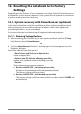Operation Manual
31
16. Resetting the notebook to its Factory
Settings
Depending on the features of your notebook, use either Cyberlink PowerRecover or
the Windows system recovery options if your system fails to respond as normal and
a system recovery becomes necessary.
16.1. System recovery with PowerRecover (optional)
In the event of problems with the installation or other software problems which
make it necessary to reinstall the software, Windows® offers three options for
reinstalling Windows® on your notebook.
First ensure that you have backed up all important data and programs.
16.1.1. Running System Restore
` After restarting, press the F11 key or start up the notebook with the F11 key
held down to launch PowerRecover.
or
` Click the PowerRecover Windows
®
desktop app to run the program from the
Windows
®
desktop.
You will be offered 3 possible options:
− Burn Drivers and Tools to an Optical disc
Create a support disc
− Refresh your PC without affecting your files
Update your notebook without deleting your data.
− Restore
Choose between two recovery options:
● Restore to HDD/SSD – no backup of user data
All data on the notebook will be permanently deleted.
The factory settings will be restored.
● Restore to HDD/SSD – with backed up user data
The factory settings will be restored and all user data under C:\USERS will
be backed up.