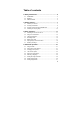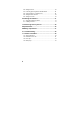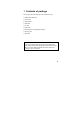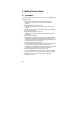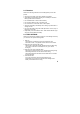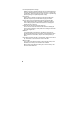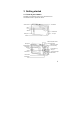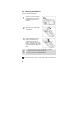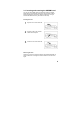Cover DigiCam MD 85173 UK.FH11 Wed Jul 13 11:12:41 2005 Seite 1 DIGITAL CAMERA 09/05 MD 85173 Medion Electronics Ltd. 120 Faraday Park Faraday Road Dorcan Swindon SN3 5JF Wilts. Phone: 0870 7270 370 Fax: 01793 715716 E-Mail: hotline@medion.co.uk www.medion.
Table of contents 2 Safety Instructions ..................................................... 4 2.1 WARNINGS............................................................................... 4 2.2 Batteries .................................................................................... 5 2.3 PRECAUTIONS......................................................................... 5 3 Getting started............................................................ 7 3.1 Parts of your camera ..................
5.10 Setting the driver ..................................................................... 28 5.11 Protecting photos against accidental deletion ......................... 28 5.12 Viewing images on a television set.......................................... 29 5.13 Setting the date and time......................................................... 29 5.14 Setting the LOGO .................................................................... 30 6 Installing the software ......................................
1 Contents of package Please ensure that the following items are included in the box: 1x Digital camera MD 85173 1x user manual 2x AAA batteries 1x USB cable 1x TV cable 1x audio cable 1x CD-ROM (driver and application software) 1x carrying pouch 1x wrist strap Intended Use This product is a digital imaging device with an integrated digital camera, digital video recorder, digital audio recorder and PC camera. It allows you to take digital photographs and videos, make voice recordings or use it as a webcam.
2 Safety Instructions 2.1 WARNINGS To prevent possible injury, please observe the following warnings when using this product. • • • • • • • 4 Do not aim the viewfinder at the sun or other intense light. Aiming at the sun through the viewfinder could injure your eyesight. Do not use the flash too close to eyes. Using the flash too close to your subject’s eyes can injure the eyesight. Please, remain at least one meter (39 inches) away from infants when you use the flash.
2.2 Batteries Observe the following instruction when handling battery used in this product. • Improper use of battery may lead to leakage or explosion. • Check battery polarity before inserting. Do not attempt to insert the battery upside down or backward. • Do not disassemble or short circuit the battery. • Do not expose battery to fire or excessive heat. • Do not immerse or contact with water or other liquids. • Stop using the battery immediately when noticing any deformation or changes in color.
• Avoid rapid temperature change. Rapidly moving the equipment between hot and cold temperatures may form water droplets on its exterior and interior. To prevent the condensation, place the equipment in its carry case or a plastic bag before exposing it in a rapid temperature change. • Do not drop. Strong shock or vibration of dropping could cause malfunction. Keep the strap around your wrist when carrying the camera. • Do not unplug or remove the battery when the processing data.
3 Getting started 3.1 Parts of your camera Familiarise yourself with the parts of your camera before use. That makes it easier to operate the camera.
3.2 Inserting the batteries Use two AAA (micro) batteries. 1 Push the cover of the battery compartment in the direction indicated to open the compartment. 2 Open the cover of the battery compartment. 3 Insert the batteries into the battery compartment and ensure that the polarity is correct. Close the cover of the battery compartment by closing it over and pushing it back into place. 1. We recommend that you use rechargeable 1.2V NiMH batteries as they have a longer battery life. 2.
3.3 Inserting and removing the SD/MMC card You can use SD or MMC cards to increase the memory capacity. Switch off the camera before inserting the card. Insert the card as follows (photographs, sound and video recordings are no longer stored in the internal memory, but stored on the card). Inserting the card 1 Open the cover of the card slot. 2 Insert the card in the card slot until it locks into place. 3 Close the cover of the card slot. Removing the card Open the cover of the card slot.
3.4 Attaching the carrying strap Attach the carrying strap for your convenience and for safety reasons. 1 Pass the loop of the carrying strap through the eye as shown in the illustration. 2 Pull the other end of the carrying strap through the loop of the thin cord and pull the carrying strap tight. Caution 1. Do not hang the camera around your neck using the carrying strap to avoid danger. This applies to children in particular. 2.
4 Basic operation 4.1 Switching the camera on and off Switching the camera on On/off button Press the On/Off button for 1-2 seconds to switch the camera on. If the camera is not switched on, check the polarity of the batteries and ensure that they are charged. Switching the camera off Press and hold the main switch for several seconds to switch the cameral off. The LCD goes blank. If the camera is idle for more than three minutes, it is switched off automatically to save battery power.
4.2 Using the mode buttons The camera features five operating modes. • • • • • Still image mode – for taking digital images/photographs Video mode – for taking high-quality videos with sound Recording mode – for crystal clear sound recordings Play mode – for watching/listening to all recordings Configuration mode – for setting the operating parameters When the camera is switched on, it is automatically in still photograph mode. Press the following mode buttons to select the required mode.
4.3 Taking photographs 4.3.1 LCD descriptions display Status symbols in the photography mode Number of photographs taken, number of photographs available Battery status 0.5 megapixel image mode Single shot mode 2.0 megapixel image mode Burst mode 3.0 megapixel image mode Self-timer mode 4.0 megapixel image mode Automatic flash 5.
4.3.2 Snapshot Press the On/Off button to switch the camera on. 1 Select single shot mode Photo/configuration mode button When the camera is switched on, it is automatically in still photograph mode. If this is not the case, press the mode button to select the photography mode. Photography mode is active symbol when the appears in the upper corner of the LCD display.
4 Taking a photograph Press the shutter release down fully to take a photgraph. A sound signals that the photograph has been taken. Photographs taken with the camera are saved as JPEG files.
4.4 Recording audio 1 2 Press the button twice to activate the digital recording symbol is function. The shown on the LCD. Before recording, the information shown at right is displayed. Press the shutter release once to start sound recording. The information shown here is displayed when recording was started using the shutter release. Press the shutter release again to stop sound recording. The sound is recorded as a WAV file. The length available depends on the size of the memory.
4.5 Making video clips 4.5.1 LCD descriptions The elapsed time is shown at the top right. The remaining time is shown at the bottom left. The display is not changed during recording and is not updated until recording is complete. 4.5.2 Making a video clip Switch the camera on. 1 Press the button for the video . Video mode is active mode when the symbol appears in the upper corner of the LCD display. 2 Press the shutter release to start recording a video.
4.6 Playing images, audio and videos 4.6.1 LCD descriptions Status symbols in play mode 2004:02:11 Current system time: 11.02.2004, 12:02:47 12:02:47 01/10 Number of photographs taken / total photographs Photo is protected Photo is not protected Current file is a photograph (jpg) Current file is a video (avi) Current file is a sound recording (wav) 4.6.2 Viewing photos, videos and listening to sound recordings 1 Press the button to activate play mode.
Thumbnail view While playing photos, videos and sound recordings, you can open the thumbnail view by pressing the confirm button (OK button). This mode allows you to view several photos, videos or sound recordings at once. Use the control buttons , press OK to play the file. , and to select a file and There are three thumbnail modes: 2x2, 3x3 and 4x4, so that four, nine or sixteen thumbnails can be shown on the LCD. (Select Play Mode > Press MENU > Select “Thumbnail”). 4.
Formatting the memory You may wish to format the memory in order to re-set the orginal data structure of the internal memory or the external card, resp. Please note that all the recordings will be lost during formatting. button to open the Press the configuration mode. Select “Format”, press the OK button and select “YES” to start formatting. The menu is displayed again after formatting. The method described above can also be used to delete video clips and sound recordings.
5 Advanced operation 5.1 Using the flash If there is not enough available light for your photo, the built-in flash can provide the additional light required. 1 Switch the camera on and select the photo mode (single shot or self-timer mode). 2 You can set the flash to “Auto” , “Always on” or “Off” by pressing the right button in single shot and self-timer modes. The corresponding symbol is displayed on the LCD.
5.3 Changing menu options The camera features image, playback and configuration menus. 1 Press the menu button to select these menus from the photography or playback mode. twice. For the configuration mode menu, press 2 Press the (up) and (down) buttons to select the corresponding option and press the OK button to confirm. The respective option selected is highlighted in colour.
5.4 List of menu options The menu contents vary in accordance with the operating mode. The menu contents may vary in accordance with the camera model. See “Specifications” on page 36 for further details. Photography mode Menu Setting Single Capture Mode Sequence SelfTimer AUTO Strobe Force Forbidden 5 mega 4 mega 3 mega Resolution Photo Quality Photo Effect WB EV 2 mega 0.8 mega 0.5 mega Superfine Fine Economy Normal B/W Sepia Auto Daylight Tungsten Fluorescent Cloudy −2.0 EV to +2.
Playback mode Menu Setting Lock Current Protect Unlock Current Lock All Delete Unlock All Current All 2x2 Thumbnail Set Logo Play Logo Description Protect current photo to prevent accidental deletion Cancel protection for current photo Protect all photos to prevent accidental deletion Cancel protection for all photos Delete current photo Delete all photos Show 4 thumbnails simultaneously 3x3 Show 9 thumbnails simultaneously 4x4 Show 16 thumbnails simultaneously Use the current photo as the start-up
5.5 Exposure compensation By correcting the exposure value (EV), you can adjust images which appear too light or too dark. 1 Selecting the image mode 2 Selecting EV 3 Selecting an EV value Press the menu button in photography mode. Select the EV item in the menu and press OK to open the exposure option. Press or to select a suitable exposure compensation and press OK to confirm. The value can be set in six steps between -2.0 EV and +2.0 EV. Exposure compensation can be very useful.
2 Select the “Language” menu item and press OK to confirm. 3 Select the required language. 5.7 Setting the image resolution The basic setting for the image resolution is 3.0 megapixels. 1 Press the menu button in photography mode. 2 Press or confirm. 3 You can select one of six resolution settings: to select the “Resolution” option and press OK to 5.0 megapixels, 4.0 megapixels, 3.0 megapixels, 2.0 megapixels, 0.8 megapixels and 0.5 megapixels. At the 4.0 and 5.
3 Press “up” or "down” to select the “Exposure” option and press OK to confirm. • “Super fine” is the best quality which requires most memory, • “Fine” is medium quality with a medium memory requirement and • “Economy” is normal quality with a low memory requirement. 5.9 Setting image effects The standard image effect setting when the camera is switched on is “Normal”. 1 Press the button to activate photography mode and press the menu button.
5.10 Setting the driver The default driver setting is MASS (see also the tabel “Configuration mode” on page 24). 1 Press the 2 Select the “Drive Type” item in the menu and press OK to confirm. 3 Press or to confirm. button to activate the configuration menu. to select the required driver type and press OK 5.11 Protecting photos against accidental deletion This camera offers a protect function to prevent selected images being accidentally deleted. 1 Press the button to start the playback mode.
Note Protected photos cannot be deleted but can be formatted. 5.12 Viewing images on a television set 1 Connect the TV output of the camera to the video input of the television set using the cable supplied. 2 Connect the audio input of the TV to the headphone jack of the camera. The camera automatically recognises the television set and switches to TV. When still images are played on a TV, black pixels may appear around the image. 5.
3 Now change the time setting. Select the setting required using the control buttons and , and then change the value using the and control buttons. Press OK to confirm the values after you have finished making the settings. The date and time can only be displayed by the camera in playback mode. They cannot be printed. The time settings are saved by an internal backup battery. Therefore, the time settings are not lost when the two replaceable AAA batteries are removed.
6 Installing the software 6.1 Supported operating systems • • • • Windows 98 SE Windows Me Windows 2000 Windows XP Microsoft Windows 98, Windows 98 SW, Windows 2000 Professional, Windows ME or Windows XP systems are pre-installed. 6.2 Installing the driver Driver installation is similar for the various Windows systems. When specifying the path, you must simply select the driver in the CD-ROM drive. The camera has two USB driver modes: TWAIN and MASS. MASS is the default setting.
1. When the camera is connected to the computer in MASS mode, the Found New Hardware Wizard appears on your PC monitor. Click “Next” to open the next window 2. Select “Search for the best driver for your device” and click “Next”. 3. Select “Specify a location” and click “Browse”. Specify the driver CD in your drive. 4. Now click “Next”.
5. Click “Finish” to complete installation. 6. You may be prompted to insert the Windows 98 CD during the installation process: 6.2.2 Installing the driver in TWAIN mode 1. Connect the camera to the computer. The system should automatically recognise that a new device has been connected. 2. In TWAIN mode, the driver must be installed for all systems. The procedure is similar to that described for Mass mode. 3. Under Windows 2000, you may be asked about the digital signature of the driver.
4. When installing the driver on Windows XP the Found New Hardware Wizard appears. Select “Install the software automatically” (recommended). The following window may appear. Click “Continue” and wait until the installation is complete. 5. The installation procedure under Windows ME is similar. Either of two driver modes can be selected for the camera. TWAIN mode uses the video components for the PC (WebCam). In MASS mode, the internal memory is used as mobile memory. It can be treated like a hard drive.
7 Transferring files to your PC After you install the drivers, you can transfer your photos, videos and sound recordings to the PC using the USB cable, and view, play and edit them on your PC. The camera switches to USB mode. 1 Switch your PC on. If necessary, set your camera’s driver mode to MASS (see page 31).
8 Specifications Sensor Pixels Effective resolution Interpolated resolution File formats Special effects Zoom factor LCD monitor Compatible systems Focal length Aperture Focus range Exposure Exposure compensation Date terminal Flash White balance Burst Self-timer Video output Other functions Memory medium 36 1/2" CMOS 3.1 million 2048x1536, 1600x1200, 1024x768, 800x600 2560x1920, 2304x1728 Photo: JPEG (EXIF 2.
9 Memory requirement Resolution/ PIXELS Quality Image size in kB Superfine appr. 830 2560x1920/ Fine appr. 600 5 MP 16 MB 32 MB 64 MB 128 MB 256 MB 512 MB 4 8 16 32 64 128 256 512 5 10 20 40 80 160 320 640 8 MB 1G Economy appr. 510 6 12 24 48 96 192 384 768 Superfine appr. 620 5 10 20 40 80 160 320 640 2304x1728/ Fine 4 MP appr. 480 7 14 28 56 112 224 448 896 Economy appr. 400 8 16 32 64 128 256 512 1024 Superfine appr.
10 Troubleshooting If your camera does not work properly, please check the following items. If the problem still exists please contact your dealer. Symptoms Cause and solution Error A Camera does not take photos Cause: Not enough light Solution: Change angle of camera to include more light or use automatic flash. Error B Photos disappear from the LCD after a period Cause: Weak batteries Solution: Insert two fresh batteries. Cause: The PC does not have enough free RAM.
11 Further information 11.1 Safety instructions Although this product is safe, please observe the following information and warnings. Caution 1. Do not modify or dismantle the camera. 2. Contact your dealer for repairs and inspections. 3. Do not shake the camera or subject it to hard knocks. The camera may be damaged if it falls. 4. Ensure that no water or moisture enters the camera. This can cause short circuits and accidents.
11.3 Photo tips For excellent photographs, please observe the following tips: • Do not move the camera quickly to prevent the photos being out of focus. Hold the camera steady when pressing the shutter release. Do not move the camera immediately after pressing the shutter release. Wait until you hear the sound signal before moving the camera. • Look at the subject through the viewfinder before pressing the shutter release. • Check the angle if the subject is backlit.
• Battery power is reduced in cold environments (−10°C or colder, applies to alkaline batteries in particular). • Warm up batteries before use in cold environments (e.g. in your pocket). • When using a heat source, do not allow batteries to come into contact with it.