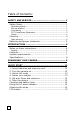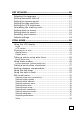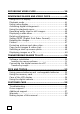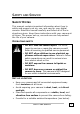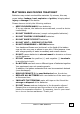DIGITAL CAMERA KIT 5.18 MEGAPIXELS © 2003 Medion®. All rights reserved. Microsoft®, MS-DOS®, and Windows® are registered trademarks of Microsoft Corporation in the U.S. and other countries. Pentium® is a registered trademark of Intel Corporation. The names of actual companies and products mentioned herein may be the trademarks of their respective owners. This product incorporates copyright protection technology that is protected by method claims of certain U.S.
Table of Contents: SAFETY AND SERVICE ................................................. 1 Safety Notes ............................................................... 1 Operating safety................................................................. 1 Set-up location................................................................... 1 Connecting ........................................................................ 2 FCC Compliance Statement.................................................. 3 Repair ....
SET UP MODE .............................................................16 Selecting the language................................................ 16 Setting automatic shut off ........................................... 17 Setting the camera sound ........................................... 17 Setting the date and time............................................ 17 Setting the LCD brightness .......................................... 17 Formatting the memory card .......................................
RECORDING VIDEO CLIPS ......................................... 39 REVIEWING IMAGES AND VIDEO CLIPS .................... 40 Using the LCD display .................................................40 Playback mode ...........................................................41 Using index display .....................................................42 Activating digital enlargement ......................................43 Using the playback menu.............................................
SAFETY AND SERVICE SAFETY NOTES This manual contains important information about how to safely and properly set up, use, and care for your digital camera. Read this manual carefully and follow all of the instructions given. Keep these instructions with your camera at all times. The proper set up, use and care can help extend the life of your camera. OPERATING SAFETY • DO NOT take the camera apart. Do not attempt to service or repair the camera yourself. Refer all servicing to qualified service personnel.
AMBIENT TEMPERATURE The camera can be operated at an ambient temperature between 32°–104° F (0°C – 40°C) and a relative humidity of 20-80%. When powered off the camera can be stored at a temperature range between -4°–158° F (-20°C-70°C) and a relative humidity of 20-90%. After transporting your camera wait until it has reached room temperature before powering on. Drastic variations in temperature and humidity can create condensation within the camera and may cause the unit to short-circuit.
FCC COMPLIANCE STATEMENT This equipment has been tested and found to comply with the limits for a Class B digital device, pursuant to Part 15 of FCC Rules. These limits are designed to provide reasonable protection against harmful interference in a residential installation. This equipment generates, uses, and can radiate radio frequency energy and, if not installed and used in accordance with the instructions, may cause harmful interference to radio communications.
REPAIR Please contact our service center if you have problems with your camera. Have repairs serviced only by authorized service dealers. Contact your service dealer when... Liquid has gotten inside of the camera. The camera does not operate properly. The camera falls and the housing is damaged. CLEANING Avoid exposing the camera to dirt or dust. Ensure that the camera and lenses are not dirty and are covered when not in use. Clean the camera with a soft, moist cloth.
BATTERIES AND PROPER TREATMENT Batteries may contain combustible materials. By misuse, this may cause battery leakage, heat, explosion or ignition, bringing about injury or damage to the device. Please observe strictly the following matters: KEEP CHILDREN AWAY from batteries. If by any chance, the batteries are swallowed, consult a doctor immediately. DO NOT CHARGE batteries (except rechargeable batteries). DO NOT FORCIBLY DISCHARGE batteries. DO NOT SHORT-CIRCUIT batteries.
INTRODUCTION NOTES ON THESE INSTRUCTIONS These instructions are arranged by subject to help you quickly find information regarding your camera. Help with application programs and your PC’s operating system (e.g., Microsoft Windows®) can be found within those programs. Generally, help functions are available by pressing a key (usually F1) or by selecting “Help” from a menu.
CONTENTS Please check that the contents are complete and notify us within 14 days of purchase if any of the following components are missing: Camera USB Connection Cable A/V Cable Wrist Strap AC Adapter Battery Charger SDTM Memory Card Installation and Application Software on CD-ROM This User Manual  In order to install the software for your camera you may need to enter the serial numbers printed on the CD or on the CD sleeve. Keep this code in a safe place.
SPECIFICATIONS Camera CCD Lens Shutter Exposure Control Monitor External Memory Internal Memory Image File Type 1/1.8” CCD (4:3) with 5.18 megapixels total, 5.0 megapixels recorded in image, ISO 100 3 x zoom lens; f/2.7 – f/4.9 1/2000 – 2 seconds Full area, central, and spot metering modes 1.5” TFT color LCD (measured diagonally) SD™ or MMC card 16 MB (available only when memory card is not inserted). 24-bit RGB, Exif 2.
EXAMINING YOUR CAMERA EXAMINING YOUR CAMERA 9
10
Green Indicator Red Indicator On ----- On Blinking Blinking ----- ----On Blinking On Status The camera works normally. AE (Aperture Exposure), AF (Auto Focus) success. AE, AF fail. The camera is busy (process recording, loading) and can not be operated. Warnings. Flash charging. Errors such as failure in operation. AE, AF processing.
QUICK START 1. INSERT BATTERIES AND MEMORY CARD This camera uses two 1.5V batteries (type AA). Be careful when removing batteries from the camera as the batteries generate heat when the camera is running. 1. Turn the camera upside down with the front of the camera facing you. 2. Open the battery / memory card door by pushing it upwards. 3. Insert two AA batteries. (Please follow the battery us guidelines on page 5.) 4. Insert a SD/MMC card and make sure it is firmly in place. 5.
2. TURN THE CAMERA ON Press the on/off switch to turn the camera on. (Press the on/off switch again to turn off the camera.) 3. SELECT STILL MODE Rotate the mode dial on the top of the . camera to still mode 4. FRAME YOUR SUBJECT Use either the optical viewfinder or the LCD display to make sure your subject is framed correctly. 5. SET AUTO FOCUS AND EXPOSURE Press the shutter release button halfway down to set the focus and exposure.
CHECKING THE BATTERY LEVEL If batteries or rechargeable batteries have been placed in the camera, the camera automatically checks the level and displays it on the LCD screen. Indicator Message The batteries are fully charged. The batteries are no longer fully charged, but the camera is completely functional. The batteries are exhausted. To help extend battery life, the camera automatically shuts down if left unused for several minutes (see page 15).
ATTACHING THE STRAP To prevent accidental damage to the camera, always use the strap. 1. Insert the small loop of the wrist strap into the strap mount, and then insert the long loop of the wrist strap into the small loop of the strap. 2. Tighten the wrist strap to the strap mount. LCD MENUS Press the button to access the menu for the current mode. Instructions at the bottom of the LCD display will guide you through selecting and confirming options.
SET UP MODE 1. Switch the Camera ON. 2. Rotate the mode dial to S (Setup). 3. Scroll through the menu by using on the four-way key and move to desired item. 4. Enter the submenu by pressing on the four-way keys as described on the bottom line of the display. SELECTING THE LANGUAGE This allows you to set the language for camera menus. 1. Enter set-up up mode. 2. Select “Language”. This is the first menu item. 3. Select the language you prefer and then press "OK" to confirm the setting.
SETTING AUTOMATIC SHUT OFF To save battery power, the camera turns off automatically when it is not in use. 1. Enter set-up up mode. 2. Select “Auto Off”. 3. Select the amount of time that you would like the camera to wait before it shuts off automatically. 4. Press the “OK” button to confirm the setting. SETTING THE CAMERA SOUND This allows you to choose whether the camera should produce a beep when you press the buttons. 1. Enter set-up up mode. 2. Select “Beep”. 3.
FORMATTING THE MEMORY CARD Formatting your memory card will delete all of the images, data, information and folders in your memory card or built-in memory, including protected images. 1. Enter set-up mode. 2. Select “Format”. 3. Select “Internal” to format the camera’s internal memory or “Card” to format the memory card in the camera. 4. Select “Yes” and then press “OK” to confirm the setting. SETTING START UP SCREEN 1. Enter the set-up mode. 2. Select “Start-up Screen”. 3.
DEFAULT SETTINGS Setting Default Image Size Quality Exposure Compensation Drive Mode White Balance Exposure Area Focus Area ISO Sharpness Central Auto Normal Saturation Normal Setting Default 2048 x 1536 Best 0.
STILL MODE USING THE LCD DISPLAY When you turn the camera on, the LCD display turns on automatically. You can use the LCD display to frame photographs that you want to capture, view menus, or review the photographs that you’ve taken. When menus are shown on the LCD, instructions at the bottom of the display will guide you through making selections. The following figure explains the icons that appear on the LCD display.
ICONS STILL MODE 21
LCD MODES Press the button to switch between LCD modes. LCD modes change in the following order: The LCD can not be turned off while the camera is in playback mode.
ZOOMING IN OR OUT The camera has 3x optical zoom and 2x digital zoom. OPTICAL ZOOM 1. Press "W/T" buttons to zoom out and zoom in. 2. You can see the zoom in/ out indicator and the ratio (from 1.0 ~ 3.0) on the LCD screen. DIGITAL ZOOM 1. Press the "T" (Tele) button until it reaches its maximum setting (3x). 2. Press the "T" (Tele) button again to activate the digital zoom. Press “W” (Wide) button to deactivate the digital zoom. Â The digital zoom functions only with the LCD screen turned on.
TAKING A PICTURE USING AUTO FOCUS Pressing the shutter release button halfway down sets the focus and exposure. The camera will automatically focus on the subject in the center of the frame. 1. Rotate the mode dial to still mode . 2. Frame your subject so it is completely visible in the viewfinder or the LCD screen. Press the shutter release button halfway down and hold it to set the focus and exposure. 3. Press the shutter release button all the way down to take the picture.
USING FOCUS LOCK If your subject is not in the center of the frame, the picture may be out of focus when you press the shutter release button halfway down. Focus lock allows you to focus on an off-center subject. 1. Frame your subjects in the center of the frame with the viewfinder or the LCD monitor. Press the shutter release button halfway down and hold it to set the focus and exposure. 2. Keep pressing the shutter release button halfway down and move the camera to recompose your picture. 3.
USING SCENE MODES The camera comes with five scene modes that set the cam" button to era for specific shooting situations. Use the " select a scene mode. Mode Av Aperture Value Tv Time Value Sports Macro Portrait Landscape Night Function Used for manually setting the aperture (camera automatically sets the shutter time). Use on the four-way key to adjust the aperture value while in this mode. Equivalent to “Aperture Priority”.
LONG EXPOSURES (YELLOW HAND ICON) You will see a yellow hand icon when using scene modes or exposure values that require the camera to use slow shutter speeds (for example, Macro or Night scene modes). This icon indicates that the camera must not be moved or the image will be blurry. TAKING A QUICK SERIES OF PICTURES When shooting images of sporting events or other difficultto-capture moments, you can set the camera to "Burst" to snap a series of photos in rapid succession. 1.
SETTING EXPOSURE COMPENSATION In some difficult lighting conditions, the automatic exposure may give incorrect readings. Exposure compensation allows you to adjust the exposure value manually. 1. Press and select "EV". 2. Then press on the four-way key. 3. Use on the four-way key to adjust the exposure value (from 2.0 ~ +2.0). Â Note: When you are in still mode and the camera is set to auto focus, you can use on the four-way key to adjust the exposure value without entering the menu.
USING THE SELF-TIMER The self-timer allows you to take pictures 3 or 10 seconds after you press the shutter release button all the way down. Be careful to place the camera on a tripod or a steady surface when using the self-timer. 1. Press on the four-way key until appears on the LCD display. 2. After locking the focus and pressing the shutter release button all the way down, the self-timer lamp blinks slowly first and then quickly for 3 or 10 seconds. 3. The camera takes the picture automatically.
USING THE BUILT-IN FLASH The camera has five built-in flash settings. While in still mode, switch among the flash settings by using on the fourway key. Mode Auto Flash Auto Flash with Red-eye Reduction Fill in Flash Slow Sync Flash Off 30 Function Flash fires automatically when the subject is dark. Reduces the "red-eye" effect results from the flash. Flash fires whenever you take a shot, regardless of the lighting condition. Flash fires with slow shutter speed to get natural exposure.
STILL MODE MENU Use the still mode settings to change the way your camera takes pictures. Follow the instructions below to navigate the still mode menu and make selections. (Menu) button to enter 1. Press the still mode menu. 2. Scroll through the menu and the submenu by using on the four-way key. 3. Press on the four-way key to enter the submenu. 4. Press "OK" to confirm the setting.
SETTING IMAGE SIZE (RESOLUTION) ( mode only). Choose the size, in pixels, that you want your pictures stored in the memory card. This camera captures images at four different sizes. A larger image size means a higher resolution. A high resolution image has more detail than a low resolution (smaller) image. However, a high resolution image will also take up more space on your memory card. 1. In the still mode menu, select "Image Size" and then press on the four-way key. 2.
SETTING WHITE BALANCE White balance allows you to correct color shifts resulting from different lighting conditions when taking pictures. 1. In the still mode menu, select "White Balance" and then press on the four-way key. 2. Select "Auto", "Daylight", "Fluorescent", "Tungsten”, "Cloudy" or "Manual Preset". 3. Press "OK" to confirm the setting. Mode Auto Daylight Fluorescent Function The camera automatically adjusts the white balance according to the lighting condition. For shooting in natural light.
SETTING EXPOSURE AREA This camera provides you with three exposure-metering modes to get proper exposure. 1. In the still mode menu, select "Exposure Area" and then press on the four-way key. 2. Select "Full Area", "Central" or "Spot". 3. Press "OK" to confirm the setting. Mode 34 Function Full Area Meters the exposure value from the whole picture area. You can use this mode in most cases. Central Measures the exposure value the large area in the center of the whole picture area.
SETTING FOCUS AREA ( mode only). 1. In the still mode menu, select "Focus Area" and then press on the four-way key. 2. Select "Central" or "Spot". 3. Press "OK" to confirm the setting. SETTING FOCUS MODE ( mode only). 1. In the still mode menu, select "Focus Mode" and then press on the four-way key. 2. Select "Auto Focus" or "Manual Focus". 3. Press "OK" to confirm the setting. 4. When using manual focus, press on the four-way key to adjust the focus.
SETTING EXPOSURE MODE ( mode only). 1. In the still mode menu, select "Exposure Mode" and then press on the four-way key. 2. Select "Program AE", "Aperture Priority" or "Shutter Priority". 3. Press "OK" to confirm the setting. Mode Function The camera sets exposure automatically Program AE Aperture Priority (Flash Mode: or Shutter Priority (Flash Mode: or You set the aperture value (F2.7~F6.7) and the camera sets the shutter speed auto) matically.
SETTING SHARPNESS Adjusting the sharpness allows you to emphasize or soften the edge of the image. 1. In the still mode menu, select "Sharpness" and then press on the four-way key. 2. Select "Soft", "Normal", or "Hard". 3. Press "OK" to confirm the setting. Mode Function Soft Softens the outline. If you want your subjects (such as people) to have a soft outline, we recommend that you use this mode. Normal Suitable for ordinary shots. Hard Emphasizes the outline.
STYLE The style option allows you to take pictures in normal color, sepia or black and white. 1. In the still mode menu, select "Style" and then press on the four-way key. 2. Select "Normal", "Sepia", or "Black & White". 3. Press "OK" to confirm the setting. Mode Normal Sepia Black & White 38 Function No special effect. Produces sepia-toned photos for a weathered look. Produces black & white photos.
RECORDING VIDEO CLIPS Movie mode allows you to record video clips. 1. Rotate the mode dial to . 2. Adjust the zoom using "W/T". 3. Press the shutter release button half way down and hold it to set the focus and exposure. 4. Press the shutter release button all the way down to start recording. 5. Press the shutter release button again to stop recording.
REVIEWING IMAGES AND VIDEO CLIPS USING THE LCD DISPLAY 40
PLAYBACK MODE Playback mode allows you to review the still images and video clips. 1. Rotate the mode dial to "Playback" mode. 2. The last still picture you take and the properties of that picture appear on the LCD display. 3. Use on the four-way key to move forth and back through the still pictures. 4. Use on the four-way key to start/stop playing video clips.
USING INDEX DISPLAY By using the index display, you can view up to six still pictures at a time. 1. Press "Wide" button and switch single display to index display. 2. Use on the four-way key to highlight single picture and on the four-way key to move to the previous or the next three pictures. 3. Press "OK" to return to single playback. The image that was selected in index mode will be displayed.
ACTIVATING DIGITAL ENLARGEMENT Digital enlargement allows you to magnify a still image. The maximum enlargement depends on the image size. 1. Press the "T" button in single display and then navigate the enlarged image by using the fourway key. 2. Press the "W" button to return to the original image size step by step.
USING THE PLAYBACK MENU 1. Rotate the mode dial to "Playback" mode. 2. Press (Menu) button. 3. Scroll through the menu and the submenu by using on the four-way key. 4. Press on the four-way key to enter the submenu. 5. When finished setting, press (Menu) button again to exit.
RECORDING AUDIO CLIPS FOR STILL IMAGES You can record an audio memo for each still picture. 1. First, select a picture that you want to add an audio clip to. In the playback menu, select "Memo" and then press on the four-way key. 2. To record an audio memo, select "Record". In the submenu, press on the four-way key to start/stop recording. 3. To play an audio memo, select "Play" and then press on the four-way key.
DISPLAYING A SLIDE SHOW Your camera can be set to automatically display pictures one by one on the LCD display. 1. In the playback menu, select "Slide" and then press on the four-way key. 2. Select "Start", "Interval", "Direction" or "Repeat". 3. Press "OK" to confirm the setting. Mode Start Interval Direction Repeat Function Begins the display. Adjusts the interval (3sec~30sec) between each picture during the display. Decides in which direction ("Forward" or "Backward") to display the pictures.
SETTING DPOF (DIGITAL PRINT ORDER FORMAT) DPOF allows you to set the print order format of still images. 1. In the playback menu, select "DPOF" and then press on the four-way key. 2. To decide which picture to print and the number of copies, select "Standard" and then press "OK". 3. Use on the four-way key to select the pictures and on the four-way key to adjust the numbers of copies. 4. To print index of pictures, select "Index". 5. To cancel all of the settings for printing, select "Delete".
PROTECTING PICTURES AND VIDEO CLIPS The protect function prevents pictures and video clips from being modified or deleted. 1. In the playback menu, select "Protect" and then press on the four-way key. 2. Select "Set One", "Remove One", "Set All" or "Remove All". 3. Press "OK" to confirm the setting. Mode Set One Function Protects the current picture you’re viewing. Remove One Cancels the protection on the current picture. Set All Protects all the pictures.
SELECTING A START-UP SCREEN PHOTO 1. Select a picture in playback mode. 2. In the playback menu, select “Start-Up Screen” and then press on the four-way key. 3. Select "No” or “Yes". 4. Press "OK" to confirm the setting. Â Note: Only use still pictures for the startup screen. You must have the Startup screen setting in Setup mode set to User Define. DISPLAYING IMAGES ON A TV You can use your camera to view images as a slideshow or play audio/video clips on your TV. 1.
TRANSFERRING IMAGES TO A PC Â Note: When you put the memory card in your PC’s card reader, you can access your images directly. You do not need to connect the camera. Â Note: Some older card readers may not be able to read the included SD card. If you experience this problem, contact the manufacturer of your card reader for an updated firmware or driver. This section explains how to connect your digital camera to a PC. Remember to install your image processing software first.
 Caution: Important files may be overwritten and altered during the installation of programs or drivers. Make a backup copy of your hard disk before installation in case of problems with the installation, or if you should need to access the original files. INSTALLING THE CAMERA SOFTWARE Following is a description of a typical software installation. Once you insert the CD-ROM, the installation menu launches automatically.
1. Please refer to the notes in the “Safety and Service” section (beginning on page 1). 2. Position the computer and the camera so that they are secured and safe to operate. 3. Switch on the computer and all the peripherals connected (monitor, printer, external modem, etc.) and wait until the operating system has fully started. 4. Connect the slim USB connection of the accompanying cable to the side of the camera. 5. Locate the USB port on your computer. 6.
TIPS AND TRICKS USING CAMERA BATTERIES AND RECHARGEABLE BATTERIES • • • • Battery power is reduced at low working temperatures. For cold environments we recommend keeping a stock of new batteries and storing them in a warm place. We recommend NiMH rechargeable batteries since their capacity decreases at a slower rate. Even in cold environments these batteries will return to normal capacity after warming.
• • Formatting the card wipes out all data irreversibly. The storage capacity of the MMC/SD™ card is reduced on extreme use. Purchase a new card if this occurs. • • Bending the card, or exposing the card to hard impact. Touching the card’s electrical contacts with your fingers or with a metal object. Exposing the card to moisture, heat, dust, or direct sunlight. Exposing the card to magnets (e.g., loudspeaker boxes). Not storing the card in its protective sleeve.
CUSTOMER CARE TROUBLESHOOTING The camera doesn’t switch on. • • The batteries are low. Insert fresh batteries. AC power adapter is not connected. Connect the power adapter. The camera powers down while in use. The batteries could be exhausted. The auto shut off function has activated because the camera has been idle. • Adapter plug is not connected securely. • • Batteries drain quickly • • Camera has been used in low temperatures. Old and new or different battery types have been mixed together.
• The camera is in a mode in which the flash is disabled (e.g., Macro mode). Incorrect date and time is displayed • The data and time have been set incorrectly or the camera has adopted the default settings. The camera buttons do not operate. • Remove/re-insert the batteries and switch the camera on. MMC/SD™ card error. • • Incorrect MMC/SD™ card format. Re-format MMC/SD ™ card. If formatting the card with a PC, use only a PC that uses the FAT16 filesystem. Photos have a color cast.
DRIVER SUPPORT This camera has been extensively tested in our laboratories with a large number of different devices. It fulfils all required standards and complies with the standard “Designed for Windows”, which certifies utmost compatibility. However, device drivers are updated from time to time. One reason for this is because of potential compatibility problems with other components (programs, equipment) that have not yet been tested.
WARRANTY PLEASE READ THIS LIMITED WARRANTY CAREFULLY TO UNDERSTAND YOUR RIGHTS AND OBLIGATIONS.
TO THE EXTENT ALLOWED UNDER APPLICABLE LAW, THE REMEDIES IN THIS LIMITED WARRANTY STATEMENT ARE YOUR SOLE AND EXCLUSIVE REMEDIES. EXCEPT AS INDICATED ABOVE, IN NO EVENT WILL MEDION OR ITS SUPPLIERS BE LIABLE FOR LOSS OF DATA OR FOR INDIRECT, SPECIAL, INCIDENTAL, CONSEQUENTIAL (INCLUDING LOST PROFIT OR DATA), OR OTHER DAMAGE, WHETHER BASED IN CONTRACT, TORT, OR OTHERWISE.
MAKING COPIES OF THIS MANUAL This manual contains information protected by law. All rights reserved. Duplicating this information in mechanical, electronic, or any other form, without the written approval by the manufacturer, is prohibited by copyright law.