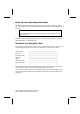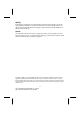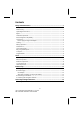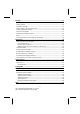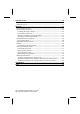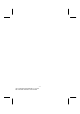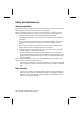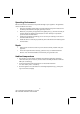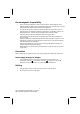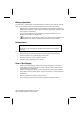Notes on these Operating Instructions We have structured these Operating Instructions for the installation so that you will be able to look up the necessary subject-related information by means of the Contents List at any time. Note You will find comprehensive Operating Instructions for navigation on the DVD and online. Read the section "Frequently Asked Questions" to obtain answers to questions that are often addressed to our customer service.
Quality In selecting the components we have aimed for a high level of functionality, simple handling, safety and reliability. A well-balanced hardware and software design allows us to offer you a technologically advanced navigation system that will give great satisfaction in both work and leisure use. Service Our individual customer care is there to support you when you have questions or problems. Please get in touch – we look forward to helping you.
Contents Safety and Maintenance ..................................................................................1 Safety Instructions ......................................................................................................... 1 Data Security ................................................................................................................. 1 Operating Environment................................................................................................. 2 Repair...........
Security .........................................................................................................17 Storing the password and the information note .......................................................... 17 Making settings ........................................................................................................... 18 SuperPIN and UUID .....................................................................................................
Customer Service ...........................................................................................42 Faults and Possible Causes .......................................................................................... 42 Additional Support ...................................................................................................... 42 Appendix .......................................................................................................43 Special CleanUp Function................
- vi UK/ N. IRELAND HELPLINE 0871 37 61 020 REP.
Safety and Maintenance Safety Instructions Please read this section carefully and follow all the instructions given. This will help ensure reliable operation and extend the service life for your appliance. Keep the packaging and the user instructions for future reference or inquiries at a later date. If you pass the article on to another person, you must pass on these instructions. • Never allow children to play with electrical equipment unsupervised.
Operating Environment Failure to follow these instructions may lead to damage to your appliance. The guarantee will be excluded in such cases. • Keep your navigation System and all connected devices away from moisture and avoid dust, heat and direct sunlight, especially in the car. • Make sure you protect your appliance from getting wet, e.g. from rain and hail, at all times. Please pay attention that moisture can even build up in a protective pouch because of condensation.
Electromagnetic Compatibility • When connecting additional or other components the “Electromagnetic Compatibility Directive” (EMC) must be adhered to. Please also note that only screened cable (maximum 10ft) should be used with this appliance. • For optimal performance, maintain a distance of at least 10 ft. from sources of high-frequency and magnetic interference (televisions, loudspeaker systems, mobile telephones etc. This will help avoid malfunctions and loss of data.
Battery Operation Your appliance is operated with a removable battery. In order to prolong the life and efficiency of your battery and to ensure safe operation, follow the instructions below: • Batteries cannot withstand heat. Avoid overheating of the appliance and the integrated battery. Failure to comply with this instruction may lead to damage to and even explosion of the battery. • Use only the original power pack (optional) to charge the battery or the car adapter from the optional navigation kit.
Recycling and Disposal Device At the end of its life, the appliance must not be disposed of in household rubbish. Enquire about the options for environmentally-friendly disposal with your local waste disposal company. Packaging To avoid damage during transport, the PC is stored in a packaging. Packaging is produced mostly from materials which can be disposed of in an environmentally friendly manner and be professionally recycled.
Supplied Items Please check the integrity and completeness of the supplied items and, if it is not complete, forward us any possible claims within 14 days from the purchase date. The purchase package includes: • Navigation system • Power cable for cigarette lighter • USB cable • TMC dipole antenna • Car holder • DVD with navigation software, digital maps, ActiveSync , data for rapidly resetting the contents of the memory card/internal memory • Instruction manual and warranty card ® -6UK/ N.
Views Front Components n o Ref Component Description n Touch Screen Displays the output of your appliance. Tap on the screen with the stylus (will be found in the holder, see page 27) to select menu commands or enter data. o Battery charge indicator The loading display will flash orange during the charging process. It will shine green when the accumulator is completely charged.
Back Components n o Ref Component Description n o Main switch Switches the device completely off (Hard Reset). Loudspeaker Plays back language statements and warnings. Bottom Components n o Ref Component Description n Mini-USBConnector Connection for connecting to a PC by means of a USB cable (for data matching) as well as connection to external power supply. o SD/MMC Slot Accepts an optional SD (Secure Digital) or MMC (MultiMediaCard) card for removable storage. -8- UK/ N.
Top Components GPS aerial Ref Component Description n Switches the device on or off (standby mode). On/Off switch -9UK/ N. IRELAND HELPLINE 0871 37 61 020 REP.
Left Components with closed cover with open cover n n o o Ref Component Description n External aerial connection Connection for an optional second aerial. o Earphone connector Connects to a pair of stereo headphones (3.5 mm). Using this appliance at full volume for extended periods of time may cause damage to the hearing capacity of the listener. You also have the possibility to connect a TMC dipole antenna. - 10 UK/ N. IRELAND HELPLINE 0871 37 61 020 REP.
Initial Set up The following guides you step by step through the initial Set-up of the navigation system. Firstly, remove the foil from the display. I.
II. Power Supply Car Adapter o n (similar picture) 1. Plug the jack (n) of the connection cable into the corresponding receptor at the bottom of your navigation system. 2. Insert the power adapter (o) into the cigarette lighter socket and ensure, that it will not lose contact while driving. This could cause a malfunction.
III. Switching on the Device Switch the main switch to ON. Attention! Always leave the main switch in the ON position, unless you want to carry out a new reinstallation. If the main switch is in the OFF position, all data will be deleted in the temporary memory. The Navigation System will start the initial installation automatically. The brand logo will appear and your device will display the application screen after a few seconds.
Note Brief pressure on the on/off button will be enough to switch the device on or off, provided that your navigation system is connected to an external source of electricity or is running in battery operation (standby mode). You can adjust the period of operation to suit your needs using the Settings button on the main screen of your device. Your device is delivered in a status in which it will not switch off independently.
General Operating Instructions Switching on/off the device Your device will be in its normal operating state after the initial setting up. You can activate and deactivate your device with the On-/Off switch. 1. To start your navigation system press briefly the On-/Off switch . Note Your device is delivered in a status in which it will not switch off independently. You can adjust the period of operation to suit your needs using the Settings button on the main screen of your device.
The device will go into the Standby mode automatically after a few seconds if you do not want to select any of these three possibilities. For further settings within the Standby mode also see chapter Special CleanUp Function, page 43, point 8. This display will also appear after the delay period of a few seconds has expired, if you have activated the DC AutoSuspend Comfort Function. - 16 UK/ N. IRELAND HELPLINE 0871 37 61 020 REP.
Security You have the possibility of protecting your device against external access by means of this function. Some one-off settings will have to be made before you will be able to use this function. Proceed as follows to do this: Storing the password and the information note 1. Go to the settings by means of the main display. 2. Click on Security, in order to start the respective function. The following display will appear: 3. Click on the left interface, in order to enter a password. 4.
Making settings The following selection window, though which you will make the settings for the Security Function, will appear after you have entered the password and the information note successfully. Button Description Set here whether the device should interrogate the password after a hard reset. Set here whether the device should interrogate the password after a restart. Set here whether the device should interrogate the password after the device has been switched on from the Standby mode.
SuperPIN and UUID The SuperPIN and the UUID (Universally Unique IDentifier = definite device identification) will appear on the display after you have made the settings. Note Record this data in your Operating Instructions (see Page 1) and keep them in a safe place. You will need this information if you have entered the password incorrectly 3 times. The navigation device can then only be released with this information.
Making subsequent settings Start the Security Function if you have already entered a password and would like to make a subsequent setting or to change the password. The following display will appear: 1. Click on the right field to make changes. 2. Enter the current password. Click on the question symbol if you have forgotten the password. The information note entered by you will appear . 3.
Password interrogation A password interrogation will appear at the restarting of the device, according to the setting, if you have established a password by means of the Security Function. 1. Enter the password stored by you by means of the keyboard. Note The password will be displayed in the form of small stars (****). 2. Click on the question symbol to have the information note displayed, if you have forgotten the password and need the Help setting. 3. Click on the tick to confirm the entry.
Resetting the Navigation System You will have the possibility of resetting your navigation system if it is no longer reacting or working properly. This option restarts the navigation system, without reinstallation being necessary. A reset is often used in order to reorganize the memory. In doing so all programs that are running are interrupted and the working memory is reinitialized. You will have the possibility of carrying out two different Reset procedures with your device.
A reinstallation will be necessary after a hard reset if your device has already been equipped with the basic data of the navigation software in the permanent memory at the factory. - 23 UK/ N. IRELAND HELPLINE 0871 37 61 020 REP.
Navigation Safety Instructions for Navigation The bundled product DVD contains a comprehensive instruction manual. General Instructions • Do not manipulate the navigation system while driving to protect yourself and others from accidents! • In the event that you do not understand the voice instruction or if you are in any doubt about what to do at the next intersection, then the map or arrow display will provide you with a quick orientation.
Notes for Use in a Vehicle • Take care that the holder does not present any risk to safety, even in the case of an accident, when installing it. • Take care that the cable does not impede any safety components. • The display of your navigation system may show “light reflections”. Please take care of not being “blinded” during operation. • Do not mount the components within the operating range of any airbags. • Check the secure adherence of the suction cup at regular intervals.
Aerial Orientation The aerial must have unrestricted access to the sky to receive GPS satellite signals. Orient the aerial as horizontally as possible for this reason. Try out aerial and installation possibilities in the vehicle in the case of inadequate reception. It may be necessary to install an external GPS antenna (see page 48) under certain circumstances. I. Mounting the Car Holder Attention! Only fix the holder for the navigation system to the windscreen, if it does not impede the view.
II. Attaching the Navigation System 1. Connect the car adapter (see page 12) and, if necessary, the TMC aerial and the external GPS aerial, to your navigation system and insert the memory card. Stylus in holder 2. Place the device below in the centre of the holder. 3. Press it gently backwards until it engages audibly. (similar picture) 4. Place the holder on the fixing catches of the car holder. 5. Now, push the unit downwards until it engages audibly. 6.
III. Connecting the Car Adapter o n (similar picture) 1. Plug the jack (n) of the connection cable into the corresponding receptor at the bottom of your navigation system (p. 8). 2. Insert the power adapter (o) into the cigarette lighter socket and ensure, that it will not lose contact while driving. This could cause a malfunction. Note Remove the power adapter from the cigarette lighter socket when ending a trip or when parking the car for a extended period of time.
IV. Starting the Navigation Software Note Your memory card will always have to be inserted into the device during the use of the navigation system, if the card contains (additional) mapping material. It will be necessary to carry out a reset to restart the navigation system if the memory card has been removed while the system was being used (see page 22). According to the navigation system the reset is carried out automatically. 1. Switch on your navigation system. 2.
Warning function for traffic monitoring points The following display will appear if the warning function for traffic monitoring points (optional) has been installed: Confirm with , if you want to use navigation with the warning function for traffic monitoring points. Click on the Configure special destinations interface in the Settings Menu, in order to configure the warning function. The following screen appears: - 30 UK/ N. IRELAND HELPLINE 0871 37 61 020 REP.
Click on (Radars) fixes here, in order to make the settings for the ‘radar fixes’: Here, you have the option of having the traffic monitoring points represented on a map or faded out. You can also set whether you would like to be informed by acoustic signals before reaching a traffic monitoring point here. Acoustic information about a traffic monitoring point will be given by a warning sound approx. 15 seconds before it is reached. Then, another double warning sound will be given approx.
Picture Viewer Your navigation system is equipped with a Picture Viewer. You can view the jpg format images on your memory card on your navigation system, with the Picture Viewer. All the images on the memory card will be available immediately. Operating the Picture Viewer Start the Picture Viewer from the main screen by tapping on the ‘Picture Viewer’ switch area. Alternatively, the Picture Viewer can also be started from the navigation software itself. Main Screen Fig.
Full Image View Fig.: Full image view without service strip Tap in the lower area of the screen in the full image view, in order to activate the service strip: Fig.: Full image view with service strip Button Description Previous picture Turn it clockwise by 90° in stages Fade in grid Start the slide show Pause the slide show Turn it counter-clockwise by 90° in stages Next picture You will return to the miniature view by tapping in the centre of the image. - 33 UK/ N. IRELAND HELPLINE 0871 37 61 020 REP.
The image displayed will be subdivided into 6 fields by tapping on the (fade in grid). Fig.: Full image mode with grid Tap on a square in the grid to zoom in on that area of the picture: Fig.: Zoom-in Mode Tap on the centre of the image to go back to viewing the full picture. - 34 UK/ N. IRELAND HELPLINE 0871 37 61 020 REP.
Travelguide Your navigation system is equipped with a Travelguide. The Travelguide will supply general information about the different areas of individual towns and cities or regions in Europe, such as sights, restaurants, culture and travel information. Start the Travelguide from the main screen by tapping the ‘Travelguide’ switch areas. Alternatively, the Travelguide can also be started from the navigation software itself. Select the country initially, then the town or city (or the region).
AlarmClock (Wake up function) Your navigation system is equipped with an AlarmClock/waking function. Start this function from the main screen by tapping on the ‘AlarmClock’ button. The waking function can work both as a normal when the device is switched off (Standby Mode / Power Saving Mode) and as a reminder during the current navigation. Overview of the main screen This view will appear if you have not yet set up a waking time.
Description of the Interfaces Button Description Current system time Setting-up mode (Setting volumes, system time and alarm) Night mode (Standby mode) Reset/deactivate the waking function Setting the alarm time Delete the entry Confirmation interface Reduce the volume Increase the volume Back to the previous menu Close the application - 37 UK/ N. IRELAND HELPLINE 0871 37 61 020 REP.
Setting the System Time The display of the current time will be located in the upper right corner of the screen. You can adjust it as follows: 1. Tap on 2. Tap on in the main screen. The following screen will appear: to change the time setting. Note The system time is updated by GPS reception. Pay attention to the correct time zone setting during it. - 38 UK/ N. IRELAND HELPLINE 0871 37 61 020 REP.
Selecting an Alarm Signal 1. To select an alarm signal touch the symbol. 2. Select the desired alarm sound and confirm the selection with 3. The selected alarm signal is marked by a 4. Close the application with . . . Setting the Volume You can adjust the volume of the alarm signal by tapping on the interface. Note The volume configured here only relates to the alarm signal and will not change the volume of the language output of the navigation system or other functions of the system. - 39 UK/ N.
Snooze Function You will have the possibility of making the waking signal repeat at regular intervals by means of the Snooze function, once it has sounded at the alarm time set. 1. Tap on to activate the Snooze function. Current system time Waking time set 2. To be wakened again at the same time on the following day tap on the ton. 3. Bei Tap on to return to the screen before the alarm signal started. Ending the AlarmClock Application 1. Tap on to deactivate the alarm time set. 2.
FAQ Where can I find more information on the navigation system? Detailed operating instructions for navigation can be found on the corresponding DVD, which accompany your navigation system. Also use the additional Help functions that are available with a single touch of a button (usually F1 on the PC), or by selecting the Help option, as additional assistance. These aids will be provided to you while you are using the computer or the device.
Customer Service Faults and Possible Causes The navigation system no longer reacts or is behaving atypically. • Carry out a reset (see page 22). The navigation system is recognized only as a guest by ActiveSync®. • See information on page 47. The GPS receiver cannot be initialized or found. If a GPS signal continues not to be reported on the screen, in spite of the correct installation of the system, this can be caused by the following factors: • Sufficient satellite reception is not possible.
Appendix Special CleanUp Function The CleanUp function serves the targeted deletion of data, without using a PC. Note Please use this function very carefully, because it is possible for data to be deleted that can only be entered again manually afterwards. The CleanUp function is activated when the ‘o’ is pressed in the Gopal lettering of the Main Menu, immediately after the start tone following a reset. The CleanUp function offers 8 options: 1.
6. Format Flash Formats the internal ‘My Flash Disk’ memory. This formatting can be necessary in the case of a prolonged removal of errors. It will be necessary to recalibrate the screen after the formatting function has been carried out. All data will be deleted from the internal ‘My Flash Disk’ memory irrevocably. 7. Reset GPS Performs a factory reset of the GPS receiver. When using the GPS function after having performed a factory reset, the GPS receiver must orientate itself again.
Exit Leaving the CleanUp function and restarting the device (like reset). Note The deletion of the data must be confirmed before the action actually takes place. To do this, press on YES. There will be a corresponding report if the data to be deleted is no longer available. Please read the „Transferring Installation Files and Map Material to the Internal Memory“ chapter on Page 53, in order to recreate the files (installation files and map material) in the internal memory. - 45 UK/ N.
Synchronisation with the PC I. Installing Microsoft® ActiveSync® In order to transfer data between your PC and your navigation system you need the Microsoft® ActiveSync® program. The cost of the navigation system includes a license for this program which can be found on the DVD. Hinweis You will not need the ActiveSync® communications software, if you are a user of the Windows Vista® operating system.
Note When installing the GoPal Assistant, ActiveSync® will be installed automatically. II. Connecting with the PC 1. Press the On/Off button to start your navigation system. 2. Connect the USB cable (optional) to your navigation system. 3. Push the USB connector into a free USB port on your computer. 4. The hardware installation assistant will recognize a new appliance and installs a suitable driver which can take some minutes. Repeat the die connection search if it fails the first time. 5.
GPS (Global Positioning System) GPS is a satellite-backed system for determining your position. With the help of 24 satellites revolving around the earth, it is possible to determine your position on earth with the accuracy of a few meters. The satellite signals are received by the antenna of the built-in GPS receiver, which must have a "line of sight" to at least 4 of these. Note When the line of sight (e.g.
TMC (Traffic Message Channel) Traffic Message Channel (TMC) ist ein digitaler Radio-Datendienst, der ähnlich wie RDS funktioniert und zur Übertragung von Verkehrsstörungen an ein geeignetes Empfangsgerät verwendet wird. Die Verkehrsinformationen werden ständig über FM übertragen. Da das Signal ständig übertragen wird, ist der Benutzer weniger von den nur halbstündlich ausgestrahlten Verkehrshinweisen abhängig. Außerdem können wichtige Informationen, wie z.B. bei Geisterfahrern sofort weitergegeben werden.
Connecting the TMC Dipole Aerial A TMC receiver is integrated into your navigation system, to receive traffic information. However, reception will only be guaranteed if the TMC angled aerial supplied with the device has been connected. Plug the jack plug of the TMC angled aerial into the earphones connection of your navigation system. Attach the aerial, on the edge or your windscreen, for example, with the help of the sucker. Place the aerial so that a distance of approx.
Working with Memory Cards Your navigation system supports MMC and SD memory cards. Inserting Memory Cards 1. Carefully take the optional memory card out of its packing (if included). Take care not to touch or dirty the contacts. 2. Insert the memory card carefully into the card bay with contacts pointing forward. The card must lock easily.
Data Exchange via Card Reader If you wish to copy large quantities of data (MP3 files, navigation maps) to the memory card, these can also be stored directly to the memory card. Many computers already have memory card devices. Insert the card in this and copy the data directly to the card. Because of the direct access you can achieve a much higher transfer rate compared to using ActiveSync®.
Alternative Installation of the Navigation Software from a Memory Card The software for your navigation system can also be installed directly from a memory card. The pre-installed software may have to be uninstalled beforehand (see special CleanUp function, Page 43). You will be requested to install the navigation software during the initial adjustment. Please proceed as follows: 1. Remove the memory card from the packaging carefully. Pay attention that the contacts are not touched or soiled. 2.
Specifications Parameter Information Power supply UDID/L&K G12PCL-535-L031 Power supply cable for a cigarette lighter Input Output 12-24V DC, 800mA / fuse 2A (T2AL/250V) 5V / 1A (max.) Earphones Stereo earphones (3.5 mm) Memory card type MMC and SD Connector type of the external GPS receiver MMCX USB interface USB 1.1 Dimensions approx. 91.5 mm x 87.8 mm x 21.6 mm Weight incl. battery approx.
Index A Accessing Memory cards ....................50 Additional card material......................51 Aerial Orientation ...............................25 Akkubetrieb ..........................................4 AlarmClock (Wake up function) Ending the application....................39 Interfaces ........................................36 Selecting an alarm signal ................38 Setting the system time ..................37 Setting the volume .........................38 Snooze function...................
Hotline ........................................... 41 Specifications ..................................... 53 Starting the navigation software ........ 28 SuperPIN....................................i, 19, 20 Supplied Items ..................................... 6 Synchronisation with the PC .............. 45 P Password ................................... i, 17, 20 Picture Viewer Main screen ....................................31 Operation .......................................31 Q Quality ...............