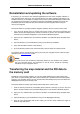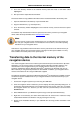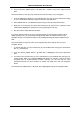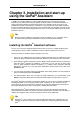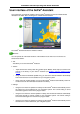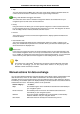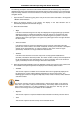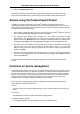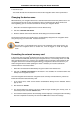Software Manual
Table Of Contents
- Chapter 1. Introduction
- Chapter 2. Manual installation and start-up
- Chapter 3. Installation and start-up using the GoPal® Assistant
- Chapter 4. Basics of operation
- Chapter 5. Adjusting the Settings
- Chapter 6. Operating the GoPal® navigation software

Installation and start-up using the GoPal
®
Assistant
12
User interface of the GoPal
®
Assistant
Once it has been successfully installed, start the GoPal
®
Assistant via the item Medion GoPal
Assistant in the folder Start > All Programs > Medion GoPal Assistant.
The GoPal
®
Assistant interface is divided as follows:
Menu bar
You can operate all of the basic functions of the software via the menu bar. The menus are
structured as follows:
• File.
Exit allows you to close the GoPal
®
Assistant.
• Actions
o Import Content into Library starts the Content Import Wizard, which helps you transfer new
content to the library of your GoPal
®
Assistant (see Actions using the Content Import
Wizard).
o Using the Check for Software Update entry, you can let the GoPal
®
Assistant automatically
search the Internet for current software for your navigation system.
o Using Check for Content Update, you can let the GoPal
®
Assistant automatically search for
current content for the information contained in the library.
• Settings
o Using the box Check for updates on startup, lets the GoPal
®
Assistant automatically search
the Internet for current software for your navigation system. The current setting is saved
and loaded again the next time the program starts.
o Using the box Check for content updates on startup, lets the GoPal
®
Assistant automatically
search the Internet for current content for your navigation system. The current setting is
saved and loaded again the next time the program starts.
o Using the box Check for updates on startup, lets the GoPal
®
Assistant automatically search
the Internet for current software for your navigation system.