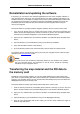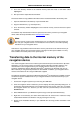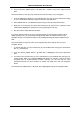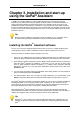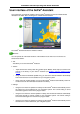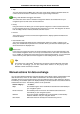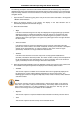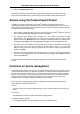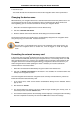Software Manual
Table Of Contents
- Chapter 1. Introduction
- Chapter 2. Manual installation and start-up
- Chapter 3. Installation and start-up using the GoPal® Assistant
- Chapter 4. Basics of operation
- Chapter 5. Adjusting the Settings
- Chapter 6. Operating the GoPal® navigation software
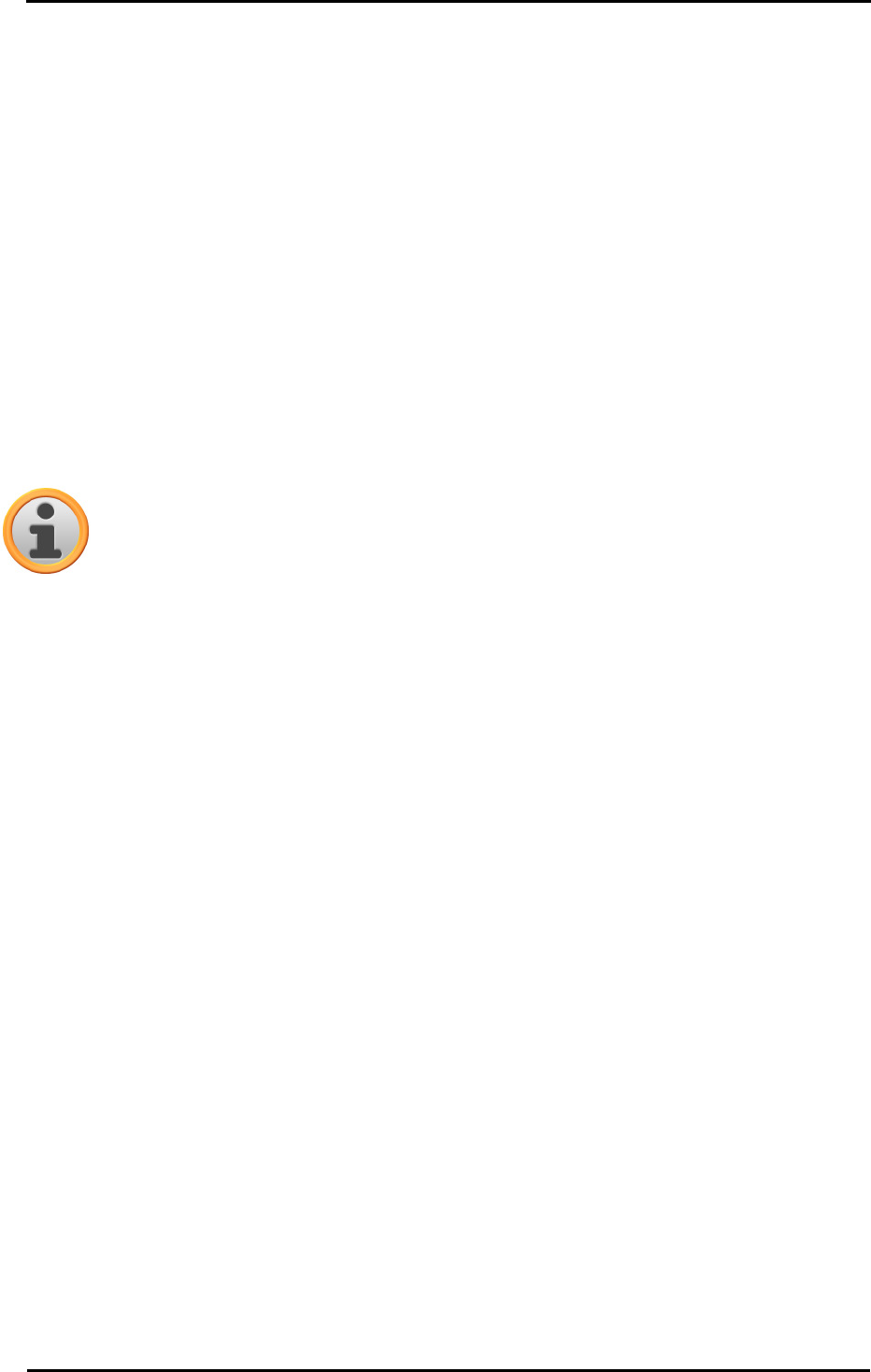
Installation and start-up using the GoPal
®
Assistant
16
• Date of last sync
This shows the last time the data from the PC and the navigation device were synchronized.
Changing the device name
When delivered, your navigation device has a standard name derived from the product name. You
can change this name at any time and replace it with a user-defined name which will be used
when registering your PC. Proceed as follows to rename your navigation device:
1. Select the connected navigation device from the Devices entry.
2. Left click on Rename this Device.
3. Enter the desired name into the Rename device dialog box and close with OK.
The changed name takes over and in future it is automatically assigned to the navigation device
every time you log on to the GoPal
®
Assistant on this PC.
Note
Note that this is a user-defined name and it is not transferred to the device itself: If you
connect the navigation device to another PC, it will be logged on under the original
name.
Formatting the external memory card
In the volume area, the GoPal
®
Assistant gives you the option to format an external memory card
located in either the MMC/SD card slot of your navigation device, a card reading device or a USB
stick connected to the PC. It is, however, only possible to format a memory card inserted into the
navigation device if the connected navigation device is recognised as the current device. If you
switch navigation devices while operating the GoPal
®
Assistant you must first activate the
connected device. Proceed as follows:
1. Select the connected device identified by the green button in the Devices area.
2. Left click on Switch to this Device. If this button is not available, the connected device has
already been recognised as active.
Once the navigation device has been recognised as the currently connected device, proceed as
follows to format the inserted memory card:
1. In the volume area, select Current device name/External Storage via the Selected Volume
pop-up menu.
2. Now left click on Format.
3. The Format dialog box appears: Left click on OK to begin formatting the memory card. To
cancel the process, select the Cancel button.
4. The GoPal
®
Assistant performs the formatting and then displays a message that the formatting
has been completed successfully: Left click on the OK button to close the message.