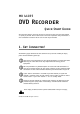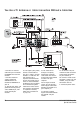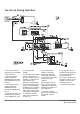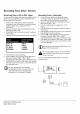User`s manual
Erase Whole Disc
(DVD+RW only)
Press SETUP to enter the setup menu. Select Disc Media,
then Erase.
Edit DVD Compatibility
If there is more than one edited title on disc, but it shows
only one title when you try to play the disc, you must
follow the following instructions to make the disc
compatible.
1. Press TITLE on the remote control to enter the title
menu. Use the buttons to select the title that you
would like to play.
2. Press EDIT on the remote control. The screen will
display the following edit options:
3. Use the buttons to select Finalize and
press ENTER.
We can’t guarantee that you can play your
recorded DVD+R or DVD+RW on another DVD player.
Check the instruction manual of the other DVD
player in advance to confirm that it can play DVD+R
or DVD+RW discs.
Insert Chapter
Use this feature to insert chapters into your DVD disc for
easier navigation.
1. Play the title that you would like to split into chapters.
2. When you reach the point where you would like to
insert a chapter, press EDIT on the remote control to
show the edit menu.
3. Choose Insert Chapter and press ENTER to add a
chapter.
Remove Chapter
Chapter marks can be deleted after recording.
1. While a movie is playing, press EDIT to show the edit
menu.
2. Choose “Remove Chapter” to delete the chapter mark
for the currently playing chapter. Press ENTER to
confirm.
You can not insert or remove chapters on a DVD+R
that has been finalized.
New Picture
You can choose any frame in a title to use as the index
scene for that title. The index scene is displayed on the title
menu.
1. Play the title until the frame that you want to use as
your index picture appears, then press EDIT on the
remote control.
2. Select “New Picture” and press ENTER.
3. Press TITLE to return to the title menu. The title will
show the new picture.
Finalize a DVD+R
This function allows a DVD+R disc to be played on general
DVD players. A finalized disc can’t be recorded with new
content or revised.
1. Press SETUP to enter the setup menu and select “Disc
Media”.
2. Select “Finalize” and press ENTER to execute.
3. The screen displays the status of the finalization and
the remaining time required.
The time required for this function depends on the disc
type, length of the recorded content and the quantity of
the titles.
EDIT
Insert Chapter
Remove Chapter
Hide Title
Show Title
New Picture
EDIT
Erase Title
Play Full Title
Finalize
8 MD 41035 DVD Recorder
Quick Start Guide
Editing Discs