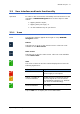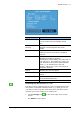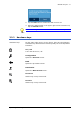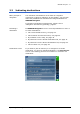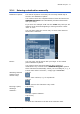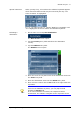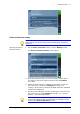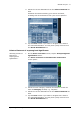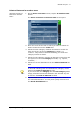User`s manual
MEDION-Navigator 4.4
Operating the navigation software - 29 -
3.2 User interface and basic functionality
Operation In order to offer a maximum of flexibility and convenience for the
operation of MEDION-Navigator there is three ways to make
entries:
tapping with the stylus,
tapping with your finger, or
via the hardware keys of your device.
3.2.1 Icons
Icons The following buttons appear at the right of every MEDION-
Navigator screen:
Return
Tap this icon to return to the previous screen. This icon is not
available on the M
AIN SCREEN.
Main screen
Tap this icon to open the main screen. This icon is not available
on the M
AIN SCREEN.
GPS
The colour of this icon and the number displayed on it have the
following significance:
Colour/Number Significance
red
A GPS receiver is not connected or the
power supply is interrupted.
orange + number of
received satellites
A GPS receiver is connected, but the
received signals are not convenient
for navigation purposes (e.g. because
you are in a closed building).
green + number of
received satellites
The signals are convenient. Navigation
may begin.
Tap the GPS icon to display the current GPS status: