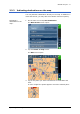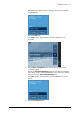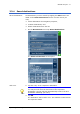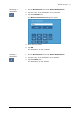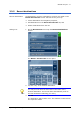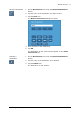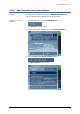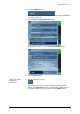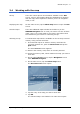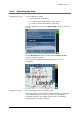User`s manual
MEDION-Navigator 4.4
Operating the navigation software - 47 -
3.4 Working with the map
Survey There are various pieces of information available on the MAP
screen. Learn in this chapter about the possibilities for working
with the map, which depend on whether you are in navigation
mode, or not.
Displaying the map On the main screen, tap the Show map button to open the M
AP
screen.
Provided maps There are additional maps included in the delivery on the
MEDION-Navigator-CDs. In case you want to use one of these
maps, copy it via a card reader to a memory card. Follow then
the instructions given below in "Selecting a map".
Selecting a map To load another map which is available on the currently inserted
memory card, proceed as follows:
1. If the desired map is on another memory card than the
currently inserted one, open the M
AIN SCREEN and tap the
Quit button.
The initial MEDION screen appears.
1a Remove the memory card, which is currently inserted.
1b Insert the memory card, which contains the map you want to
work with.
1c On the initial MEDION screen, tap the Navigation icon to
start MEDION-Navigator.
2. On the main screen, tap the Select map button.
The A
VAILABLE MAPS screen opens:
3. Tap the entry of the map you want to work with.
4. Tap OK.
The selected map is now loaded. The main screen opens.