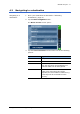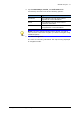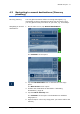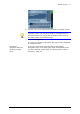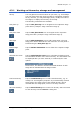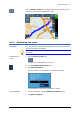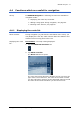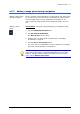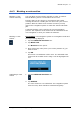User`s manual
MEDION-Navigator 4.4
Navigation and Itinerary planning - 63 -
4.3.1 Working on itineraries, storage and management
Survey You may plan as much itineraries as you want, e.g. for holidays.
You may save them and use them later for navigation purposes.
At any moment, you may add stage points, modify the order of
the stages, or display the itinerary on the map.
The following commands are available:
One place up
Tap the One place up icon to navigate to the respective stage
point earlier (example: stage 3 becomes stage 2).
One place down
Tap the One place down icon to navigate to the respective
stage point later (example: stage 2 becomes stage 3).
Add stage
Tap the Add destination icon to add a stage point. The new
stage point will be added at the end of the list. You may shift it
forward using the One place up icon.
Delete stage
Tap the Delete destination icon to delete the respective stage
point.
Calculate the route
Tap the Calculate the route icon to calculate the distance and
the estimated duration of the entire itinerary. The information will
be displayed after you have entered (or confirmed) the route
options.
Furthermore, the distance and the estimated duration of each
stage will be indicated with the stage entries.
Load an itinerary
Tap the Load itinerary icon to load a saved itinerary, e.g. to
modify it or for navigation purposes. If you had already entered
stage points, the stage points of the loaded itinerary will be
inserted after the stage point, which is currently selected.
Save the itinerary
Tap the Save itinerary icon to save the itinerary. Enter an name
for the itinerary into the S
AVE AS… dialog box.