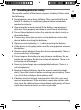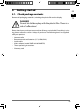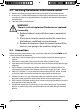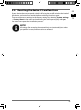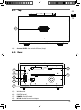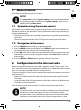User manual
69
DE
EN
TR
7. Menu structure
The radio has the following menu structure:
NOTE!
The 'Main menu' and the 'System settings' menu can be opened from
any operating mode. In addition, the 'System settings' menu can be
opened from the 'Main menu'.
7.1. Operation using the remote control
All functions can be performed using the remote control as well as the buttons on
the device. However, some functions can be performed more easily and directly us-
ing the remote control:
• Characters and number entry through repeated pressing of the number/charac-
ter buttons
• The music playback functions PLAY, STOP, previous/next track, track search
7.2. Navigation in the menus
Press the MODE button to call up an operating mode.
Press the MENU button on the device or the MENU button on the remote con-
trol to open the main menu for the corresponding mode.
Use the OK rotary dial to select an entry and confirm by pressing the rotary dial.
Alternatively, you can use the navigation buttons and the OK button on the re-
mote control.
Press the MENU or BACK button to go back a level in the menu.
8. Confi guration for the Internet radio
When connected to the Internet, the radio is logged in to the vTuner service (see
also: www.vtuner.com). This enables you to receive over 15,000 radio stations world-
wide. You can store up to 500 stations in a favourites list.
There are two ways in which you can connect the radio to the Internet via an access
point to your PC:
• Wirelessly in WLAN mode: The radio's WiFi aerial receives the signals from your
DSL router.
• Using the radio's RJ45 LAN connection in LAN mode, insofar as an Ethernet net-
work exists (wired connection).
Your PC does not have to be turned on in order to receive the radio stations.
NOTE!
The station list for your Internet radio is provided to you free of charge
via the www.vTuner.com Internet service, and is kept up to date.
If a radio station is not available, this may be due to a number of differ-
ent factors on the radio station side. It does not mean there is a fault