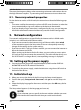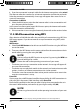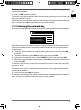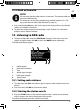User manual
70
with the device.
There may be temporary delays when connecting to Internet radio stations due to
the high volume of requests. Try connecting to the Internet service at a later time.
8.1. Necessary network properties
For the device to work as a WLAN radio, the network must have the following prop-
erties:
• The router used for the network must have a DHCP server function, in order that
it may automatically assign an IP address to the device in the network.
• If you are already using a router that is configured in this way, you can integrate
the WLAN radio into the network without any need for further configuration.
9. Network confi guration
Two network configurations are possible for the Internet radio: in WLAN mode
(wireless) or in LAN mode (with Ethernet cable).
• If you want to connect to the Internet using an Ethernet cable, select wired
as the connection type in the Setup wizard. You can subsequently manually
change all the settings in the system settings.
• If you have an 802.11 a/b/g/n wireless network, you can connect the Internet ra-
dio to the Internet via WLAN:
When starting up the device for the first time, you must select an access point
(AP) and you may have to enter the network key. The radio will then always use
this AP. If the AP is no longer found, a corresponding message is displayed.
10. Setting up the power supply
Connect the power plug of the supplied adapter (model number GME18A-
085200FGR) to the DC IN socket on the device.
To switch on the power supply, switch the device on using the on/off switch at
the back of the device.
11. Initial start-up
When you start up the device for the first time, the Setup wizard appears.
Confirm the query 'Setup wizard. Start now?' with yes to start the Setup wiz-
ard.
Select the display language for the menus and then press the OK rotary dial to
confirm.
The Setup wizard appears (in the language you have set):
NOTE!
If you select no, you can specify in the next window whether you want
the wizard to be started the next time you switch on the device.