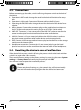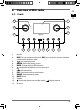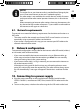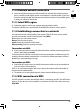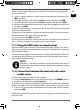User manual
66
7. Menu structure
The radio has the following menu structure:
NOTE!
The menus Main menu and System settings can be accessed from any
operating mode. You can also access the System settings menu from
the Main menu.
7.1. Using the menus
Remote control operation
All functions can be operated using the remote control as well as the control but-
tons on the device. However, some functions are easier and more immediate to op-
erate using the remote control:
• Entering characters and numbers by repeatedly pressing the number/character
buttons
• Music playback functions PLAY, STOP, previous/next track, track search
Navigating in the menus
Press the MODE button to select an operating mode.
Press the MENU button to open the main menu for the corresponding mode.
Use the OK rotary dial to select an entry and press it to confirm your selection.
Alternatively, you can also use the navigation buttons and the OK button on
the remote control.
Press the MENU or BACK button to return to a previous menu level.
8. Confi guration for the Internet radio
When connected to the Internet, the radio is logged into the Service vTuner service
(see also: www.vtuner.com). This enables you to receive more than 15000 radio sta-
tions from around the world. You can save up to 500 stations in a favourites list.
You can connect the radio to the Internet via an access point to a PC in two ways:
• Wirelessly in WiFi mode: The radio’s WiFi antenna receives the signals from your
DSL router.
• By cable via the radio’s RJ45-LAN connection in LAN Mode, insofar as an Ethernet
network is available.
The PC does not need to be switched on for the radio to receive radio stations.