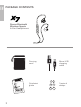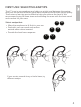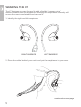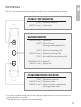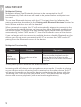User Manual
7
USE WHILE EXERCISING
The X7 is ideal for exercise as the over-the-ear fit will keep it in place during
just about any activity. Tighten the cable cinch behind your neck to make the
fit even more secure. If you must remove and reinsert the ear pieces during
a workout, avoid getting sweat in the nozzle as this will cause a temporary
reduction/loss of sound. Please do not use earphones while performing
activities that require you to hear your surroundings.
PAIRING WITH BLUETOOTH DEVICES
*** Your headset must be paired to a Bluetooth device before it can be used.
It is only necessary to pair your headset once with each device. ***
Make sure the X7 is powered off and within 3 feet (1 meter) of your device.
Put the headset in pairing mode by holding the Multifunction button for about
5 seconds until the status indicator light begins to flash red and blue in an
alternating pattern and the headphone says “Pairing”.
Phones and Tablets
Open the Settings menu and select Bluetooth. If Bluetooth is not on, turn
it on. Select “Search for Devices” or “Refresh” if your phone or tablet does
not automatically search for new devices.
Other Devices
Visit www.MEEaudio.com/Bluetooth for pairing & setup information.
Wait until you see “MEE audio X7” on the screen of your device. Select it
and follow any further prompts to pair. Use “0000” if a pin is required. Once
connected, the status indicator light will turn blue.
If pairing fails, please refer to your device’s user manual for further information.
Visit the Bluetooth Support Page at www.MEEaudio.com/Bluetooth for
instructional pairing videos and troubleshooting information.
CONNECTING TO PAIRED DEVICES
Once the X7 is powered on, it will automatically connect with the last paired
Bluetooth device that is on and within range. If the X7 is not connected
automatically, tap the Multifunction button to initiate connection with last
paired device. If the headset still does not connect, open the Bluetooth menu
on your device and select “MEE audio X7” from the Bluetooth device list.
Note: Device must be set to allow automatic connections. On some
computers, Bluetooth audio must be enabled manually every time you
connect.