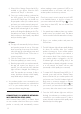User's Manual
17
u
PdateS
and
r
ebootIng
DTS PLAY-FI
®
APP UPDATE
If the DTS Play-Fi app on your mobile device or
PC requires an update, you will be notified that an
update is available and guided through the update
process.
DTS PLAY-FI MODULE UPDATE
The DTS Play-Fi module within your speaker will
occasionally require an update. If an update is
needed, the DTS Play-Fi app will notify you and
guide you through the update process.
FIRMWARE UPDATE
Your wireless product may occasionally require
firmware updates. Please check www.martinlogan.
com for the latest firmware updates.
REBOOTING
Press and hold the power button for 3 seconds to
reboot your wireless product.
FACTORY RESET
Press and hold the power button for 10 seconds to
reset your wireless product to factory settings and
clear the network configuration.
AUTOMATIC INPUT SELECTION
Your speaker may automatically switch to the
streaming input if it detects that a new AirPlay con-
nection has been established with the speaker.
PLAYBACK – FROM AN APPLE iOS DEVICE
1. Open your music application.
2. Press the AirPlay Icon and choose your speaker
from the list.
3. Play music.
PLAYBACK – FROM ITUNES ON A MAC
OR PC (PERSONAL COMPUTER)
1. Launch iTunes (version 10 or later).
2. Click the AirPlay icon (usually located in the
upper left of the iTunes window) and choose
your speaker from the list. You can choose
multiple speakers if you have more than one
speaker on your network.
3. Play music.
CONTROLLING PLAYBACK USING ITUNES
To control playback (play/pause/volume) from
your speaker or remote control, follow these steps:
1. On your computer, launch iTunes (version
10.2.2 or later).
2. Open “Preferences” and choose “Devices.”
3. Check the box for “Allow iTunes audio control
from remote speakers” and click okay.
P
layIng
a
udIo
u
SIng
a
Ir
P
lay