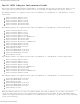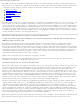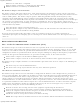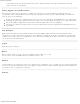Product Card
Adapter Settings
adaptusr.htm[7/3/2014 12:04:59 PM]
Back to Contents
Adapter Settings
The Advanced tab displays the device properties for the WiFi adapter installed on your computer.
How to Access
At the Intel® PROSet/Wireless WiFi Connection Utility, Advanced Menu click Adapter Settings. Select the
Advanced tab.
WiFi Adapter Settings Description
Name Description
802.11ac Mode
(5GHz)
The 802.11ac standard builds on 802.11n standard. 802.11ac Mode delivers up to 867Mbps
(theoretical) by increasing channel bandwidth to 80MHz and adding higher density modulation
(256 QAM). Select Enabled or Disabled to set the 802.11ac mode of the WiFi adapter. Enabled
is the default setting. This setting applies to 802.11ac capable adapters only.
802.11n
Channel Width
(2.4 GHz)
Set high throughput channel width to maximize performance. Set the channel width to Auto or
20MHz. Use 20MHz if 802.11n channels are restricted. This setting applies to 802.11n capable
adapters only.
NOTE: This setting does not apply to the Intel® Wireless WiFi Link 4965AGN (uses 20 MHz
channel width only).
802.11n
Channel Width
(5.2 GHz)
Set high throughput channel width to maximize performance. Set the channel width to Auto or
20MHz. Use 20MHz if 802.11n channels are restricted. This setting applies to 802.11n capable
adapters only.
NOTE: This setting does not apply to the following adapters:
Intel® WiFi Link 1000
Intel® Wireless WiFi Link 4965AGN
802.11n Mode The 802.11n standard builds on previous 802.11 standards by adding multiple-input multiple-
output (MIMO). MIMO increases data throughput to improve transfer rate. Select Enabled or
Disabled to set the 802.11n mode of the WiFi adapter. Enabled is the default setting. This
setting applies to 802.11n capable adapters only.
NOTE: To achieve transfer rates greater than 54 Mbps on 802.11n connections, WPA2*-AES
security must be selected. No security (None) can be selected to enable network setup and
troubleshooting.
An administrator can enable or disable support for high throughput mode to reduce power-
consumption or conflicts with other bands or compatibility issues.
Ad Hoc
Channel
802.11b/g
Select Enabled or Disabled.
Ad Hoc QoS
Mode
Quality of Service (QoS) control in ad hoc networks. QoS provides prioritization of traffic from the
access point over a wireless LAN based on traffic classification. WMM (Wi-Fi Multimedia) is the
QoS certification of the Wi-Fi Alliance (WFA). When WMM is enabled, the WiFi adapter uses WMM
to support priority tagging and queuing capabilities for Wi-Fi networks.
WMM Enabled (Default)
WMM Disabled
Bluetooth® Enable or disable Bluetooth® AMP. AMP stands for alternate MAC/PHY and uses the 802.11 (Wi-