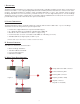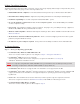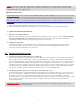User`s guide
5
VI. Windows
®
98SE Driver Installation: (Internet access required)
IMPORTANT NOTE: For Windows
®
Me, 2000, and XP users - Go directly to Step 2 – “Using Your Memorex
Mega TravelDrive”
I
f your computer uses Windows
®
9
8SE as its operating system, you must install a driver for your TravelDrive.
S
tep 1 – Installing the Win98SE USB 2.0 TravelDrive Driver
1. Turn on your computer and wait for the Windows desktop to appear.
2. Close any open applications.
3. Download the necessary driver by launching your internet browser and going to the Memorex website at
www.memorex.com/html/support.php
• Select DOWNLOAD SOFTWARE, under General Support and Software.
• Under "Hardware", Choose TravelDrives.
• Under "Now select your Product" on the right side, select the model you have.
• From the Images shown, Select the TravelDrive that matches yours.
• Select Download File once you have determined the appropriate Driver.
• When the download dialogue box appears, click on SAVE.
• Choose or create a folder on your computer's hard drive in which you want to save the downloaded driver.
You will install the driver from this folder after it has been downloaded.
• Once the download is complete, click on CLOSE and exit the website.
4. Go to the folder where you saved the zip file. Using the winzip program, unzip the file into the same
folder. If
winzip is not installed, the trial version is available at www.winzip.com. Once the file have been unzipped,
double-click on the setup.exe application to begin the installation.
• A Welcome dialogue box will pop up to give you the option of installing the drivers. Click on NEXT.
• A Setup Status screen will appear confirming the installation process has begun.
• Click “OK” or “Agree”to any driver prompts or software license agreements should they appear during the
driver installation.
• Follow all on-screen instructions.
• Once completed, a "Restarting Windows" dialogue box will appear.
• Choose "Yes, I want to restart my computer now" and click OK to reboot your computer to complete the
driver installation process.
• If you are not prompted, reboot your computer to complete the driver installation process.
5. Y
our Memorex Mega TravelDrive is now ready to use. When you insert the drive into an available USB port on
your computer, your system will identify the drive, locate the driver software, and complete the driver
installation process.
6. Additional support for your Mega TravelDrive is available at www.memorex.com/html/support.php.
Step 2 – Using Your Mega TravelDrive
Your Memorex Mega TravelDrive is ready to use. Follow the simple steps below to familiarize yourself with its features
and to gain full use of your new high-capacity storage device:
a. Remove the drive from its protective case and lift the pull-up tab at the top to lift and rotate the USB connector
until the USB connector is fully exposed (figure 1 on page 3).
b. Inser
t the USB connector into an available USB por
t on your PC.
NOTE: You may be r
equir
ed to wait a few minutes while your new Mega T
ravelDrive is configuring itself to your
computer system. (Click "OK" or "Agr
ee" to any driver pr
ompts should they appear).
IF you ar
e having dif
ficulty in connecting the Mega T
ravelDrive to your available USB por
t due to the port’s
physical location or orientation on your PC, connect the pr
ovided extension cable. T
ake the female end of
the cable and connect it to your Mega TravelDrive. Connect the Male end to your PC’s available USB port.