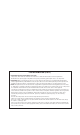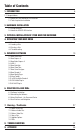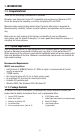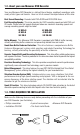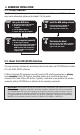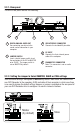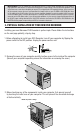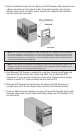Install guide
4. Select an available drive bay that can hold your new DVD Recorder. Most computers have
a blank cover plate over the empty drive bay. These plates typically snap into place
although some may be secured by screws. Consult your computer’s documentation
and then remove the cover plate.
12
Note 1: To install your new DVD Recorder, you need an empty drive bay. If you plan to use an existing drive
bay currently occupied by a CD-ROM drive, you must first remove the driver software for that drive and then
turn off your computer and remove the drive. Then, turn on the computer again, making sure that your system
recognizes that the old drive is no longer there. Turn off the computer again and start the installation process
of your new DVD Recorder from the beginning.
Note 2: The drive bays of most computers accommodate any Memorex DVD Recorder directly. However, some
computers may require an accessory rail or mounting bracket. These components should be available from your
computer’s manufacturer or your local computer hardware store.
5. Your Memorex DVD Recorder is protected in a poly bag. Ground yourself again and
then remove the drive slowly from its poly bag. Make sure you hold your DVD
Recorder by its main case and not the tray or front panel. Check your drive Jumper
selection in section 2.2.1 before installing the drive into the CPU
6. Slide your DVD Recorder into the drive bay. Do not force the DVD Recorder in if
you feel it does not fit the slot. Repeat step 4 and study the illustration carefully.
7. If space is tight inside your computer, you may wish to connect the audio output cable,
the power supply cable, and the ribbon cable before sliding your DVD Recorder all the
way into the bay.