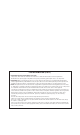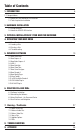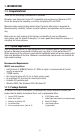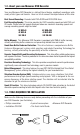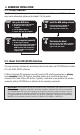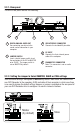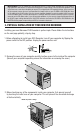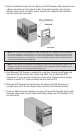Install guide
2.2. About the E-IDE (ATAPI) Interface
The most common standard for connecting internal hard drives and CD-ROM drives inside a
PC is the E-IDE (ATAPI) interface.
E-IDE or Enhanced IDE computers normally have two IDE interface connectors: a
primary
and a secondary. Each IDE interface connector allows up to two IDE devices to be
connected for a total of four IDE devices. Typically, a hard disk is connected to the primary
connector while a CD-ROM drive is attached to the secondary connector.
Important Note : Avoid connecting your new DVD drive to the same primary IDE connector as the one
connected to your hard drive if possible. Select the secondary connector that may be connected to
your CD-ROM drive. But if you must connect it to the primary connector, make sure there is only one
device (your hard drive) selected as MASTER and all other devices are selected as SLAVE. However,
it is recommended not to have the dual drive as a SLAVE to a CD-ROM. The Dual Drive should be the
MASTER on the secondary controller with the CD-ROM or DVD-ROM as a SLAVE to it.
8
2. HARDWARE INSTALLATION
2.1. Setup Flowchart
This flowchart shows the procedure for setting up your new Memorex E-IDE drive. For
easy cross-referencing, please go to chapter 3 in this guide.
Set up the DVD drive
1. Disconnect power from computer.
2. Remove the outer casing of
computer.
3. Set the jumper switches.
4. Fit the drive into the computer.
STEP
1
Check that the DVD
drive is recognized correctly
1. Power up your computer.
2. Go to Control Panel | System | Device
Manager tab. Double-click on CD-
ROM and check that the drive has
been recognized correctly by the
computer’s OS.
STEP
2
Install the DVD writing software
Follow instructions in Chapter 6,
or refer to the documentation
that came on the software disc.
STEP
3
Start using the drive!
Use the drive to create DVDs, to back up
data on your hard disk, or for whatever
purpose suits your needs.
STEP
4