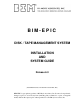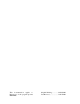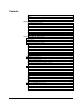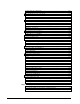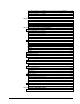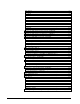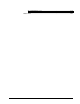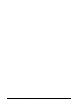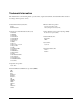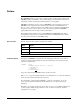BIM-EPIC DISK / TAPE MANAGEMENT SYSTEM INSTALLATION AND SYSTEM GUIDE Release 6.3 (COPYRIGHT © 2001, B I MOYLE ASSOCIATES, INC.) BIM-EPIC is a proprietary product of B I Moyle Associates, Inc. It cannot be reproduced, changed, copied, or stored in any form (including, but not limited to, copies on magnetic media) without the express prior written permission of B I Moyle Associates, Inc.
This documentation applies to Release 6.3 of the program product BIM-EPIC. Original Printing ................ 01/08/2001 Last Revised.......................
Contents Trademark Information................................................................................................ix Preface .......................................................................................................................... x Related Publications ..................................................................................................xiii Chapter 1 Installation Worksheets......................................................................................
Creating Tape Pool Statements ................................................................................2-45 Specifying the TSIDMAP Macro.............................................................................2-47 Quick DASD Allocation System (QDAS)....................................................................2-52 Introduction..............................................................................................................2-52 Creating QDAS Share Files ..........................
Autoattach Installation for VM/ESA Version 1 Release 2 Using VMSES/E...........3-20 Autoattach Installation for VM/ESA Version 1 Release 1.1 Using VMSES/E........3-27 Autoattach Installation for VM/XA .........................................................................3-35 Autoattach Installation for VM/SP, VM/HPO, and VM/ESA 370 ..........................3-41 Chapter 4 Maintenance Procedures ....................................................................................4-1 Regular Maintenance ...
Introduction................................................................................................................6-2 ACLEJECT................................................................................................................6-5 BACKUP ...................................................................................................................6-6 DSPLY and BDSPLY................................................................................................6-7 FASTBU ...........
The TSIDCMRG Program.......................................................................................6-70 Master Index .......................................................................................................................
viii BIM-EPIC Installation and System Guide
Trademark Information This manual refers to the following brand or product names, registered trademarks, and trademarks which are listed according to their respective owners. Software Diversified Systems, Inc. DUSP™ MAXBACK/VSE Computer Associates International, Inc.
Preface Most BIM-EPIC features operate only in conjunction with controlled datasets (datasets that BIM-EPIC catalogs and maintains), and controlled datasets are assumed in the discussion of each feature. Activity involving uncontrolled datasets is noted explicitly. BIM-EPIC configuration options govern how BIM-EPIC operates and what you can expect BIM-EPIC to do. Default options are assumed in the main body of the BIM-EPIC User Reference Guide.
Braces ({ NOFUNCTION }) also indicate required items. They surround lists of values or parameters where only one must be supplied. Specify only one of the choices. Do not code the braces ({}) themselves. The vertical bar symbol (YES|NO) separates choices that are mutually exclusive. Enter only one of the choices. An underlined item (YES) indicates a default value that is used if the parameter is not specified. Unless otherwise noted, parameters must be specified in the order shown.
Procedure Step Action 1 Gain as thorough an understanding of the situation as you can, and classify your call using one of the following categories: 1. MALFUNCTION IN A USER PROGRAM: A user program behaves differently with BIM-EPIC turned on than with BIM-EPIC turned off. 2. MALFUNCTION IN VSE: VSE malfunctions when BIM-EPIC is turned on. For example, you receive non-interruptible wait states, system loops, and so on. 3. BIM-EPIC FAILURE: An overall BIM-EPIC failure (abend). 4.
Related Publications The documents described below contain important BIM-EPIC technical information. Familiarity with the relevant IBM operating system is assumed. • • • • • • BIM-EPIC Installation and System Guide contains detailed procedures for BIM-EPIC system installation, configuration, and maintenance. It assumes that you have access to the User Reference. BIM-EPIC User Reference Guide serves as both user guide and reference to BIM-EPIC operating features.
xiv BIM-EPIC Installation and System Guide
1 Installation Worksheets Complete the following worksheets before installing BIM-EPIC. Chapter Contents Initial Installation Checklist .......................................................................................1-2 Pre-4.1 Upgrade Checklist.........................................................................................1-4 Pre-Installation Worksheet ........................................................................................1-6 Disk Pools Worksheet..........................
Initial Installation Checklist Initial Installation Checklist Preparing for FirstTime Installation Installing System Datasets Installing Storage Management Features 1-2 Here is a list of the steps to take when installing BIM-EPIC for the first time. Use this checklist to record completion of each one. Related procedures are described in detail in the rest of this manual. __ 1. Contact BIM-EPIC Technical Support __ 2. Install BIM-EPIC in Test Environment __ 3.
Initial Installation Checklist Updating the ASI Procedure __ 1. Partition Updates __ 2. Modify Standard Labels __ 3. Add a Dummy Tape Device and Modify Tape Modes __ 4. Update SVA Size __ 5. Increase System GETVIS __ 6. Increase Partition GETVIS __ 7. Increase Dynamic Space GETVIS __ 8. Update LIBDEF Procedures __ 9. Multi-Partition and Multi-CPU Environments __ 10. Modify BIM-EPIC Configuration Options __ 11. Activate BIM-EPIC __ 12.
Pre-4.1 Upgrade Checklist Pre-4.1 Upgrade Checklist Description Pre-Installation Modifications Installation of Major Datasets Update Your ASI Procedure 1-4 This is a list of the steps necessary to upgrade from a pre-4.1 version of BIM-EPIC. Use this checklist to certify performance of each step. __ 1. Contact BIM-EPIC Technical Support for Upgrades __ 2. Complete Pre-Installation Worksheet __ 3. Meet Operating System Requirements __ 4. Meet Space Requirements __ 5.
Pre-4.1 Upgrade Checklist Final Base Installation Procedures __ 1. Activating BIM-EPIC Support for Multiple Job Exits __ 2. Convert DSN Catalog Dataset Chapter 1.
Pre-Installation Worksheet Pre-Installation Worksheet Description During the installation dialog, information is requested based upon which options are selected. To avoid delays on the operator console, complete this worksheet before beginning the installation dialog. CICS CSD Information If you are not using a CICS SYSTEM DEFINITION (CSD) file and you wish to implement any or all of the BIM-EPIC CICS programs, you must perform a manual CICS installation of the BIM-EPIC CICS programs.
Pre-Installation Worksheet BIM-EPIC Message Help VSE/ESA 2 users can install BIM-EPIC message explanations directly into the VSE/ESA Message Explanation File. If label information for IESMSGS and its corresponding VSAM catalog are stored in standard labels, that label information can be used. Otherwise, specify the following: • IESMSGS fileid • VSAM Catalog fileid _________________________________ (ie: IJSYSCT) _________________________________ (ie: VSE.MESSAGES) VSE/ESA 1.3 or 1.
Pre-Installation Worksheet Sharing Tape Resources To share tape resources (or an ACL) among multiple VSE machines (physical or virtual), the BIM-EPIC Resource Dataset (ERD) must be defined.
Disk Pools Worksheet Disk Pools Worksheet Pool Name Alias Volid Start End Level Quiesce Offline Chapter 1.
Tape Pools Worksheet Tape Pools Worksheet TAPPOL=_____________________ Tape Pools: Pool Name Low Volser High Volser To define BIM-EPIC tape pools to a Memorex ATL, see 5-67.
TSIDMAP Worksheet TSIDMAP Worksheet Uncontrolled DTF Names List the frequently accessed DTF names that BIM-EPIC does not control. Specify these DTF names on the ILIST parameter. Include DTF names for all BIM-EPIC system files, include the DSN Catalog (set by DSNAME, default IJSYSDS), Recorder file (IJSYSDR), BIM-EPIC Resource Definition dataset (set by ERDFILE, suggested name IJSYSSP), and optional separate JOBQ (set by JQNAME, suggested name IJSYSJQ).
Configuration Options Worksheet Configuration Options Worksheet Use this worksheet to record desired values for configuration options. Defaults, if any, are shown in parentheses. See 5-8 for descriptions of the options.
Configuration Options Worksheet GDIUR=_____________ (YES) RECSHR=____________ (NO) JCLAC=_____________ (YES) RERUN=_____________ (YES) JCLLANG=___________ (YES) RETEN=_____________ (7) JCLOPT=____________ (NO) RMNTPRT=___________ (NO) JCLOVRDE=__________ (NO) SHARE=_____________ (NO) JOBACCT=___________ (YES) SLASIZE=____________ (300) JQNAME=____________ n/a STRTRK=____________ (1) JQWARN=____________ n/a TAPCUU=____________ (F00) JQWMSG=____________ n/a TAPE=______________ (YES) MINDEX=
Vault Management Worksheet Vault Management Worksheet Vault Number Vault Name Starting Slot Number Ending Slot Number 1 2 3 4 5 6 7 8 9 10 11 12 13 14 15 16 17 18 19 20 21 22 23 Cartridges in an ACL are considered to be in the Main Library (Vault 0). See 6-38 for more information.
2 Installing the Basic System This chapter contains procedures for installing or upgrading to the current release of BIMEPIC. Autoattach installation is presented at 3-1. BIM-EPIC configuration options are described at 5-1. BIM-EPIC utilities are described at 6-1. Chapter Contents BIM-GSS Installation.....................................................................................................2-2 Preparing to Upgrade from the Previous Release.........................................................
Introduction BIM-GSS Installation BIM-GSS Installation Introduction Description BIM-EPIC provides the Online Manager for accessing and managing the DSN Catalog from BIM-FAQS/ASO, VTAM, or CICS. Online Manager requires BIM’s Global Subsystem (BIM-GSS) product. The current BIM-GSS release is included as part of the BIM-EPIC Installation package. WARNING! BIM-GSS INSTALLATION MUST BE COMPLETED BEFORE BIM-EPIC INSTALLATION BEGINS.
Preparing to Upgrade from the Previous Release Introduction Preparing to Upgrade from the Previous Release Procedure If you are installing BIM-EPIC for the first time, skip this section. To upgrade from the previous BIM-EPIC release: Step Action 1 Back up the DSN Catalog and Recorder File. See Chapter 4 for details. 2 Review the Technical Release Notice for special upgrade information.
Introduction Preparing for First-Time Installation Preparing for First-Time Installation Introduction Test Installation We recommend that you install and test BIM-EPIC in a test environment. A test environment allows you to validate BIM-EPIC’s compatibility with other software products and allows you to fine-tune your JCL without affecting your production system. Pre-Installation Worksheet The Pre-Installation Worksheet (see Chapter 1) provides a step-by-step outline of the installation process.
Preparing for First-Time Installation Operating System Requirements Operating System Requirements FCOBOL Support (All Operating Systems) Some BIM-EPIC utilities are written in FCOBOL.
Operating System Requirements STK ACL 2-6 Preparing for First-Time Installation BIM-EPIC support is provided using the VM IUCV facility. BIM-EPIC must be running on a VSE Guest machine. The STK Host Software Component (HSC) product must be operational as a CMS Guest. See 5-64 in this manual for more information.
Preparing for First-Time Installation Determining Space Requirements Determining Space Requirements Space Table All GETVIS requirements are in addition to the IBM defaults. See 2-57 in this manual for more information. System Area 24-bit space ANY (if 31-bit available) 430K + length of TSIDPOL phase 0K BIM-EPIC base system (ESA 1.3) SVA System GETVIS 28K 42K + (SLASIZE * 227) BIM-EPIC base system (ESA 1.4, 2.
Compatibility with Other Software Preparing for First-Time Installation Compatibility with Other Software Description This section notes compatibility considerations between BIM-EPIC and other system software products. It only includes major software products for which special considerations are known. If you are using any software described in this section, you must make the required modifications.
Preparing for First-Time Installation Additional Software Considerations Additional Software Considerations Other BIM Software BIM-ALERT: BIM-EPIC’s special option EPS029 is required to run with ALERT. BIM-FAQS/ASO and BIM-FAQS/PCS: Must be started before starting BIM-EPIC.
Additional Software Considerations SYNCSORT Preparing for First-Time Installation BIM-EPIC users with SYNCSORT can enjoy superior performance by utilizing the direct interface between BIM-EPIC and SYNCSORT.
Preparing for First-Time Installation • Additional Software Considerations Specify FMS=YES which enables the DFSORT File Management System support. Also, set BIM-EPIC special options EPS002 and EP003 to yes to permit LUB allocation for all standard SORT DTF names. CA-SORT BIM-EPIC users with CA-SORT can enjoy superior performance by utilizing CA-SORT compatibility with BIM-EPIC feature for TLBL options and SORTWK deletion.
Creating BIM-EPIC System Components Preparing for First-Time Installation Creating BIM-EPIC System Components Loading BIM-EPIC Modules from the Distribution Tape BIM-EPIC is distributed on a magnetic tape or cartridge and is installed using the VSE Maintain System History Program (MSHP).
Preparing for First-Time Installation Reinstalling BIM-EPIC System Components Reinstalling BIM-EPIC System Components Description In multiple machine environments, following maintenance to VSE/ESA, BIM-EPIC or BIMGSS, or when making system configuration changes, it may be necessary to reinstall individual BIM-EPIC system components. Most major components are conveniently supplied in cataloged procedures in the BIM-EPIC installation library.
Reinstalling BIM-EPIC System Components Preparing for First-Time Installation // LIBDEF PROC,SEARCH=library.sublib,TEMP <== BIM-EPIC Install lib // EXEC PROC=IESMSGS,CAT='iescat' <== EXPLAIN catalog DTF name The EXPLAIN file must be inactive while it is being reloaded. The procedure prompts for the necessary AR commands to deactivate and reactivate it at the appropriate times.
Preparing for First-Time Installation BIM-EPIC Installation Jobstreams BIM-EPIC Installation Jobstreams Description The BIM-EPIC distribution tape contains all the procedures and jobs necessary to complete BIM-EPIC installation. No additional JCL is required, but the supplied JCL may need to be modified for your installation.
BIM-EPIC Installation Jobstreams BIM-EPIC Sample Jobstreams Preparing for First-Time Installation TSIDCLN PROC Upgrades DSN catalog from BIM-EPIC version 2.
BIM-EPIC System Datasets Introduction BIM-EPIC System Datasets Introduction BIM-EPIC System Dataset Caching Because BIM-EPIC's System Datasets are proprietary, physically chained databases, the following two conditions must be met for safe caching: • The caching device must be one of the following: • WRITE-THROUGH where writes are committed to disk before the device/channel end is provided. Another term sometimes used is READ-ONLY CACHE, meaning that only reads are cached.
Introduction BIM-EPIC Resource Dataset (ERD) BIM-EPIC System Datasets The BIM-EPIC Resource Dataset was designed to improve performance in VSE machines that share tape devices. It is required for ACL devices and to share tape devices among multiple VSE machines (physical or virtual). Activation of the ERD requires setting the ERDFILE configuration option. In addition, the ERD must be formatted and loaded with user definitions for all shared resources. For more information, see 2-25 in this manual.
BIM-EPIC System Datasets Defining the DSN Catalog Defining the DSN Catalog Description The DSN Catalog can be shared with other BIM-EPIC systems, including CA-EPIC for CMS. When you plan the location and size for the DSN Catalog, the requirements of all systems must be considered. If the DSN Catalog is to be shared with another system, review the sharing requirements at 2-68 in this manual. Space Requirements Determine the DSN Catalog size requirements. 1.
Defining the DSN Catalog BIM-EPIC System Datasets 3. Use the following table to determine the number of tracks or FBA blocks to allocate for your DSN Catalog.
BIM-EPIC System Datasets Defining the Recorder File Defining the Recorder File WARNING! The Recorder File can be shared among BIM-EPIC systems. However, it cannot be shared with CA-EPIC for CMS systems. Space Requirements Estimate the size of the Recorder File. 1. Determine the number of records to be logged each day.
Defining the Recorder File BIM-EPIC System Datasets 3.
BIM-EPIC System Datasets Formatting the DSN Catalog and Recorder File Formatting the DSN Catalog and Recorder File Description The DSN Catalog and Recorder File are both formatted using the TSIDCDK utility. If you expect your DSN Catalog to contain more than 30,000 records, we recommend that you create a DSN Catalog with a Master Index.
Defining the JOBQ BIM-EPIC System Datasets Defining the JOBQ Description If the JOBQ will reside in the DSN Catalog (the default), include the JOBQ size requirements in the overall DSN Catalog size requirements when planning the size of the DSN Catalog. When the JOBQ is a separate file, the JOBQ is not affected by, and does not affect, activity in the DSN Catalog. If you create the JOBQ as a separate file, it cannot be shared with any other CPU (each CPU must have its own unique JOBQ).
Defining the BIM-EPIC Resource Dataset (ERD) Introduction Defining the BIM-EPIC Resource Dataset (ERD) Introduction Description An ERD file is required when utilizing an ACL or for sharing tape devices among multiple VSE machines (physical or virtual). When utilizing ACL’s or sharing tape device among multiple VSE machines (physical or virtual), a Unit Control Block (UCB) must be created for each tape device (reel or cartridge type) that is accessible by BIM-EPIC.
The TSIDSMNT Program Defining the BIM-EPIC Resource Dataset (ERD) The TSIDSMNT Program Description The TSIDSMNT program provides ERD file definition, maintenance and reporting functions. TSIDSMNT can be executed from an operator console or by using JCL. Control Statements TSIDSMNT control statements can begin in any column. Any information after the end of the parameter list is treated as comments. Five control statements are used in TSIDSMNT processing.
Defining the BIM-EPIC Resource Dataset (ERD) ACLOFFL ACLOFFL Description The ACLOFFL statement is used to set all cuu’s within an ACL to an “offline” status. They will remain in this status until an ACLONL statement is processed. While in this status, the cuu’s will not be available for EPIC processing. This means Mounts, Set SCRATCH/PRIVATE, EJECT Volume and SYNC commands will not be processed for this ACL.
ACLONL Defining the BIM-EPIC Resource Dataset (ERD) ACLONL Description The ACLONL statement is used to set all cuu’s within an ACL to an “online” status. This is the usual status and is set whenever BIM-EPIC is initialized. The TSIDSMNT ACLOFFL statement can be used to remove the ACL from BIM-EPIC access. Syntax ACLONL Parameters aclname is the name of this ACL that was used on TSIDSMNT ADD statements.
Defining the BIM-EPIC Resource Dataset (ERD) ADD ADD Description An ADD control statement is required for each UCB definition that is added to the ERD. There must be one ERD ADD for each tape cuu ADD in the VSE $IPL PROC. If multiple VSE images are using the ERD, then all of the VSE ADD statements must be identical. This is true even if some the devices are not accessible by one or more of the VSE images. The VSE ADD statements must be in ascending sequence in the $IPL PROC.
ADD Defining the BIM-EPIC Resource Dataset (ERD) cartridge loaded. If that cartridge is the desired volser, EP001 is not issued, and the job continues without operator intervention; otherwise EP001 is issued for the volser. Feature Code L applies to IBM ACL’s only, and specifies that the ACL named in ACLNAME parameter participates in BIM-EPIC’s ACL Leveling algorithm. If this code is specified for any CUU in an ACL, then that ACL participates in leveling, i.e.
Defining the BIM-EPIC Resource Dataset (ERD) ADD aclvend is used if more than one vendor’s ACL is in use (IBM, Memorex, OPTI-TAPE, or STK). It must not be used if the ACL or ACLs are from the same vendor. x is one of these values: I IBM M Memorex O OPTI-TAPE S STK Chapter 2.
CTL Defining the BIM-EPIC Resource Dataset (ERD) CTL Description The CTL control statement is required if TSIDSMNT is run while BIM-EPIC is not active and an ERD already exists. The CTL control statement must be first in the input stream. The FMT control statement cannot be used when CTL is used. Syntax CTL [ NAME=dtf-name ] Parameters dtf-name is a 1 to 7-character DTF name.
Defining the BIM-EPIC Resource Dataset (ERD) DEL DEL Description The DEL control statement deletes a UCB definition from the ERD. DEL control statements can be intermixed with ADD control statements in any sequence. Changing a UCB Definition If it becomes necessary to change an existing UCB definition, do the following: Syntax DEL UCB=device-number Parameters device-number specifies the address of the device to be deleted. 1. 2. Delete the existing UCB definition with a DEL statement.
FMT Defining the BIM-EPIC Resource Dataset (ERD) FMT Description The FMT control statement is required to create the ERD. It must be the first statement in the input stream. Once the ERD is formatted, FMT must not be used again unless the ERD is being recreated. Syntax FMT [NAME=filename] Parameters filename is the 1 to 7-character DTF name of the ERD. The default is IJSYSSP.
Defining the BIM-EPIC Resource Dataset (ERD) PRT PRT Description The PRT control statement prints the contents of the ERD on SYSLST. If used, the PRT control statement must not precede a FMT or CTL statement in the input stream. Syntax PRT Parameters There are no parameters for this statement. Chapter 2.
JCL Examples Defining the BIM-EPIC Resource Dataset (ERD) JCL Examples Example One A single CPU is being used. There are eight tape devices, numbered 300 to 307. An ERD is not needed since no device sharing occurs. Example Two This example creates the ERD and adds UCB definitions. After the file has been created, the ERD’s contents are printed on SYSLST. The tape device environment is as follows: • • • • Four 3420 tape devices (300-303), all shared by CPU A and CPU B.
Defining the BIM-EPIC Resource Dataset (ERD) Example Three JCL Examples In this example, the ERD name IJSYSSP was used when the ERD was originally defined. Two additional tape devices are defined. // JOB CREATFIL // EXEC TSIDSMNT ADD UCB=304,DEV=3420,FEAT=D ADD UCB=305,DEV=3420,FEAT=D /* /& Example Four In this example, the ERD name IJSYSSP was not used when the ERD was originally defined. The name ACFERD was used.
JCL Examples Example Seven Defining the BIM-EPIC Resource Dataset (ERD) In this example, all cuu’s in an ACL named ACLPROD1 are set to “online” status. // JOB ONLINE // EXEC TSIDSMNT ACLONL ACLPROD1 /* /& Example Eight In this example, ACLs are present from IBM and STK.
Defining the BIM-EPIC Environment Creating the TSIDPOL Phase Defining the BIM-EPIC Environment Creating the TSIDPOL Phase Description The TSIDPOL phase is required to enable BIM-EPIC’s disk management services and also if you want to use the tape pooling facility. To create the TSIDPOL phase, you must assemble and link the TSIDPOL and TSIDMAP macros.
Designing Disk Pools Defining the BIM-EPIC Environment Designing Disk Pools Description The TSIDPOL macro defines each disk pool. As you design your disk pools, keep the following in mind: • • • • • • • • • • • • • 2-40 Each disk dataset must be assigned to a pool. Uncontrolled datasets are allowed in pool areas. You can define as many disk pools as you wish. Choose disk volumes that have the most contiguous free space for your initial pool(s).
Defining the BIM-EPIC Environment Procedure Step Designing Disk Pools Action 1 Obtain a VTOC listing of all potential pool volumes. For each pool, perform the steps below. 2 Choose the pool name and write it on the Disk Pool Worksheet. Pools are referenced by six-character names. Use a real volume serial number or any other six-character name for a disk pool. Write “alias” pool names on the worksheet. Using aliases helps to avoid JCL changes.
Creating Disk Pool Statements Defining the BIM-EPIC Environment Creating Disk Pool Statements Description Disk pools can be defined using the following syntax. A separate TSIDPOL statement is required for each disk pool. Syntax for Disk Pools [poolname] TSIDPOL (volser1[,start1][,end1][,vol-restriction]) [,(volser2[,start2][,end2][,vol-restriction])] [,LEVEL=YES|NO] [,POLNAME=numeric-poolname] You can also define pool name aliases if you wish, as shown below.
Defining the BIM-EPIC Environment Creating Disk Pool Statements If start and end track or block addresses are not specified, they will appear as 0 and 15728641 on the TAID transaction’s pool display panel and on the TSIDDEB Summary Report until the first allocation occurs on the volume after an IPL. The first allocation forces BIM-EPIC to read the volume’s VTOC and set the start and end track or block addresses based on the volume’s actual capacity.
Designing Tape Pools Defining the BIM-EPIC Environment Designing Tape Pools Description Tape pooling is a useful feature designed to enable additional control of tape libraries. Using tape pooling, a dataset can be restricted to a particular set of tapes. For example, the dataset ‘BACKUP.TAPE’ could be limited to volume serial numbers within the range 990000 to 999000.
Defining the BIM-EPIC Environment Creating Tape Pool Statements Creating Tape Pool Statements Description Tape pools are defined using the TSIDPOL macro. All tape pools which will be active concurrently must be specified on the same TSIDPOL macro. Each TSIDPOL macro defines a tape pool group. When BIM-EPIC is started, only one tape group can be active; all others are ignored. When you assemble the TSIDPOL phase, tape pool statement(s) must be placed after all disk pool statements.
Creating Tape Pool Statements POOLP Defining the BIM-EPIC Environment TSIDPOL (P,PR0001,PR9999),(P,PY0001,PY0200),TAPE=YES The following example specifies that the tape volumes 010000 through 019999 belong to tape pool K, and tape volumes 020000 through 029999 belong to tape pool L. Tape pools K and L belong to tape pool group POOL2.
Defining the BIM-EPIC Environment Specifying the TSIDMAP Macro Specifying the TSIDMAP Macro Description The TSIDMAP macro is always required when specifying pools. It specifies: • • • • DTF names that must be uncontrolled (ignored by BIM-EPIC) DTF names for which LUB allocation must be inhibited Programs for which LUB allocation must be inhibited (this affects every dataset the program opens) The size of the work area to be used to map disk devices.
Specifying the TSIDMAP Macro Defining the BIM-EPIC Environment ILIST specifies the DTF names that BIM-EPIC should ignore. Datasets processed with these DTF names are uncontrolled. This list should include the names of the BIM-EPIC system files, including the DSN Catalog(s) (default IJSYSDS) and the Recorder File (IJSYSDR), and VSE system files, such as IJSYSRS, IJSYSRC, and the names of POWER files such as IJQFILE and IJDFILE, and names of MSHP History Files.
Defining the BIM-EPIC Environment Activating a New TSIDPOL Phase You can change the options you specify in the TSIDPOL and TSIDMAP macros at any time. However, since TSIDPOL resides in the SVA, activating a new pool definition while BIMEPIC is active requires the following procedure: Step Example Specifying the TSIDMAP Macro Action 4 Turn BIM-EPIC off. 5 Execute a SET SDL in the BG partition to reload the new TSIDPOL phase into the SVA. 6 Turn BIM-EPIC back on again.
Specifying the TSIDMAP Macro TSIDPOL Example 2-50 Defining the BIM-EPIC Environment * $$ JOB JNM=TSIDPOL,LDEST=(,USERID) // JOB TSIDPOL * * THIS IS SAMPLE JCL TO ASSEMBLE THE TSIDPOL AND TSIDMAP MACROS FOR * CATALOGING TO THE BIM-EPIC SUBLIBRARY AS THE TSIDPOL PHASE. MODIFY * THE EXAMPLE TO SUIT YOUR INSTALLATIONS REQUIREMENTS. CONSULT THE * BIMEPIC INSTALLATION AND SYSTEM GUIDE FOR AN EXPLANATION OF ALL THE * PARAMETERS FOR THESEMACROS. VALUES SURROUNDED BY ASTERISKS NEED TO * BE MODIFIED.
Defining the BIM-EPIC Environment Specifying the TSIDMAP Macro END /* // EXEC LNKEDT /& * $$ EOJ Chapter 2.
Introduction Quick DASD Allocation System (QDAS) Quick DASD Allocation System (QDAS) Introduction Description The BIM-EPIC Quick DASD Allocation System (QDAS) maps disk space usage in virtual storage to drastically decrease the number of I/O operations required to allocate an output disk extent, thus improving your system's performance. Because of the potential performance advantage, we recommend that you activate QDAS in all your VSE machines in which BIMEPIC will be used.
Quick DASD Allocation System (QDAS) Creating QDAS Share Files Creating QDAS Share Files Description The Share File allows QDAS to access and update its space usage map from multiple machines. A Share File is required for each volume that has been defined to QDAS and is accessed by more than one machine. TSIVCLR initializes the Share Files. Sample JCL can be found in the BIM-EPIC installation sublibrary as TSIVCLR.Z. The name of each Share File in a VTOC is volid.QDAS.RELx.SHARE.
Creating QDAS Share Files Syntax MAP Parameter Quick DASD Allocation System (QDAS) MAP=nnnn Parameter Required? Values Default MAP Yes 1- nnnn None nnnn – maximum number of MAP entries. Maximum depends on DASD device type. DASD 3380 3390 9345 FBA Maximum 5932 7081 5805 4094 SVA Usage QDAS mapping information is kept in 31 bit System GETVIS. To calculate the amount required, refer to the Determining Space Requirements section of the manual.
Quick DASD Allocation System (QDAS) Defining Disk Volumes to QDAS (TSIVDEF) Defining Disk Volumes to QDAS (TSIVDEF) Description You define volumes to QDAS with the TSIVDEF macro. Sample JCL can be found on page 2-56 and as the TSIVDEF.Z member in the BIM-EPIC installation sublibrary. NO NO TSIVDEF VOL=volser,MAP=n,SHARE={ YES} ,LAST={ YES} Syntax Parameters Parameter Required? Values Default VOL Yes 6 characters None MAP Yes 1-32767 (7081 or smaller if shared.
Defining Disk Volumes to QDAS (TSIVDEF) TSIVDEF Example 2-56 Quick DASD Allocation System (QDAS) * $$ JOB JNM=TSIVDEF,LDEST=(,USERID) // JOB TSIVDEF * * THIS IS SAMPLE JCL TO ASSEMBLE THE TSIVDEF MACROS FOR CATALOGING TO * THE BIM-EPIC SUBLIBRARY AS THE TSIVDEF PHASE. MODIFY THE EXAMPLE TO * SUIT YOUR INSTALLATIONS REQUIREMENTS. CONSULT THE BIM-EPIC * INSTALLATION AND SYSTEM GUIDE FOR AN EXPLANATION OF ALL THE * PARAMETERS FOR THESE MACROS. VALUES SURROUNDED BY ASTERISKS NEED TO * BE MODIFIED.
Updating the ASI Procedure Partition Updates Updating the ASI Procedure This section describes several changes that need to be made to your ASI procedure. After you have made these changes, recatalog your ASI procedure. Partition Updates Description Permanent assignments for SYSLNK and SYS001-SYS007 must point to one of the volumes in the disk pool used for compiler and SORTWK areas. These assignments are designed to satisfy the pre-open requirements for the compilers and SORTWK packages.
Modifying Standard Labels Updating the ASI Procedure Modifying Standard Labels Description Define your compiler and sort work areas using BIM-EPIC's Common Work Dataset (CWDS) feature (see Chapter 7 in the User Reference). The EPICCWDS.Z sample JCL can be used for this purpose. You must add labels for the DSN Catalog, Recorder File, BIM-EPIC Resource Dataset (if used), and separate JOBQ (if used) to the VSE Standard Label Area.
Updating the ASI Procedure Modifying Standard Labels CKD Example // // // // // // // // // // // // // // // // // // // // // // // // // // // OPTION STDLABEL DLBL IJSYSDS,'EPIC.VSE.CATALOG',2099/366 EXTENT ,TSI150,1,0,3750,90 DLBL IJSYSDR,'EPIC.VSE.RECORDER',2099/366 EXTENT ,TSI158,1,0,3900,57 DLBL IJSYSSP,’EPIC.RESOURCE.DATASET’,2099/366 EXTENT ,TSI161,1,0,3840,10 DLBL IJSYSJQ,'EPIC.VSE.JOBQ',2099/366 EXTENT ,TST160,1,0,1300,5 DLBL IJSYSLN,'$$$.IJSYSLN' EXTENT SYSLNK DLBL IJSYS01,'$$$.
Modifying Standard Labels Updating the ASI Procedure Step 3 Define the work files to the DSN Catalog using TSIDMNT or Online Manager (see Chapters 2 and 3 of the User Reference). Example // EXEC TSIDMNT CAT '$$$.IJSYSLN',WRK=YES,POL=POOL01,EXT=200 CAT '$$$.IJSYS01',WRK=YES,POL=POOL01,EXT=200,SYS001 CAT '$$$.IJSYS02',WRK=YES,POL=POOL01,EXT=200,SYS002 CAT '$$$.IJSYS03',WRK=YES,POL=POOL01,EXT=200,SYS003 CAT '$$$.IJSYS04',WRK=YES,POL=POOL01,EXT=200,SYS004 CAT '$$$.
Updating the ASI Procedure Adding a Dummy Tape Device and Modifying Tape Modes Adding a Dummy Tape Device and Modifying Tape Modes Description If you use BIM-EPIC’s tape management, you must define a dummy (non-existent) tape device. The TSIDASS utility uses this dummy device to satisfy the pre-open checking that is done by many generalized utility programs, such as SORT. WARNING! Do not issue the VSE DVCUP command for this tape device; errors will occur.
Updating SVA Size Updating the ASI Procedure Updating SVA Size Description Procedure BIM-EPIC automatically loads its modules into appropriate 24-bit or 31-bit SVA. Refer to 27 in this manual and if needed, change the parameters on the SVA statement in your IPL procedure, as shown below. Step 1 Action Display the SVA free space and SDL entries using the following: // EXEC LIBR LISTDIR SDL /* If the SVA size must be increased, update the PSIZE value on the SVA statement in your ASI procedure.
Updating the ASI Procedure GETVIS Considerations GETVIS Considerations Increasing System GETVIS BIM-EPIC acquires storage for its tables and some modules from system 24-bit and 31-bit GETVIS. Refer to “Determining Space Requirements" to determine required system GETVIS and update the GETVIS parameter on the SVA statement in your IPL procedure. Increasing Partition GETVIS BIM-EPIC acquires Partition GETVIS for task dependent data.
Updating LIBDEF Procedures Updating the ASI Procedure Updating LIBDEF Procedures Description Update your library search chains to include the BIM-EPIC installation library. Insert the name of the BIM-EPIC installation library in the LIBDEF search chain before the SET SDL statement in the ASI procedure. Example 2-64 // LIBDEF PHASE,SEARCH=(VENDOR.EPIC,PRD1.XXX,PRD2.XXX,...
Additional System Considerations Activating BIM-EPIC Support for Multiple Job Exits Additional System Considerations Activating BIM-EPIC Support for Multiple Job Exits Description IBM provides support for multiple job exits for VSE/ESA 1.2.0 and above. This IBM feature is optional. If your installation uses this support, you must place BIM-EPIC in the list of job exits called, using the following procedure. If you do not use multiple job exit support, you can skip this task.
Activating BIM-EPIC Support for Multiple Job Exits Example Additional System Considerations In this example, the TSIDJUX phase name is changed to $JOBEX01. // EXEC LIBR,PARM='MSHP' ACCESS S=lib.sublib RENAME TSIDJUX.PHASE:$JOBEX01.PHASE /* Step 3 Add the $JOBEXnn phase selected for BIM-EPIC to the $SVA0000 phase and reassemble/re-catalog it into IJSYSRS.SYSLIB. For this example, the phase would be: $JOBEX01 Example This is an example of a $SVA0000.
Additional System Considerations COBOL II Support (VSE/ESA) COBOL II Support (VSE/ESA) Description When IBM’s LE/VSE is installed, BIM-EPIC uses the standard vendor exits for COBOL II, C/370, PL/1 II, and RPG-II support. If IBM’s LE/VSE is not installed, a separate interface must be installed. BIM-EPIC requires COBOL II programs to invoke the VS COBOL II Library Management Feature. COBOL II programs must be compiled with the CBL RES option to invoke the Library Management Feature.
Sharing the DSN Catalog Multi-Partition/CPU Environments Multi-Partition/CPU Environments Sharing the DSN Catalog Description BIM-EPIC automatically operates in a multi-partition environment. The number of partitions is restricted only by the VSE system. BIM-EPIC can also run in a multi-CPU environment. The DSN Catalog can be shared among real and virtual machines, under VSE and VM/CMS.
Multi-Partition/CPU Environments Sharing a DSN Catalog Among Multiple VSE Machines (Physical or Virtual) Sharing the DSN Catalog BIM-EPIC for VSE (1) BIM-EPIC for VSE (2) BIM-EPIC for VSE(n) MULTCPU=YES MULTCPU=YES MULTCPU=YES If you are also sharing tape drives between physical CPUs or LPARs: BIM-EPIC for VSE (1) BIM-EPIC for VSE (2) BIM-EPIC for VSE(n) SHARE=YES SHARE=YES SHARE=YES If you only plan to share tape drives among multiple VSE virtual machines (not different physical CPUs or LPAR
Installing Online Manager for BIM-FAQS/ASO Activating BIM-EPIC Online Components Activating BIM-EPIC Online Components Installing Online Manager for BIM-FAQS/ASO Description There are two ways to execute the Online Manager from a BIM-FAQS/ASO panel. • • Procedure Type .P=TSIO0001 on the BIM-FAQS/ASO command line and press ENTER. Create a BIM-FAQS/ASO online command. To do this, you must be running BIMFAQS/ASO release 3.6 or later, and have security access to create such a command.
Activating BIM-EPIC Online Components Accessing Online Manager using VTAM Accessing Online Manager using VTAM Description There are two different methods for accessing the BIM-EPIC Online Manager using VTAM, depending on whether or not you are using BIM-FAQ/ASO. If You Are Using BIM-FAQS/ASO If prior to Release 5.1A, or if CA-FAQS/ASO, select option ‘O’ at the DCMTDRIV Main Menu panel. If Release 5.1A or higher, select option ‘O’ at the BIM$TIDR Main Menu panel.
Installing Online Manager for CICS Activating BIM-EPIC Online Components Installing Online Manager for CICS Description Online Manager members are installed in two areas of the VSE environment: • • In the BIM-GSS datasets SYS$VIO and SYS$MON. The appropriate Online Manager members are automatically cataloged into these datasets when the BIM-EPIC installation tape is processed.
Activating BIM-EPIC Online Components Starting Online Manager with Batch Partition Memory Starting Online Manager with Batch Partition Memory Description Select a partition that can be dedicated to Online Manager for the same amount of time that CICS will require Online Manager services. Submit the following job to that partition: If using a release of BIM-GSS prior to 5.
Activating CICS Quick Installation Completing CICS Installation Completing CICS Installation Activating CICS Quick Installation Description To activate the CSD entries loaded by the CICS Quick Installation option, perform the procedure below. To load the CSD entries for CICS Quick Installation when BIM-EPIC is already installed, see 2-13 in this manual. Procedure 2-74 Step Action 1 Run the CICS CEDA transaction.
Completing CICS Installation Manual CICS Installation Manual CICS Installation Description Follow the manual CICS installation procedures below. Then go to 2-84 to complete CICS installation. With a manual installation, all transactions are optional. However, we strongly recommend installing the TAID transaction. If disk management is used, we recommend installing TVTO. While this procedure describes how to install all transactions at once, individual transactions can be installed at any time.
Update PPT Tables Completing CICS Installation Update PPT Tables Procedure Step Action 1 Locate your current PPT assembly JCL. 2 Add entries to the PPT assembly for any transactions you wish to install. 1 For Transaction... Add... TAID COPY TSAIDPPT TOJA COPY TSOJAPPT TPRT COPY TSPRTPPT TVTO COPY TSVTOPPT Online Manager programs COPY TSDCMPPT 2 3 2-76 Assemble and recatalog the PPT table.
Completing CICS Installation Update PCT Tables Update PCT Tables Procedure Step Action 1 Locate your current PCT assembly JCL. 2 Add entries to the PCT assembly for any transactions you wish to install. 1 For Transaction... Add... TAID COPY TSAIDPCT TOJA COPY TSOJAPCT TPRT COPY TSPRTPCT TVTO COPY TSVTOPCT BIM-EPIC (Online Manager) COPY TSDCMPCT 2 3 Assemble and recatalog the PCT table. 4 Go to the standard installation procedures at 2-84. Chapter 2.
Event Posting CICS Installation Table Entries CICS Installation Table Entries The following sections contain the table entries required to install BIM-EPIC CICS features.
CICS Installation Table Entries TOJA TOJA PPT Entries TSIDOJA DFHPPT TYPE=ENTRY,PROGRAM=TSIDOJA, PGMLANG=COBOL,PGMSTAT=ENABLED, RELOAD=NO,RES=NO X X TSIDOMM DFHPPT TYPE=ENTRY,PROGRAM=TSIDOMM, PGMLANG=ASSEMBLER,PGMSTAT=ENABLED, RELOAD=NO,RES=NO X X TSIDOMAM PCT Entries FCT Entry DFHPPT PGMLANG=ASSEMBLER,PGMSTAT=ENABLED, PROGRAM=TSIDOMAM,TYPE=ENTRY, RELOAD=NO,RES=NO X X TOJA DFHPCT TYPE=ENTRY,PROGRAM=TSIDOJA, TRANSID=TOJA,TWASIZE=0, CLASS=SHORT,PRIVATE=YES, SPURGE=YES,TPURGE=YES, TRNSTAT=E
TPRT CICS Installation Table Entries TPRT Description The DCT for TSPR must supply the program’s transaction ID, and a trigger level of one (1) or greater to AUTOSTART the transaction. In addition, TRMINDNT=TSPR must be added to the TCT for the label printer.
CICS Installation Table Entries TVTO TVTO PPT Entry DFHPPT TYPE=ENTRY,PROGRAM=TSIDVTO PCT Entry DFHPCT TYPE=ENTRY, CLASS=SHORT, PROGRAM=TSIDVTO, SPURGE=YES, TPURGE=YES, TRANSID=TVTO X X X X X Chapter 2.
TAID CICS Installation Table Entries TAID PCT Entry DFHPCT TYPE=ENTRY, TRANSID=TAID, PROGRAM=TSIDCAI, PGMLANG=ASSEMBLER, SPURGE=YES, CLASS=SHORT, TRNSTAT=ENABLED X X X X X X PPT Entry DFHPPT TYPE=ENTRY,PROGRAM=TSIDCAI, PGMSTAT=ENABLED, RES=YES,RELOAD=NO X X 2-82 BIM-EPIC Installation and System Guide
CICS Installation Table Entries BIM-EPIC BIM-EPIC BIM-EPIC Transaction using GSS prior to BIMGSS 5.1A DCMOCIXP DFHPPT TYPE=ENTRY,PGMLANG=ASSEMBLER,PROGRAM=DCMOCIXP, RES=YES,RSL=PUBLIC X EPIC X X X X X X X BIM-EPIC Transaction using BIM-GSS 5.
Transactions Notes CICS Installation Table Entries Transactions Notes Introduction Many transactions have special requirements or characteristics. Some of them require configuration options to be set. This section presents special notes on each of these transactions. TVTO Installation TVTO is an online VTOC display utility.
CICS Installation Table Entries Initializing the Job Accounting Database Initializing the Job Accounting Database Description The Job Accounting database provides data for the TOJA transaction and any applications you may wish to write, using the Recorder File backup or history tape as input. Before you can build the job accounting database, you must define the database file. Use the EPICJADB.Z sample JCL to do so. Procedure Step Action 1 Punch the EPICJADB.Z sample JCL from the BIM-EPIC library.
Modifying CICS Start-Up JCL CICS Installation Table Entries Modifying CICS Start-Up JCL Description Include a label for the job accounting database in your CICS job stream. Example // JOB CICS STARTUP ... * LABELS FOR JOB ACCOUNTING DATABASE // DLBL TSIJADB,'TSIJADB,JOB.ACCNT',99/365,VSAM,CAT=IJSYSCT ...
CICS Installation Table Entries Modifying the FCT Table Modifying the FCT Table Description Procedure TOJA requires an FCT entry. Step Action 1 Locate your current FCT assembly JCL. 2 Add the statement COPY TSOJFC17 (or COPY TSOJACFT if you are using CICS 1.6 or earlier). 3 Reassemble and catalog the FCT table. Chapter 2.
Modifying DCT Entries CICS Installation Table Entries Modifying DCT Entries Description Procedure TPRT requires a DCT entry. Step Action 1 Locate your current DCT assembly JCL. 2 Punch the source book TSPRTDCT.A. 3 Supply your program’s transaction ID in TRANSID=xxxx. Also add a trigger level of one or greater to AUTOSTART your transaction. The supplied DCT book TSPRTDCT.A uses the transaction ID TSIL. 4 Recatalog the source book.
CICS Installation Table Entries Modifying the TCT Table Modifying the TCT Table Description Procedure TSIDPRT requires a TCT entry for the printer that will be used to print tape labels. This TCT entry must specify TRMIDNT=TSPR. Step Action 1 Locate your current TCT assembly JCL. Find the TCT for the printer you will use to print labels. 2 Add TRMIDNT=TSPR. 3 Reassemble and catalog the TCT table. Chapter 2.
Modifying the PLTPI Table CICS Installation Table Entries Modifying the PLTPI Table Description You can create a PLT entry for TPRT. If TPRT is started through the PLT, it does not require a dedicated terminal, but it requires a dedicated printer port. That port cannot be detached unless the PLT entry is deleted. If TPRT does not have a PLT entry, it must be started from a terminal using the TPRT transaction. In this case, it requires a dedicated terminal, but not a dedicated printer port.
Post-Installation Procedures Creating Maintenance JCL Post-Installation Procedures Creating Maintenance JCL Description Create JCL for regular BIM-EPIC maintenance. Such maintenance includes daily DSN Catalog backups, Recorder File maintenance, daily reports, and emergency DSN Catalog recovery. The BIM-EPIC distribution tape provides examples of these procedures under the file type SAMPJOB. Maintenance procedures are described in more detail at 4-2. At a minimum, do the procedure below.
Converting a BIM-EPIC/VSE 2.x DSN Catalog (TSIDCLN) Post-Installation Procedures Converting a BIM-EPIC/VSE 2.x DSN Catalog (TSIDCLN) Description If you are upgrading from BIM-EPIC/VSE Version 2, do the following: • • Example 2-92 Activate the new version of BIM-EPIC Run the TSIDCLN PROC to initialize new fields in your version 2.x DSN Catalog. The TSIDCLN PROC can be rerun as needed. // JOB TSIDCLN // LIBDEF PROC,SEARCH=lib.
Post-Installation Procedures Converting from Another Tape/Disk Manager Converting from Another Tape/Disk Manager Description See the for conversion procedures. For more information about converting to BIM-EPIC, contact BIM-EPIC Technical Support. Chapter 2.
Modifying the EPICON Procedure Post-Installation Procedures Modifying the EPICON Procedure Description The EPICON procedure contains an execution of TSIDON, including configuration options. It also contains an execution of TSIDRFS and TSIVON. TSIDON activates and configures BIM-EPIC. TSIDRFS activates the Recorder. TSIVON activates QDAS. These programs and their configuration options are described in Chapter 5.
Post-Installation Procedures TSIDON Example Modifying the EPICON Procedure // EXEC TSIDON /* /* THE FOLLOWING OPTIONS HAVE BEEN COMMENTED OUT BECAUSE /* THEY DO NOT HAVE DEFAULT VALUES OR THEY HAVE SYSTEM/* GENERATED DEFAULT VALUES.
Modifying the EPICON Procedure OPTION OPTION OPTION OPTION OPTION OPTION OPTION OPTION OPTION OPTION OPTION OPTION OPTION OPTION OPTION OPTION OPTION OPTION OPTION OPTION OPTION OPTION OPTION OPTION OPTION OPTION OPTION OPTION OPTION OPTION OPTION OPTION OPTION /* * // EXEC START /* * // EXEC /* 2-96 Post-Installation Procedures GDIUR=YES JCLAC=YES JCLLANG=YES JCLOPT=NO JCLOVRDE=NO JOBACCT=YES MINDEX=NO MINRET=7 MODE=D0 MSG088=NO MULTCPU=NO NCATDSK=NO NOGVIS=CANCEL ONLREWCD=RUN PREFIX=EP PURBYP=NO RECOR
3 Installing the Autoattach Feature This chapter contains procedures for installing the Autoattach feature. Chapter Contents Overview....................................................................................................................3-2 Autoattach Installation Via Dynamic Command Definition ......................................3-4 Autoattach Installation for VM/ESA Version 2 Release 2 Using VMSES/E...........3-10 Autoattach Installation for VM/ESA Version 1 Release 2 Using VMSES/E........
Overview Overview Description The BIM-EPIC Autoattach feature is used to automatically attach tape drives to virtual machines when datasets are opened, and to detach the drives when datasets are closed. The Autoattach feature includes: • • VATTACH and VDETACH two new CP commands (VATTACH/VDETACH) added to the CP nucleus a command processing module added to the CP Load List The VATTACH and VDETACH commands perform the same functions as the VM ATTACH and DETACH commands, but they operate in silent mode.
Overview We assume that you have experience generating and servicing a VM/CP nucleus. If you do not perform each installation step correctly, your VM system could become inoperable. If questions arise on any of the procedures, do not hesitate to contact BIM technical support. The term Local Service Disk refers to the MAINT minidisk where you maintain your installation’s modifications to CP. We assume that the MAINT 191 A-disk is being used.
Autoattach Installation Via Dynamic Command Definition Autoattach Installation Via Dynamic Command Definition Installation Requirements This method can only be used for VM/ESA Version 2 Release 2 and later releases. We assume that you have experience with accessing and modifying the System Configuration File and understand the purpose of the CPACCESS and CPRELEASE commands.
Autoattach Installation Via Dynamic Command Definition STEP 2 Obtain the BIM-EPIC AUTOTTACH text decks and place them onto the disk selected in 1, above. Prepare and execute the following VSE job to obtain the BIM-EPIC AUTOATTACH “all VM versions” master file deck: * $$ JOB JNM=AUTOATT,CLASS=x,LDEST=(,userid),PDEST=(,userid) // JOB AUTOATT OBTAIN AUTOATTACH MASTER DECK // EXEC LIBR ACCESS S=lib.sublib PUNCH EPAUTO.Z FORMAT=NOHEADER EOF=NO /* /& * $$ EOJ x userid lib.
Autoattach Installation Via Dynamic Command Definition Q RDR * ALL Display the RDR queue RECEIVE number (NEW REP Move the AUTOATTACH files onto the “A” disk. “(NEW” will cause them to be assigned the current date. Number is the file number of the RDR queue entry for the just-punched deck. FILEL * * STEP 3 Display a list of members on the “A” disk. There should be a MAINT NETLOG member followed by 2 members created as a result of the RECEIVE command.
Autoattach Installation Via Dynamic Command Definition Q CPDISK was done at the beginning of this step. It is NOT the CMS Mode. CPXLOAD EPICVDET TEXTnn fm NOCONTROL DELAY PERMANENT Dynamically load BIM-EPIC VDETACH nn is the release level (22, 23, …). fm is the CPDISK Mode that was noted when the Q CPDISK was done at the beginning of this step. It is NOT the CMS Mode.
Autoattach Installation Via Dynamic Command Definition STEP 4 Shutdown and re-IPL VM Follow your normal procedure for shutting down and re-IPLing VM, or enter this command from the Operator Console CP SHUTDOWN REIPL During the IPL, carefully check the OPERATOR Console for any error messages caused by the newly added CPXLOAD and DEFINE commands. If any errors are present, correct them and repeat the shutdown/re-IPL process.
Autoattach Installation Via Dynamic Command Definition STEP 5 Test BIM-EPIC’s VATTACH and VDETACH command This description assumes that the MAINT machine has CMS Class B and Class G privileges. Logon to MAINT SP CONSOLE * CL T START Spool console to MAINT for audit trail purposes. Q COMMANDS Display a list of CP commands. VATTACH and VDETACH should appear in the list. VATTACH rdef * 181 Test the VATTACH command rdef is the address of a “real” tape drive.
Autoattach Installation for VM/ESA Version 2 Release 2 Using VMSES/E Autoattach Installation for VM/ESA Version 2 Release 2 Using VMSES/E Installation Requirements Please review the installation assumptions at the beginning of the chapter. The instructions in this section assume that you use VMSES/E procedures and tools to install Autoattach. The term LOCALMOD disk refers to the MAINT minidisk where you maintain your installation’s modifications to CP.
Autoattach Installation for VM/ESA Version 2 Release 2 Using VMSES/E The following IBM files are updated or created.
Autoattach Installation for VM/ESA Version 2 Release 2 Using VMSES/E STEP 1 Logon to MAINT. Ensure that its environment is correct for application of CP service. Refer to the IBM VM/ESA Service Guide for the requirements. At the time of writing, Step 1 in Chapter 6 Procedures for Local Service and Modifications, contained a description of these requirements. If CP service has previously been applied, the MAINT environment may already be correct.
Autoattach Installation for VM/ESA Version 2 Release 2 Using VMSES/E STEP 4 Load the Autoattach files from the BIM-EPIC distribution tape. Prepare and execute the following VSE job to obtain the BIM-EPIC AUTOATTACH “all VM versions” master file deck: * $$ JOB JNM=AUTOATT,CLASS=x,LDEST=(,userid),PDEST=(,userid) // JOB AUTOATT OBTAIN AUTOATTACH MASTER DECK // EXEC LIBR ACCESS S=lib.sublib PUNCH EPAUTO.Z FORMAT=NOHEADER EOF=NO /* /& * $$ EOJ x userid lib.
Autoattach Installation for VM/ESA Version 2 Release 2 Using VMSES/E Q RDR * ALL Display the RDR queue RECEIVE number (NEW REP Move the AUTOATTACH files onto the “A” disk. “(NEW” will cause them to be assigned the current date. Number is the file number of the RDR queue entry for the just-punched deck. FILEL * * Display a list of members on the “A” disk. There should be a MAINT NETLOG member followed by 9 members created as a result of the RECEIVE command.
Autoattach Installation for VM/ESA Version 2 Release 2 Using VMSES/E STEP 5 Update the Local Version Vector Table for the CP component to reflect the new BIM-EPIC updates to the HCPMDLAT, HCPLDL and CPLOAD parts. The following commands create a 2VMVMBnn VVTLCL member on the LOCALMOD disk. “nn” is the VM/ESA Version 2 release level. If VM/ESA Ver 2 Rel 2.0, “nn” is replaced with “20” If the LOCALMOD entry noted in Step 2, above is not E then use the file mode from Step 2.
Autoattach Installation for VM/ESA Version 2 Release 2 Using VMSES/E STEP 7 Add the Autoattach entries to the module attribute table. Create an auxiliary control file first, then use Xedit Update to generate an update file. Ignore the DMSXUP180W message when creating the new update file. Next rebuild the HCPGPI MACLIB where HCPMDLAT resides. xedit HCPMDLAT AUXLCL E Create an AUX control file for HCPMDLAT and insert a line for the BIM-EPIC Autoattach update.
Autoattach Installation for VM/ESA Version 2 Release 2 Using VMSES/E Place the following next to each of these entries Move the TXT00000 modules to the LOCALMOD disk. If the LOCALMOD entry noted in Step 2, above is not E then use the file mode from Step 2. COPY / = = E and press ENTER key Place the following command next to each of these entries Remove the TXT00000 modules from the “A” disk. If the LOCALMOD entry noted in Step 2, above is not E then use the file mode from Step 2.
Autoattach Installation for VM/ESA Version 2 Release 2 Using VMSES/E Place the following next to this entry Move the TXTLEPIC module to the LOCALMOD disk. If the LOCALMOD entry noted in Step 2, above is not E then use the file mode from Step 2. COPY / = = E and press ENTER Place the following next to this entry Remove the TXTLEPIC module from the “A” disk. ERASE and press ENTER STEP 10 Build a new CP nucleus. If prior steps did not complete properly, errors can be produced by VMFBUILD.
Autoattach Installation for VM/ESA Version 2 Release 2 Using VMSES/E ACCESS CF1 Z Access the PARM1 disk. If PARM1 was not CF1, then use the cuu from the Q CPDISK display. COPY CPLOAD MODULE K = = Z ( OLDD Copy the nucleus to the parms disk. (You may REPLACE want to rename the existing module first.) If the BUILD7 entry noted in Step 2, above is not K then use the file mode from Step 2. STEP 12 REL Z(DET Return Parm1. CPACCESS MAINT CF1 A SR Disk to CP control.
Autoattach Installation for VM/ESA Version 1 Release 2 Using VMSES/E Autoattach Installation for VM/ESA Version 1 Release 2 Using VMSES/E Installation Requirements Please review the installation assumptions at the beginning of the chapter. The instructions in this section assume that you use VMSES/E procedures and tools to install Autoattach. The term LOCALMOD disk refers to the MAINT minidisk where you maintain your installation’s modifications to CP.
Autoattach Installation for VM/ESA Version 1 Release 2 Using VMSES/E The following IBM files are updated or created: File Description CPLOAD EXEC CP nucleus load list CPLOAD MAP CP nucleus load map CPLOAD MODULE CP nucleus ESA PPF CP local service PPF override file HCPCOM ASSEMBLE* CP command table HCPCOM AUXLCL CP command table control file HCPCOM EPICAA CP command table update file HCPLDL ASSEMBLE* CP nucleus load list module HCPLDL AUXLCL CP nucleus load list module control file HCPM
Autoattach Installation for VM/ESA Version 1 Release 2 Using VMSES/E STEP 2 Set up the MAINT environment to service CP. MAINT must have sufficient storage and be operating in XA mode. If you have defined a nucleus with a preferred virtual machine, storage must be four (4) megabytes greater than the sum of VRSIZE, VRFREE and RIO370 in the SYSSTORE macro in HCPSYS ASSEMBLE.
Autoattach Installation for VM/ESA Version 1 Release 2 Using VMSES/E STEP 5 Update the Local Version Vector Table for the CP component to reflect the new BIM-EPIC updates to the HCPMDLAT, HCPLDL and CPLOAD parts. The following commands create a file on the LOCALMOD disk called 6VMVMBnn VVTCTL. Be sure to replace fm-LOCALMOD with the proper filemode. Also note that the commands are continued to a second line here. VMFSIM LOGMOD 6VMVMBnn VVTLCL fm-LOCALMOD TDATA :PART HCPMDLAT MAC :MOD LCLEPIC.
Autoattach Installation for VM/ESA Version 1 Release 2 Using VMSES/E STEP 7 Add the Autoattach entries to the module attribute table. Create an auxiliary control file first, then use Xedit Update to generate an update file. Ignore the DMSXUP180W message when creating the new update file. Then rebuild the HCPGPI MACLIB where HCPMDLAT resides. xedit HCPMDLAT AUXLCL top Create an AUX control file for HCPMDLAT and insert a line for the BIM-EPIC Autoattach update.
Autoattach Installation for VM/ESA Version 1 Release 2 Using VMSES/E xedit HCPCOM AUXLCL top Edit or create a new AUX control file for HCPCOM and insert a line at the top to describe the new source update file which will be file on the LOCALMOD disk. input EPICAA LCL LCLEPIC * BIM-EPIC AUTOATTACH set fmode fm-LOCALMOD Note that command entries must be kept in alphabetic order.
Autoattach Installation for VM/ESA Version 1 Release 2 Using VMSES/E STEP 11 Build a new CP nucleus. If prior steps did not complete properly, errors can be produced by VMFBUILD. Correct any errors before going on to the next step. Add an entry to the version vector table for CPLOAD. VMFBLD replaces your existing CPLOAD MAP A and CPLOAD MODULE fm-BUILD.
Autoattach Installation for VM/ESA Version 1 Release 1.1 Using VMSES/E Autoattach Installation for VM/ESA Version 1 Release 1.1 Using VMSES/E Installation Requirements These Autoattach installation instructions assume that you have experience in generating and servicing a VM/ESA CP nucleus using VMSES/E service procedures and tools. If you do not perform each step without error, your system could become inoperable. Autoattach is installed as a local service modification to the C component of VM.
Autoattach Installation for VM/ESA Version 1 Release 1.
Autoattach Installation for VM/ESA Version 1 Release 1.1 Using VMSES/E CP SET MACHINE XA CP DEFINE STORAGE 24M CP IPL 190 CLEAR PARM AUTOCR CP SPOOL PRT * CP SPOOL PUN * ACCESS 51D D/D ACCESS 5E5 B/B VMFSETUP ESA CP STEP 4 Operate in XA-mode. Define sufficient storage. IPL CMS. Spool the printer and punch output back to your reader. Access VMSES/E tools. Access your CP minidisks defined by the PPF file. Make a note of the LOCALMOD disk filemode (2C4).
Autoattach Installation for VM/ESA Version 1 Release 1.1 Using VMSES/E NOTE: In VM/ESA 1.0 base code, the HCPGVA and HCPGVD entries go after HCPENA. In VM/ESA 1.1 base code, they go after HCPGIV. You can determine your base source level by editing HCPOPTNS COPY and locating global variable label &HCPVRSN. xedit HCPMDLAT AUXLCL top Create an AUX control file for HCPMDLAT. Insert a line for the BIM-EPIC Autoattach update. If this file exists, the BIM-EPIC update must be at the top.
Autoattach Installation for VM/ESA Version 1 Release 1.1 Using VMSES/E STEP 8 Assemble the Autoattach modules using the high-level assembler. The resulting text files must be moved to the LOCALMOD disk. VMFHLASM HCPGVA ESA CP VMFHLASM HCPGVD ESA CP Assemble the VATTACH command. Assemble the VDETACH command. Move the files to LOCALMOD disk.
Autoattach Installation for VM/ESA Version 1 Release 1.1 Using VMSES/E STEP 11A VM/ESA 1.0 base level users must perform STEP 11B instead. Update the nucleus load list. First create an auxilliary control file and then assemble HCPLDL to generate the load list. The resulting text must be renamed and moved to the LOCALMOD disk. The APAR information must also be commented out. Note that the HCPLDL EPICAA update file which was loaded from the tape is a dummy update file.
Autoattach Installation for VM/ESA Version 1 Release 1.1 Using VMSES/E STEP 12 VMSES/E users only. VMSES users skip this step. Update the Local Version Vector Table for the CP component to reflect the new BIM-EPIC updates to the HCPMDLAT, HCPLDL and CPLOAD parts. Create or update the $SELECT file to allow a new CPLOAD part to be built. This $SELECT file must reside on the APPLYALT disk (2A6). The following commands will create a file on the LOCALMOD disk called 6VMVMB11 VVTCTL.
Autoattach Installation for VM/ESA Version 1 Release 1.1 Using VMSES/E CP IPL 00C CLEAR load the nucleus. The following message indicates that the nucleus has loaded successfully. CP ENTERED; DISABLED WAIT PSW 000A0000 00009010 CP IPL 190 CLEAR Re-IPL CMS and load the nucleus ACCESS 493 E load map to your test system tools CP QUERY RDR * ALL disk, BUILD7. RECEIVE spoolid CPNUC MAP E ( REPLACE xedit CPNUC MAP Edit the nucleus map and search locate /UNRESOLVED/ for any unresolved references.
Autoattach Installation for VM/XA Autoattach Installation for VM/XA Files Needed from the Distribution Tape IBM Files To Be Updated File Description AUTOATT DOCXA Preliminary documentation HCPCOM VATTACH HCPCOM update for VATTACH command HCPCOM VDETACH HCPCOM update for VDETACH command HCPMDLAT HCPTVA HCPMDLAT update for HCPTVA module HCPMDLAT HCPTVD HCPMDLAT update for HCPTVD module HCPTVA ASSEMBLE VATTACH command source HCPTVD ASSEMBLE VDETACH command source File Description HCPXA CN
Autoattach Installation for VM/XA STEP 1 Before installing Autoattach, back up your running CP nucleus and MAINT local service disk. DDR INPUT cuu 33xx volume OUTPUT cuu 34xx DUMP NUCLEUS VMFPLC2 DUMP * * A Invoke the DASD Dump/Restore program. Specify your CP sysres address, DASD type and volid. DUMP NUCLEUS will provide the nucleus cylinders as well as the IPL tracks on cylinder 0. Back up the local service disk using VMFPLC2 or your own procedure.
Autoattach Installation for VM/XA STEP 5 Update the control file to include a local service maclib which will contain the updated HCPMDLAT macro. HCPXA CNTRL top c/TEXT MACS/TEXT MACS HCPLCL/* fm A file STEP 6 Edit the control file and insert HCPLCL into the MACS line ahead of the other maclibs. Change the filemode to the appropriate local service disk mode. Add the Autoattach entries to the module attribute table. Create an AUX control file first and use XEDIT Update to generate an update file.
Autoattach Installation for VM/XA STEP 8 Assemble the Autoattach modules, HCPTVA and HCPTVD, using Assembler-H. The resulting text files will have filetype TXTLCL and should be moved to the local service disk. VMFHASM HCPTVA HCPXA VMFHASM HCPTVD HCPXA STEP 9 Add the VATTACH and VDETACH commands to the CP command table. Create an AUX control file first and use XEDIT Update to generate an update file.
Autoattach Installation for VM/XA fm A file xedit HCPLDL EPICAA top Change the filemode to the appropriate local service disk. Create a new update file for HCPLDL with only a comment for the resulting CPLOAD EXEC. input ./ * FORCE REASSEMBLY FOR GSI EPIC AUTOATTACH fm A Change the filemode to your local service disk. file STEP 12 Generate a new CP load list by assembling HCPLDL and then invoking the UTILITY EXEC to create CPLOAD EXEC.
Autoattach Installation for VM/XA STEP 14 IPL and test the new system. After completing this step, test Autoattach using BIM-EPIC. CP COMMANDS VATTACH rdev * 181 QUERY TAPES QUERY VIRTUAL TAPES VDETACH 181 QUERY TAPES QUERY VIRTUAL TAPES 3-40 BIM-EPIC Installation and System Guide From a class BG machine, VATTACH and VDETACH should be shown in the commands list. Test the VATTACH command. Supply a real tape drive address. Query tapes to verify that the drive was really attached.
Autoattach Installation for VM/SP, VM/HPO, and VM/ESA 370 Autoattach Installation for VM/SP, VM/HPO, and VM/ESA 370 Files Needed from the Distribution Tape File Description ACIMAP EPIC Access Control Interface entries Used by HPO at PUT 8806 or above IBM Files to be Updated AUTOATT DOCSP Preliminary documentation DMKCFB VMSP5 Command table update for VM/SP 5 and above DMKCFC VMSP3 Command table update for VM/SP 3 DMKCFC VMSP4 Command table update for VM/SP 4 DMKCFC VMSP5 Command table updat
Autoattach Installation for VM/SP, VM/HPO, and VM/ESA 370 These instructions are only a guideline to show the steps necessary to successfully install the Autoattach feature. This feature is distributed as a modification to IBM’s VM product. If these instructions are unclear, incomplete or conflicting, you should consult your IBM VM/SP or VM/HPO INSTALLATION AND SERVICE manuals for definitive procedures. If you experience problems with the Autoattach feature, please contact BIM-EPIC Technical Support.
Autoattach Installation for VM/SP, VM/HPO, and VM/ESA 370 // EXEC LIBR ACCESS S=lib.sublib PUNCH EPAUTO.Z FORMAT=NOHEADER EOF=NO /* /& * $$ EOJ Issue the command below. filemode is the file mode of your LOCALMOD disk (2C4). RECEIVE file-number filename filetype filemode It is normal to receive error messages “Invalid card in input deck” and “Spool file left in reader”. These can be disregarded. If the VM programmer uses a device type that does not punch a blank card, these messages do not appear.
Autoattach Installation for VM/SP, VM/HPO, and VM/ESA 370 fm A Change the file mode to your local service disk. NOTE!: Be sure to use the appropriate control file. file STEP 7 If you updated ACIMAP MACRO in the prior step, you will need to create a new DMKLCL MACLIB to include ACIMAP MACRO. Create or update the member list to include ACIMAP only once. Then build the maclib.
Autoattach Installation for VM/SP, VM/HPO, and VM/ESA 370 STEP 9 Update and assemble the Autoattach module, DMKTSI. The updates provided tailor the module for your VM release and generation type. Any that don’t apply must be removed from the AUX file. xedit DMKTSI AUXLCL fm A file VMFASM DMKTSI DMKSP STEP 10 Edit the AUX control file for DMKTSI and remove the lines for updates that do not apply to your VM release. Assemble the module. Update the CP load list.
Autoattach Installation for VM/SP, VM/HPO, and VM/ESA 370 QUERY TAPES QUERY VIRTUAL TAPES VDETACH 181 QUERY TAPES QUERY VIRTUAL TAPES 3-46 BIM-EPIC Installation and System Guide Query tapes to verify that the drive was really attached. Test the VDETACH command. Query tapes again to verify that the drive was really detached.
4 Maintenance Procedures This chapter describes procedures for routine maintenance of the DSN Catalog and Recorder File. Chapter Contents Regular Maintenance .................................................................................................4-2 Moving and Changing the Size of the DSN Catalog..................................................4-6 Moving and Changing The Size of the Recorder File................................................4-7 Emergency Recovery of the DSN Catalog............
Regular Maintenance Regular Maintenance Introduction The following tasks must be performed for proper BIM-EPIC functioning. The DAILY1 (or DAILY2) SAMPJOB procedure provides an example of how to perform these tasks. The DAILYn SAMPJOB procedures are supplied on the BIM-EPIC distribution tape. Expired datasets can be scratched using the SCRATCH function of the TSIDUTL program. Vault rotation can be performed using the TSIDVLT program.
Regular Maintenance /* * STEP DAILY1.000 TSIDUTL /* /* BACKUP THE BIM-EPIC CATALOG TO TAPE AND VALIDATE CATALOG INTEGRITY. /* THE OUTPUT MAY SPAN MORE THAN ONE OUTPUT TAPE VOLUME AND WILL /* DEFAULT TO UNLOAD WHEN THEN THE BACKUP TAPE IS CLOSED. /* // TLBL BACKUP,'EPIC.CAT.BACKUP' // EXEC TSIDUTL BACKUP /* * STEP DAILY1.005 TSIDRFS /* /* PERFORM MAINTENANCE ON THE EPIC RECORDER FILE.
Regular Maintenance ACLEJECT /* * STEP DAILY1.030 TSIDSRT /* /* COMBINE CURRENT RECORDER FILE WITH PRIOR RECORDER FILE HISTORY /* GIVING AN UPDATED RECORDER FILE HISTORY THAT CAN BE USED FOR /* ANY PURPOSE. THIS EXAMPLE USES SORT TO COMBINE THE RECORDER /* FILES INTO A COMBINED RECORDER FILE HISTORY. HOWEVER, ANY /* PREFERRED MECHANISM (INCLUDING TSIDDTD) CAN BE USED TO MAINTAIN /* THE HISTORY FILE USING ANY DESIRED FREQUENCY. /* // TLBL SORTIN1,'EPIC.REC.BACKUP' // TLBL SORTIN2,'EPIC.REC.
Regular Maintenance /* BY PARTITION. REMOVE THIS STEP IF THIS REPORT IS NOT DESIRED. /* // ASSGN SYS004,SYSLST // TLBL SYS005,'EPIC.REC.BACKUP' // DLBL SORTWK1,'$$$.SORTWK1' // EXTENT SYS001 // EXEC TSIDTAC /* * STEP DAILY1.055 TSIDJLD /* /* MAINTAIN THE EPIC JOB ACCOUNTING DATABASE. REMOVE THIS STEP IF /* THIS FILE IS NOT DESIRED. A SAMPLE IDCAMS DEFINITION FOR THE /* TSIJACB.JOB.ACCOUNT VSAM KSDS FILE IS FOUND IN TSIJADB.SAMPJOB. /* CORRECT OR REMOVE CAT= VALUE AS APPROPRIATE.
Moving and Changing the Size of the DSN Catalog Moving and Changing the Size of the DSN Catalog Introduction Procedure 4-6 The CATMOVE1 (or CATMOVE2) SAMPJOB procedure provides an example of the procedure you should use if you need to move or change the size of your DSN Catalog. If your DSN Catalog was accidentally destroyed, use the procedure for emergency recovery. The CATMOVEn SAMPJOB procedures are supplied on the BIM-EPIC distribution tape.
Moving and Changing The Size of the Recorder File Moving and Changing The Size of the Recorder File Introduction Procedure The RECMOVE1 (or RECMOVE2) SAMPJOB procedure provides an example of the procedure you should use if you need to move or change the size of your Recorder File. The RECMOVEn SAMPJOB procedures are supplied on the BIM-EPIC distribution tape.
Emergency Recovery of the DSN Catalog Emergency Recovery of the DSN Catalog Introduction Use the procedure below to recreate the DSN Catalog after it has been accidentally destroyed. The RECOVER1 (or RECOVER2) SAMPJOB procedure contains all of the steps necessary to recover the DSN Catalog. The RECOVERn SAMPJOB procedures are supplied on the BIM-EPIC distribution tape. Procedure Step Action 1 Using TSIDOFF, deactivate BIM-EPIC in all machines which share the DSN Catalog to be recovered.
Emergency Recovery of the DSN Catalog // TLBL VSEBKUP If the DSN Catalog is shared between VSE and CMS, the following is used: // UPSI // TLBL // TLBL 110 (VSE & CMS) VSEBKUP CMSBKUP When sharing the DSN Catalog among mixed releases of BIM-EPIC, any BIM-EPIC Recorder File prior to Release 4.1 must be treated as a CMS Recorder File, with the appropriate UPSI switches and TLBL included in the JCL. RECOVER1 Example // JOB RECOVER1 /* /* PURPOSE: RECOVER THE BIM-EPIC CATALOG USING VSE LABELS.
Emergency Recovery of the DSN Catalog * STEP RECOVER1.010 TSIDUTL /* /* RESTORE THE BIM-EPIC CATALOG. IF THE DATASET NAME REFERENCED IN THE /* 'BACKUP' LABEL DOES NOT EXIST IN THE BIM-EPIC CATALOG, /* MESSAGE 'EP011 UNASSIGNED INPUT BACKUP ...' MAY APPEAR. THIS SHOULD /* BE ANSWERED WITH THE CUU OF THE TAPE DRIVE WHERE THE CORRECT /* BIM-EPIC CATALOG BACKUP HAS BEEN MOUNTED. /* IF THE MESSAGE 'EP001 MOUNT TAPE...
Emergency Recovery of the DSN Catalog /* /* IF CA-EPIC/CMS IS UTILIZED, ACCOMPLISH THE EPIC/CMS RECORDER /* COMMAND TO PERFORM THE 'MAINT' FUNCTION WHICH INCLUDES CREATING /* A CA-EPIC/CMS RECORDER FILE BACKUP TO TAPE. THIS SAMPLE JOB /* ASSUMES THE DATASET NAME FOR THIS CA-EPIC/CMS RECORDER FILE /* BACKUP IS 'EPIC.CMS.BACKUP'. /* // PAUSE ACCOMPLISH CA-EPIC/CMS RECORDER FILE BACKUP, IF APPROPRIATE. /* * STEP RECOVER1.
Emergency Recovery of the DSN Catalog /* TSIDBLD PRINTED PAGE FOR CORRECTNESS. /* // PAUSE RECOVERY COMPLETE - BE SURE TO REVIEW OUTPUT.
5 Activating and Deactivating BIM-EPIC This chapter describes programs that activate, configure, and deactivate BIM-EPIC system features. If you have not yet customized the EPICON procedure, go to 2-94 in this manual before continuing with this chapter. Chapter Contents Activating and Deactivating BIM-EPIC.........................................................................5-2 Maintaining the BIM-EPIC Recorder File ...................................................................
Turning BIM-EPIC On (TSIDON) Activating and Deactivating BIM-EPIC Activating and Deactivating BIM-EPIC Turning BIM-EPIC On (TSIDON) Description BIM-EPIC is activated and configured by using the TSIDON program. Once BIM-EPIC is activated, it becomes active in each partition once the first dataset is opened. Once activated, BIM-EPIC remains active until VSE is IPLed or until it is deactivated. You can turn BIM-EPIC off and back on in a partition by using TSIDDEB.
Activating and Deactivating BIM-EPIC Control Statements Turning BIM-EPIC On (TSIDON) TSIDON control statements are required. OPTION control statements are used to define BIM-EPIC configuration options. Parameters for these statements can be specified in any order. You can specify multiple parameters on any control statement. Separate parameters from each other with a comma. Only columns 1 through 72 are valid. Parameters beginning in column 73 and beyond are ignored.
OPTION Control Statement Activating and Deactivating BIM-EPIC OPTION Control Statement Description OPTION control statements are used to supply BIM-EPIC configuration options. OPTION statements begin with the word OPTION, followed by a space and one or more option expressions. One OPTION statement can define multiple options, but OPTION statements cannot be continued. For a full description of each configuration option, see the next section. Syntax OPTION option=value[,option=value...
Activating and Deactivating BIM-EPIC OPTION Control Statement option Scope value Default AUTOLOG Tape YES or NO or sysparm NO AUTOSTP Tape YES or NO NO AUTSTPN Tape 1 to 999 5 AUTSTPNO Tape 0 to 999 AUTSTPN value AUTSTPT Tape 1 to 999 10 AUTSTPTO Tape 0 to 999 AUTSTPT value BYPEXT Disk YES or NO NO CANMSG System YES or NO NO CATRT1 Disk YES or NO NO CKDFACT Disk 0 to 32767 30 CMSTAPE System YES or NO NO CNTRL Tape YES or NO or CANCEL NO CPUID[S] System
OPTION Control Statement 5-6 Activating and Deactivating BIM-EPIC option Scope value Default FBAFACT Disk 0 to 32767 0 (zero) FRAG Disk YES or NO NO GDI System YES or NO YES GDIUR System YES or NO YES JCLAC System YES or NO YES JCLLANG System YES or NO YES JCLOPT Tape YES or NO NO JCLOVRDE System YES or NO NO JOBACCT System YES or NO YES JQNAME System 1 to 7 characters None JQWARN System 0 to 999 0 (zero) JQWMSG System 0 to 999 0 (zero) MINDEX System
Activating and Deactivating BIM-EPIC OPTION Control Statement option Scope value Default TAPE Tape YES or NO YES TAPLUB Tape YES or NO or 001-255 YES (010) TAPPOL Tape 6 characters None TPAMODE Tape Valid TPA Mode None TSTJOB System 1 to 8 characters None UNCDSK Disk YES or NO NO UNCTAP Tape YES or NO NO UNCTL Tape YES or NO NO UNLABEL Tape YES or NO YES UNLOAD Tape YES or NO NO VGSFTAPE Tape YES or NO YES VM System YES or NO or SVC no.
Configuration Option Descriptions Activating and Deactivating BIM-EPIC Configuration Option Descriptions ACCEPT Determines whether ACCEPT is a valid response to EP009 INCORRECT DATASET/VERSION. If ACCEPT=YES (the default), ACCEPT is a valid response to EP009, and BIM-EPIC will accept the mounted tape regardless of tape contents. Under certain conditions, EPS067 is required for the EP009 message to be issued (see 5-38). If ACCEPT=NO, ACCEPT is not a valid response, so you must mount the correct tape.
Activating and Deactivating BIM-EPIC • Configuration Option Descriptions If the IBM VSE Guest Server (VGS) is being used as the ACL manager (in a VSE Guest environment), sublib can be any name. For consistency and ease of crossreference, we recommend using the server name specified in the LIBRCMS SRVNAMES member entry for the VSE Guest. This member is on the VGINVHLP Adisk. In all cases, we recommend that the sublibrary be used for ACL support only.
Configuration Option Descriptions ACLSRVRI Activating and Deactivating BIM-EPIC If IBM ACLs are supported using the IBM VSE Guest Server (VGS), ACLSRVRI specifies the CMS Logon name of the VGS machine. If IBM ACLs are being supported using the IBM Library Control Device Driver for VSE/ESA (LCDD), do not use the ACLSRVRI option. Related Configuration Options: ACLIBM, VM ACLSRVRM If Memorex ACLs are supported, ACLSRVRM specifies the CMS Logon name of the Memorex Library Management Software (LMS) server.
Activating and Deactivating BIM-EPIC Configuration Option Descriptions Related Configuration Options: DISKALL Related Special Options: EPS044 Related Messages: EP039, EP051, EP052, EP053, EP090 ALLMSG Determines whether the disk allocation message EP039 ALLOCATED is issued for output disk files. If ALLMSG=YES (the default), EP039 is enabled regardless of any other settings. If ALLMSG=NO, EP039 is disabled, and EP052 is also disabled unless special option EPS044=YES has been specified.
Configuration Option Descriptions Activating and Deactivating BIM-EPIC If AUTOCAT=(NO,NO) (the default), no automatic cataloging is done. Related Configuration Options: AUTOLOG, BYPEXT, CATRT1, CYCL, NCATDSK, RETEN Related Special Options: EPS018 AUTOLOG Determines whether input tape datasets are automatically cataloged. If AUTOLOG=YES, all uncataloged input tape datasets are cataloged automatically. The CYCL and RETEN options determine what retention criteria are put in the dataset definition.
Activating and Deactivating BIM-EPIC Configuration Option Descriptions applies to output tapes. The value specified must be a number between 1 and 999. The default is 10. Valid only with AUTOSTP=YES. If running under VM prior to VM/ESA, be sure REALTIMER has been specified in the VM directory.
Configuration Option Descriptions Activating and Deactivating BIM-EPIC If CATRT1=NO (the default), Start Track 1 datasets are not automatically cataloged.
Activating and Deactivating BIM-EPIC CNTRL Configuration Option Descriptions Determines how BIM-EPIC responds to uncontrolled tape datasets. If CNTRL=YES, BIM-EPIC issues the EP022 message to notify the operator that an uncontrolled tape file is being accessed. If CNTRL=NO (the default), BIM-EPIC does not issue the EP022 message, and the dataset is processed as usual. If CNTRL=CANCEL, BIM-EPIC issues the EP022 message and cancels the job.
Configuration Option Descriptions DDERR Activating and Deactivating BIM-EPIC Determines how BIM-EPIC handles errors that it detects on BIM-EPIC DD statements. DDERR can take one of the following three values: When DDERR=... BIM-EPIC... CANCEL Cancels the job if any error is found on a DD statement. IGNORE (Default) Ignores any unrecognized parameters and subparameters. No message is issued, and BIM-EPIC processes all parameters that it recognizes.
Activating and Deactivating BIM-EPIC Configuration Option Descriptions DDGEN also affects the DISP DD parameter. See the DDGEN deletion table in Chapter 6 of the BIM-EPIC User Reference. DEBUG Determines whether BIM-EPIC produces a dump (by causing an operation exception) when a job is cancelled by BIM-EPIC or when the operator responds CANCEL to a BIM-EPIC message. The default is DEBUG=NO.
Configuration Option Descriptions Activating and Deactivating BIM-EPIC Related Configuration Options: TAPE DSKLUB Determines how LUB allocation is handled for disk. If DSKLUB=YES (the default), BIM-EPIC assigns SYS numbers beginning at SYS100. If DSKLUB=n, BIM-EPIC assigns SYS numbers beginning with n. Choose a number that cannot be reassigned by user JCL. Specify DSKLUB=NO only if DISKALL=NO.
Activating and Deactivating BIM-EPIC Configuration Option Descriptions in dynamic partitions, either in the partition initiation procedure or as a separate step in the job. ERDFILE Specifies the 1 to 7-character name of the BIM-EPIC Resource Dataset (ERD). An ERD is required to share tape devices (including ACLs) among multiple VSE machines (physical or virtual).
Configuration Option Descriptions GDIUR Activating and Deactivating BIM-EPIC Determines whether generic device independence is allowed for unit record devices. The default is GDIUR=YES. Related Messages: EPS069 JCLAC Determines if DD statements with DISP=(NEW,CATLG) are autocatalogued. If YES (the default) any dataset with a DISP=(NEW,CATLG) is autocatalogued. If NO, any dataset with DISP=(NEW,CATLG) is treated as if the DISP parameter was (NEW,KEEP).
Activating and Deactivating BIM-EPIC JQWARN Configuration Option Descriptions Specifies when to issue EP402 n FREE RECORDS REMAINING. BIM-EPIC issues the EP402 message when the number of free records left in the separate JOBQ File matches this number. Use this option only when using a separate JOBQ File. The default is JQWARN=0. Related Messages: EP402 JQWMSG Determines the interval at which the EP402 message is reissued after the JQWARN value is reached.
Configuration Option Descriptions 42 62 C2 E2 Activating and Deactivating BIM-EPIC Buffered write mode 1600 bpi Unbuffered write mode 1600 bpi Buffered write mode 6250 bpi Unbuffered write mode 6250 bpi The following densities are supported for 3410/3420/3422/3430 devices: D0 6250 bpi C0 1600 bpi C8 800 bpi The following densities are supported for 3490E devices: F0 Buffered write mode (3490E) F8 Buffered write mode with IDRC (3490E) Modes F0 and F8 are used internally by BIM-EPIC to distinguish 3490E t
Activating and Deactivating BIM-EPIC NOGVIS Configuration Option Descriptions Determines how BIM-EPIC responds to insufficient partition GETVIS during an open. It does not affect insufficient GETVIS for reblocking, generic device independence, or data encryption. If NOGVIS=CANCEL (the default), BIM-EPIC cancels the job. If NOGVIS=IGNORE, BIM-EPIC ignores all processing in the partition. It does not control or provide protection for any dataset opened.
Configuration Option Descriptions RETEN Activating and Deactivating BIM-EPIC Specifies retention period (in days) to be used for autocataloged datasets. The default is RETEN=7. Related Configuration Options: AUTOCAT RMNTPRT Enables you to print dataset labels for tape datasets at open. The default is RMNTPRT=NO. SHARE Allows tape drives to be shared among physical VSE machines. The default is SHARE=NO.
Activating and Deactivating BIM-EPIC Configuration Option Descriptions If TAPLUB=YES (the default), LUB allocation is activated and BIM-EPIC assigns SYS numbers beginning at SYS010. If TAPLUB=NO, LUB allocation is inhibited. TAPLUB=NO is required in order to set EPS032=YES. If TAPLUB=number, LUB allocation is activated and BIM-EPIC assigns SYS numbers beginning with number, which can be from 001 to 255.
Configuration Option Descriptions TSTJOB Activating and Deactivating BIM-EPIC Defines the job name that activates the Testjob feature. You can use wildcard characters(*) and (?) to define the TESTJOB name. A question mark (?) specifies that any character in that position is a valid character. An asterisk (*) specifies that all characters in that position and following are valid. For example, if you specify TSTJOB=A*, all job names beginning with A activate the TESTJOB feature.
Activating and Deactivating BIM-EPIC Configuration Option Descriptions UNLOAD=YES causes tapes to be unloaded at close automatically, unless there is already a TLBL option code 1 (rewind), 2 (unload) or 3 (no rewind) in effect. UNLOAD=YES overrides any explicit or default rewind options by setting the DTF to rewind at open and unload at close. UNLOAD=NO (the default) causes BIM-EPIC to honor any rewind options specified in the DTF unless they are specifically overridden by a TLBL option code.
Configuration Option Descriptions VSAM 5-28 Activating and Deactivating BIM-EPIC Determines whether VSAM file activity is reported in the DSN Catalog. Information is captured at file close. The default is VSAM=NO.
Activating and Deactivating BIM-EPIC Special Options Special Options Introduction BIM-EPIC provides special configuration options to meet a wide range of special user requirements. Please review each special option to determine whether it is needed at your site.
Activating and Deactivating BIM-EPIC EPS033 EPS022 Conversions EPS035 EPS026 CA-DYNAM® EPS040 EPS036 EPS046 EPS042 EPS059 EPS047 EPS043 EPS062 EPS055 EPS045 EPS083 CA-Super-EPAT® EPS058 EPS063 LUB Allocation EPS048 EPS064 EPS001 EPS055 EPS067 EPS002 EPS071 EPS003 CA-System/Manager® EPS073 EPS004 EPS049 EPS074 EPS030 EPS051 EPS075 EPS031 EPS052 EPS078 EPS039 EPS053 EPS081 EPS057 EPS054 EPS082 EPS061 EPS059 EPS084 EPS068 EPS062 EPS077 EPS087 EPS088 Non-IBM Pr
Activating and Deactivating BIM-EPIC Special Option Descriptions Special Option Descriptions EPS001 Permits LUB allocation for the DTF names UIN and UOUT. EPS002 Permits LUB allocation for SORTWK DTF names. EPS003 Permits LUB allocation for SORTIN or SORTOUT DTF names. EPS004 Permits LUB allocation for non-standard SORTIN DTF names processed through TSIDSRT.
Special Option Descriptions Activating and Deactivating BIM-EPIC device, even though VSE LIOCS does not support it. EPS010=YES can be required for some software products using PIOCS, including ADR’s DATA-REPORTER. Related Messages: EP070 EPS011 Searches every pool volume to delete any equal file IDs for cataloged non-generation files on output. This is the same process BIM-EPIC uses for Start Track 1 datasets.
Activating and Deactivating BIM-EPIC EPS020 Special Option Descriptions EPS020 determines which field takes priority when a TLBL contains both a dataset name and a volume serial number. When EPS020=YES, the dataset name is ignored and the volume serial number is used to determine whether a dataset is controlled or uncontrolled. When EPS020=NO (the default), the dataset name is used to determine if a dataset is controlled or uncontrolled.
Special Option Descriptions Activating and Deactivating BIM-EPIC Related Configuration Options: JCLOPT EPS027 EPS027=YES disables revolving tape control. This option bypasses EP085 REVOLVING TAPE INVALID and allow non-revolving tapes to used for revolving datasets. Related Messages: EP085 EPS028 EPS028=YES allows you to use single-digit owner IDs. EPS029 Activates compatibility with CA’s ALERT product. EPS029=YES leaves the dataset name in tape labels instead of clearing it to blanks.
Activating and Deactivating BIM-EPIC EPS035 Special Option Descriptions Emphasizes the EP001 and EP002 mount messages. EPS035=YES rings the console bell and sets non-deletable flags when these messages are issued after an unsuccessful AVR scan. Not supported on ESA 2 and above. Related Messages: EP001, EP002 EPS036 Displays JMCL and CP statements on the console and/or SYSLST (depending on OPTION LOG settings). These statements are normally suppressed.
Special Option Descriptions EPS043 Activating and Deactivating BIM-EPIC EPS043=YES enables the EP005 LABEL message for work tapes. Related Messages: EP005 EPS044 Enables issuing of message EP052 TRUNCATED TO regardless of any configuration option settings. Related Configuration Options: ALLMALL Related Messages: EP052 Related Functions: DLBL, DD EPS045 EPS045=YES prevents BIM-EPIC control (input verification or output qualification) of 7track tape drives that are already assigned using JCL.
Activating and Deactivating BIM-EPIC EPS051 Special Option Descriptions If MULTCPU=YES is specified, EPS051=YES causes BIM-EPIC to append ".===" to the end of all dataset names at JCL time if the CA-System/Manager label does not have a GEN or KEEP parameter and there is no PIND parameter. If MULTCPU=NO is specified, “.==” is appended instead of “.
Special Option Descriptions EPS060 Activating and Deactivating BIM-EPIC EPS060=YES forces the retention period for Start Track 1 datasets to the DSKRET value. The retention on the DLBL statement is ignored. Related Configuration Options: DSKRET EPS061 EPS061=YES forces LUB allocation for tapes even if the logical unit specification in the DTF is available.
Activating and Deactivating BIM-EPIC Special Option Descriptions (b) multiple versions of the same subdataset reside on the same tape. When EPS067=NO, BIM-EPIC does not issue the EP009 message when the volser of a currently assigned, mounted and positioned tape is different from the volser of the version requested through JCL. This permits the RERUN and ACCEPT features, used with the first file opened, to control subsequent access of additional files on the tape.
Special Option Descriptions EPS074 Activating and Deactivating BIM-EPIC If SHARE=NO and EPS008=YES, EPS074=YES allows tapes in conditional status to be reused for output by the job name that originally created them. Related Configuration Options: SHARE Related Special Options: EPS008 EPS075 EPS075=YES uses the value in the MODE configuration option to set a default density for uncontrolled datasets when only a response of cuu is given to EP011 UNASSIGNED INPUT/OUTPUT or EP073 TAPE UNIT NOT READY.
Activating and Deactivating BIM-EPIC Special Option Descriptions If EPS082=NO (the default), the unlabeled tapes are created without leading tapemarks. EPS083 Changes “SORT" to “TSIDSRT" in EXEC statements. This is intended for use by conversion sites that run CA-SORT or IBM’s SM-2 sort and have not converted their JCL. If EPS083=YES, it is not possible to execute SORT directly unless BIM-EPIC is turned off in the partition, or the sort program is relinked under a name other than SORT.
Special Option Descriptions Activating and Deactivating BIM-EPIC EPS093 Store the 8-byte creating job name in the BIM-EPIC catalog as the concatenation of the current date MM + the current date DD + the current date Y (units digit) + the last three characters of the actual current job name only if the first five characters of the actual current job name are numeric.
Activating and Deactivating BIM-EPIC Special Option Descriptions YES should not be used unless 3490’s are the only tape cartridge drives being used and they are all the same type, i.e., all 3490 or all 3490-E . If it is specified in mixed cartridge environments (3480, 3490, 3490-E), the results are unpredictable. EPS097 If YES is specified and a tape-occupied cartridge cuu is owned at EOJ time, the cartridge will be rewound but not unloaded. ERD ownership will be released.
Turning BIM-EPIC Off (TSIDOFF) Activating and Deactivating BIM-EPIC Turning BIM-EPIC Off (TSIDOFF) Deactivation Requirements BIM-EPIC remains active until VSE is IPLed or until BIM-EPIC is deactivated with TSIDOFF. You can deactivate BIM-EPIC as a whole or by partition. To deactivate BIMEPIC by partition, use TSIDDEB. TSIDOFF automatically deactivates both the BIM-EPIC recorder and QDAS Subsystems.
Maintaining the BIM-EPIC Recorder File TSIDRFS Program Maintaining the BIM-EPIC Recorder File TSIDRFS Program Description TSIDRFS is the Recorder File maintenance utility. It activates and deactivates the Recorder. It also backs up and reformats the Recorder File, and logs user comments.
BACKUP Maintaining the BIM-EPIC Recorder File BACKUP Description The Recorder File must be backed up to tape or disk before it can be used to rebuild the DSN Catalog or to create any reports. Before the Recorder File can be backed up, logging must be deactivated with the END control statement. In addition, before you re-start the Recorder, you should re-initialize the Recorder File with CLEAR. BACKUP uses the DTF name RFBKUP to identify the backup.
Maintaining the BIM-EPIC Recorder File CLEAR CLEAR Description CLEAR clears the Recorder File for the resumption of logging. It should be executed after TSIDRFS BACKUP. Before the Recorder can be cleared, logging must be deactivated with the END control statement. Syntax CLEAR Example // JOB RFCLEAR // EXEC TSIDRFS END CLEAR /* /& Chapter 5.
END Maintaining the BIM-EPIC Recorder File END Description END deactivates the Recorder. DSN Catalog activity occurring while the Recorder is off will not be logged.
Maintaining the BIM-EPIC Recorder File MAINT MAINT Description MAINT performs the regular Recorder maintenance routine in one step. It executes the END, BACKUP, CLEAR, and START commands in order. It also provides essential protection in a multi-CPU environment. MAINT uses the DTF name RFBKUP to identify the backup dataset. WARNING! The Recorder File must be backed up, cleared, and restarted immediately after the DSN Catalog is backed up.
RECORD Maintaining the BIM-EPIC Recorder File RECORD Description RECORD logs user comments in the Recorder File. The control statement must begin with the keyword RECORD. However RECORD does not have to start in column 1. Begin the user comment at least one space following RECORD: it can extend up to and including column 80. For long comments, use multiple RECORD statements. Syntax RECORD user-comment Example This job logs the comment “IPL CAUSED BY POWER FAILURE".
Maintaining the BIM-EPIC Recorder File START START Description START activates Recorder logging after it has been deactivated with the END command. START is required to restart the Recorder even if the RECORD configuration option is specified as YES. Syntax START Example // JOB RFSTRT // EXEC TSIDRFS START /* /& Chapter 5.
Activating and Deactivating QDAS Activating and Deactivating QDAS TSIVON and TSIVOFF QDAS is activated using the TSIVON program and deactivated using the TSIVOFF program. Activating QDAS (TSIDON) TSIVON activates QDAS. It is normally executed in the EPICON procedure, which was created during installation. TSIVON should be executed during IPL, after assignments are made to the volumes under QDAS control, and after TSIDON and TSIDRFS are executed.
BIM-EPIC Dispatcher BIM-EPIC Dispatcher Introduction The BIM-EPIC Dispatcher executes as a “never–ending” program in a VSE/ESA dynamic or static partition. It accepts and processes various BIM-EPIC requests that may be long– running. As work is being done, various subtasks are automatically initiated by the BIM-EPIC Dispatcher. Once a subtask begins, it remains in the BIM-EPIC Dispatcher environment until explicitly ended with an EP STname command or until the BIM-EPIC Dispatcher is ended.
General Requirements BIM-EPIC ACL Support BIM-EPIC ACL Support General Requirements Vendors Supported BIM-EPIC provides support for Automatic Cartridge Loaders (ACL’s) for these vendors: • • • • IBM Memorex OPTI-TAPE - Barnard Systems Inc. (BSI) STK A large part of the BIM-EPIC definition and processing requirements are the same for all of these ACL’s and are described in this section of the manual.
BIM-EPIC ACL Support General Requirements • • ERDFILE=erdname MSG088=YES If the ACL is in a VM environment, the BIM-EPIC Autoattach Feature must be installed, and these additional startup configuration options must be specified: • • AUTOATT=YES VM=YES Please refer to the OPTION CONTROL STATEMENT portion of this manual for descriptions of these options. The library and sublibrary used in the ACLLIB lib.sublib parameter must exist prior to BIMEPIC startup.
General Requirements BIM-EPIC ACL Support Example - IBM Tape Pools and ACL’s EPIC Catalog Status Reported ACL Status New ACL Status Scratch Scratch Not Changed Scratch Active Scratch Active Active Not Changed Active Scratch Active An aclname parameter is available in the TSIDPOL macro when defining BIM-EPIC tape pools. If the parameter is not used, BIM-EPIC uses this logic when requesting tape mounts: Output (Scratch): Requests the ACL to mount a scratch.
BIM-EPIC ACL Support Ejecting Cartridges from an ACL Ejecting Cartridges from an ACL Description Cartridges can be ejected from an ACL on a “one-at-a-time” or a “many-at-a-time” basis. Since cartridge ejection is very time–consuming, we recommend using the “many at a time" method at times when other ACL processing is at a minimum. Whichever method is used, BIM-EPIC reads the list of volume serial numbers contained in the VSE sublibrary and submits the new status to the ACL.
Ejecting Cartridges from an ACL EP Commands BIM-EPIC ACL Support The following EP commands are used in the BIM-EPIC support process for IBM ACLs: Command Action EP ACL EJECT Causes ejection from the ACL of all cartridges that have been written to the ACL Inventory Management Library by the TSIDVLT program. Can be used in place of the TSIDUTL ACLEJECT control statement. Only valid for IBM, Memorex, and STK ACLs.
ACL Leveling ACL Leveling When multiple IBM ACL’s are used in an installation it may be desirable to equalize (level) the use of cuu’s amongst the ACL’s as much as possible. This feature is not available for Memorex, OPTI-TAPE, or STK ACLs. Although possible in any IBM multiple ACL environment, leveling may be most beneficial in a multiple Virtual Tape Server (VTS) ACL environment because of the large number of virtual tapes in a VTS environment.
General Requirements IBM ACL Support IBM ACL Support General Requirements Introduction In this section, the term ACL refers to the IBM 3494 Tape Library Dataserver and to the IBM Virtual Tape System (VTS). IBM provides two ACL support environments: • • the LCDD environment uses the IBM Library Control Device Driver (LCDD) as the ACL Manager for native VSE/ESA or VM/VSE. Not available for VTS. the VGS environment uses IBM VSE Guest Server (VGS) as the ACL Manager for VM/VSE.
IBM ACL Support General Requirements For each ACL cartridge drive (cuu) defined in the BIM-EPIC Resource Dataset (ERD), the ACLNAME parameter must be the same as the LCDD LUNAME. See 2-25 in this manual for more information. In a VGS environment the ACLNAME parameter can be any name. Chapter 5.
BIM-EPIC Tape Pool Definitions IBM ACL Support BIM-EPIC Tape Pool Definitions Introduction If tape pools are used for cartridges residing in an ACL, they must meet the following criteria: • • • Non-ACL-resident cartridges cannot be part of the pool or pools designated for ACLresident cartridges. For VSE/Guest environments, the pool names must be 1-9 or A-F. For native VSE environments, the pool names must be 1-9 or A-V. In both environments, SCRATCH0 is used as the “default scratch" category.
Memorex ACL Support General Requirements Memorex ACL Support General Requirements Introduction When BIM-EPIC is running on a VSE Guest machine, support for the Memorex Automatic Tape Library (ATL) is provided using the VM IUCV facility. The Memorex Library Management Software (LMS) product must be operational as a CMS Guest. Both LMS and the ATL must be active at the time BIM-EPIC is started.
VM Directory Entry Requirements Memorex ACL Support VM Directory Entry Requirements LMS Server The VM Directory entry for the LMS server must allow an IUCV connection from the VSE Guest(s) in which BIM-EPIC is executing. This can be done in either of the two ways described below. The first method requires less VM Directory maintenance as VSE Guests are added or deleted in the VM Directory. Method 1 This method accepts IUCV communications from any virtual machine.
Memorex ACL Support VSE Guests VSE Guests Establishing an IUCV Connection The VM Directory for each VSE Guest must be able to make an IUCV connection to the LMS server. This can be done in either of the two ways described below. Method 1 requires less VM Directory maintenance as VSE Guests are added or deleted. Method 1 This method can initiate an IUCV connection with any virtual machine. IUCV ANY Method 2 This method can initiate an IUCV communications only to the userid virtual machine.
VSE Guests TSIDDEB Procedure Memorex ACL Support When re-establishing the IUCV path with this method, TSIDDEB must be executed from the VSE operator’s console. Step 1 Action From a “Pause" job on the VSE Operator’s console, enter: // EXEC TSIDDEB A list of selection choices will be displayed. 2 Select “F. RE-ESTABLISH IUCV PATH WITH ACL SERVER" TSIDDEB will respond with “ENTER 'MEMSERVER=servername'" 3 5-66 Enter “MEMSERVER=servername" where servername is name of LMS machine.
Memorex ACL Support BIM-EPIC and LMS Tape Pools BIM-EPIC and LMS Tape Pools Introduction BIM-EPIC uses single-character tape pool names (A-Z and 0-9). LMS allows longer pool names which are not recognized by BIM-EPIC. For this reason, each LMS tape pool that is to be used by BIM-EPIC must be defined to LMS as a primary pool using the following format: POOL-x where “POOL-" is a constant. x is the one-character name of the corresponding BIM-EPIC tape pool.
General Requirements STK ACL Support STK ACL Support General Requirements Introduction When BIM-EPIC is running on a VSE Guest machine, support for the STK ACL is provided using the VM IUCV facility. The STK Host Software Component (HSC) for VM must be operational as a CMS Guest. Both HSC and the ACL must be active at the time BIM-EPIC is started.
STK ACL Support VM Directory Entry Requirements VM Directory Entry Requirements HSC Server The VM Directory entry for the HSC server must allow an IUCV connection from the VSE Guest(s) in which BIM-EPIC is executing. This can be done in either of the two ways described below. The first method requires less VM Directory maintenance as VSE Guests are added or deleted in the VM Directory. Method 1 This method accepts IUCV communications from any virtual machine.
VSE Guests STK ACL Support VSE Guests Establishing an IUCV Connection The VM Directory for each VSE Guest must be able to make an IUCV connection to the HSC server. This can be done in either of the two ways described below. Method 1 requires less VM Directory maintenance as VSE Guests are added or deleted. Method 1 This method can initiate an IUCV connection with any virtual machine. IUCV ANY Method 2 This method can initiate an IUCV communications only to the userid virtual machine.
STK ACL Support TSIDDEB Procedure VSE Guests Method 1: VSE Console Step 1 Action From a “Pause" job on the VSE Operator’s console, enter: // EXEC TSIDDEB A list of selection choices will be displayed. 2 Select “F. RE-ESTABLISH IUCV PATH WITH ACL SERVER" TSIDDEB will respond with “ENTER 'STKSERVER=servername'" 3 Enter “STKSERVER=servername" where servername is name of HSC machine. Method 2: JCL // JOB jobname // EXEC TSIDDEB STKSERVER=servername /* /& Chapter 5.
BIM-EPIC and HSC Tape Pools STK ACL Support BIM-EPIC and HSC Tape Pools Introduction BIM-EPIC uses single-character tape pool names (A-Z and 0-9). HSC allows longer pool names which are not recognized by BIM-EPIC. For this reason, each HSC tape pool that is to be used by BIM-EPIC must be defined to HSC as a pool using the following format: EPICTAPEPOL-x where “EPICTAPEPOL-" is a constant. x is the one–character name of the corresponding BIM-EPIC tape pool.
OPTI-TAPE Support General Requirements OPTI-TAPE Support General Requirements Introduction Prior to Release 6.3, BIM-EPIC interfaced with the Barnard Systems Inc. OPTI-TAPE virtual tape product through the BIM-EPIC STK interface. BIM-EPIC now has a separate interface for OPTI-TAPE.
General Requirements 5-74 BIM-EPIC Installation and System Guide OPTI-TAPE Support
6 Additional BIM-EPIC Utilities This chapter describes additional BIM-EPIC system maintenance utilities. Chapter Contents Maintaining the DSN Catalog (TSIDUTL) ....................................................................6-2 Formatting the DSN Catalog and Recorder File (TSIDCDK)......................................6-21 Rebuilding the DSN Catalog in an Emergency (TSIDBLD)........................................6-23 Reconfiguring BIM-EPIC Dynamically (TSIDDEB)........................................
Introduction Maintaining the DSN Catalog (TSIDUTL) Maintaining the DSN Catalog (TSIDUTL) Introduction Description TSIDUTL is a general catalog maintenance utility.
Maintaining the DSN Catalog (TSIDUTL) Introduction BACKUP identifies the DSN Catalog backup for BACKUP and RESTORE. FASTDS identifies the DSN Catalog backup for FASTBU and FASTRS. IJSYSDS identifies the DSN Catalog dataset, sometimes required for FASTBU and FASTRS. WORK identifies a temporary dataset required by the scratch and restore functions (SCRATCH, TSCRATCH, DSCRATCH, PSCRATCH, and RESTORE). Its size is dependent on the number of tape volumes containing OFFLOAD, MCAT, or sub-dataset versions.
Introduction Maintaining the DSN Catalog (TSIDUTL) therefore not allowed by VSE). If the normal termination disposition keyword of DELETE was specified in place of the default of KEEP, the file would be erased when it was closed for output and we would fail when we attempted to open the file for input since it would no longer exist. There are a couple of solutions to this dichotomy. If unique dataset names without any partition or partition/processor independence specifications (i.e.
Maintaining the DSN Catalog (TSIDUTL) ACLEJECT ACLEJECT Description ACLEJECT ejects vaulted tape cartridges from an Automated Cartridge Library. It identifies vaulted cartridges by reading the ACL Inventory Management Library maintained by BIMEPIC Dispatcher. Syntax ACLEJECT UPSI Values None Dataset Requirements None Example This execution ejects vaulted cartridges from an ACL. // JOB ACLEJECT // DLBL SORTWK1,’$$$.SORTWK1,(D)' // EXTENT SYS001 // DLBL WORK,’$$$.SCRATCH.
BACKUP Maintaining the DSN Catalog (TSIDUTL) BACKUP Description BACKUP performs a logical record backup of the DSN Catalog. DSN Catalog access is denied to other jobs while BACKUP is running. BACKUP tests record pointers to ensure catalog integrity. If any errors are detected, a diagnostic report is produced. After BACKUP is run, we recommend backing up and clearing the Recorder File. For increased security, perform the two backups on separate tapes.
Maintaining the DSN Catalog (TSIDUTL) DSPLY and BDSPLY DSPLY and BDSPLY Description DSPLY produces reports listing all datasets or groups of datasets in the DSN Catalog. In most cases, a full report of each dataset’s catalog entry is produced, with the BIM-EPIC dataset definition (EDD) highlighted for readability. If a Memorex or STK ACL is in use, DSPLY SCRATCH is used to synchronize the BIMEPIC and the ACL scratch pool inventories. Refer to 5-67 for further information.
DSPLY and BDSPLY Maintaining the DSN Catalog (TSIDUTL) dataset-qualifier is required. It must be one of the following: Qualifier Causes printing of... ACTIVE Active datasets only ALL All datasets in the DSN Catalog DISK Disk datasets only DSN='dataset-name' dataset-name (not valid with BDSPLY) (DSPLY only) NEW Dataset versions created since the last time a DSPLY NEW report was run. NEW can be used to track the datasets created within a given period of time.
Maintaining the DSN Catalog (TSIDUTL) DSPLY and BDSPLY SEQ is optional. If it is not used, datasets are printed in the order in which they occur in the index. If SEQ is used, it must be the last parameter on the statement. sort-sequence must be one of the following: Examples Qualifier Sorts by... CDATE Creation date CJOB Creation job name DSN Dataset name ERROR Total errors SERIAL Tape volume serial number TAPEPOOL Tape pool ID VAULT Vault and slot number.
FASTBU Maintaining the DSN Catalog (TSIDUTL) FASTBU Description FASTBU performs a physical backup of the DSN Catalog. DSN Catalog access is denied to other jobs while FASTBU is running. Because FASTBU does not check record pointers, it should be used for problem determination only. Use the BACKUP function for daily backups. To restore a catalog backed up with FASTBU, use FASTRS. FASTRS can be used to change the location of the DSN Catalog, but not its size.
Maintaining the DSN Catalog (TSIDUTL) FASTRS FASTRS Description FASTRS restores the DSN Catalog from a dataset created with FASTBU. FASTRS does not repair errors or reorganize the DSN Catalog. FASTRS can be used to change the location of the catalog, but not its size. If the catalog was backed up with the BACKUP function, the RESTORE function must be used instead of FASTRS. See 4-8 for complete restore procedures in an emergency situation.
INDEX Maintaining the DSN Catalog (TSIDUTL) INDEX Description INDEX reorganizes the index component of the DSN Catalog. Reorganization improves performance when accessing the DSN Catalog and provides better sorting for reports that have no sequence parameters (for instance, reports produced by TSIDMNT). We recommend executing the INDEX function if a significant number of new datasets or tapes have been added to, or deleted from, the DSN Catalog.
Maintaining the DSN Catalog (TSIDUTL) RESTORE RESTORE Description RESTORE restores and reorganizes the DSN Catalog from a backup dataset created using TSIDUTL BACKUP. RESTORE can be used to create a DSN Catalog with a different size and location. See 4-8 for complete restore procedures in an emergency situation. See BACKUP. WARNING! When running a RESTORE, no other job or CPU should access the DSN Catalog. Do not attempt to back up and restore the DSN Catalog in the same TSIDUTL execution.
Scratch Functions Maintaining the DSN Catalog (TSIDUTL) Scratch Functions Description BIM-EPIC does not automatically scratch datasets. When a dataset version has satisfied all its retention criteria, it becomes eligible for scratch. For information about scratch eligibility, see “Rules for Dataset Retention" in the User Reference. Running a scratch through the entire catalog may not always be suitable, and there are alternatives.
Maintaining the DSN Catalog (TSIDUTL) Syntax Parameters SCRATCH Scratch Functions [ SYSID=xx ][ ,USERID=yy ][ ,CPUID=z ][ ,TIME ][ ,NOTFND ] [ ,THLDOPEN=nn ][ ,DHLDOPEN=nn ][ ,APURG=nnn ][ ,SCRCMS] [ ,DLAHOLD=nn ] DSCRATCH [ SYSID=xx ][ ,USERID=yy ][ ,CPUID=z ][ ,TIME ][ ,NOTFND ] [ ,DHLDOPEN=nn ][ ,DLAHOLD=nn ] TSCRATCH [ SYSID=xx ][ ,USERID=yy ][ ,CPUID=z ][ ,TIME ] [ ,DLAHOLD=nn ][ ,THLDOPEN=nn ] PSCRATCH yyyyddd [ ,SYSID=xx ][ ,USERID=yy ][ ,CPUID=z ] APURG deletes BIM-EPIC dataset definitio
Scratch Functions Examples Maintaining the DSN Catalog (TSIDUTL) The following example scratches eligible datasets with the TR user ID. Disk versions will be protected from scratching for 1 day after their creation dates. // JOB DISPLAY DSN CATALOG // DLBL SORTWK1,’$$$.SORTWK1,(D)' // EXTENT SYS001 // DLBL WORK,’$$$.SCRATCH.WORK,(D)' // EXEC TSIDUTL SCRATCH,USERID=TR,DHLDOPEN=1 /* /& The following example prints a report of all datasets eligible to be scratched on January 1, 2000.
Maintaining the DSN Catalog (TSIDUTL) SYNCIBM SYNCIBM Description After the completion of a SCRATCH or TSCRATCH function., SYNCIBM causes an ACL synchronization to be automatically done for all IBM ACL’s defined to BIM-EPIC. When used, it must precede the SCRATCH or TSCRATCH function statement in the job stream. If it is not present, an automatic ACL synchronization is not done. The EP ACL SYNC command can be entered from the Operator Console to synchronize one or all ACL’s.
SYNCMEM Maintaining the DSN Catalog (TSIDUTL) SYNCMEM Description After the completion of a TSIDUTL SCRATCH, TSCRATCH or DSPLY function., SYNCMEM causes an ACL synchronization to be automatically done for all Memorex ACL’s defined to BIM-EPIC. When used, it must precede the SCRATCH or TSCRATCH function statement in the job stream. If it is not present, an automatic ACL synchronization is not done. The EP ACL SYNC command cannot be used for Memorex ACL’s.
Maintaining the DSN Catalog (TSIDUTL) SYNCOPT SYNCOPT Description After the completion of a TSIDUTL SCRATCH, TSCRATCH or DSPLY function., SYNCOPT causes an ACL synchronization to be automatically done for OPTI-TAPE ACL defined to BIM-EPIC. When used, it must precede the SCRATCH, TSCRATCH, or DSPLY function statement in the job stream. If it is not present, an automatic ACL synchronization is not done. The EP ACL SYNC command cannot be used for an OPTI-TAPE ACL.
SYNCSTK Maintaining the DSN Catalog (TSIDUTL) SYNCSTK Description After the completion of a TSIDUTL SCRATCH, TSCRATCH or DSPLY function., SYNCSTK causes an ACL synchronization to be automatically done for all Storage Technology ACL’s defined to BIM-EPIC. When used, it must precede the SCRATCH or TSCRATCH function statement in the job stream. If it is not present, an automatic ACL synchronization is not done. The EP ACL SYNC command cannot be used for Storage Technology ACL’s.
Formatting the DSN Catalog and Recorder File (TSIDCDK) Introduction Formatting the DSN Catalog and Recorder File (TSIDCDK) Introduction Description TSIDCDK creates and formats the DSN Catalog and the Recorder File. Only one of these files is formatted per execution. See the EPICCKD.Z sample JCL in the BIM-EPIC installation library. UPSI Values None Dataset Requirements IJSYSDS identifies the DSN Catalog. The DSNAME configuration option does not affect this DTF name.
Introduction Formatting the DSN Catalog and Recorder File (TSIDCDK) CKD Example * CREATE BIM-EPIC DSN CATALOG // ASSGN SYS240,150 // DLBL IJSYSDS,'EPIC.VSE.CATALOG',2099/366 // EXTENT SYS240,TSI150,1,0,3750,63 // EXEC TSIDCDK CAT=IJSYSDS /* * CREATE BIM-EPIC RECORDER // ASSGN SYS241,155 // DLBL IJSYSDR,'EPIC.VSE.RECORDER',2099/366 // EXTENT SYS241,TSI155,1,0,3900,81 // EXEC TSIDCDK REC=IJSYSDR /* FBA Example // ASSGN SYS240,150 // DLBL IJSYSDS,'EPIC.VSE.
Rebuilding the DSN Catalog in an Emergency (TSIDBLD) The TSIDBLD Program Rebuilding the DSN Catalog in an Emergency (TSIDBLD) The TSIDBLD Program Description TSIDBLD uses the Recorder File backup dataset to rebuild the DSN Catalog in the emergency recovery procedure. It updates the new DSN Catalog with activity that occurred since the last DSN Catalog backup. Do not execute TSIDBLD from the VSE operator console. See 4-8 for complete recovery procedures.
Introduction Reconfiguring BIM-EPIC Dynamically (TSIDDEB) Reconfiguring BIM-EPIC Dynamically (TSIDDEB) Introduction Description The TSIDDEB utility performs the following functions: • • • Reporting on the operating environment Deactivating and reactivating BIM-EPIC by partition and by job Changing configuration option settings TSIDDEB can be executed from the operator console or in a batch job. The TSIDDEB Summary Report provides a comprehensive view of the operating environment.
Reconfiguring BIM-EPIC Dynamically (TSIDDEB) Reporting Capabilities Reporting Capabilities Description TSIDDEB can produce the following reports: • • • • • Summary Report Module dump Dump of a DSN Catalog entry Dump of entire DSN Catalog Dump VSE Label Cylinder contents for one or more DLBL/TLBL’s The Summary Report provides a review of BIM-EPIC configuration options and miscellaneous information about the operating environment. All output is directed to SYSLST.
Deactivating and Reactivating BIM-EPIC by Partition Reconfiguring BIM-EPIC Dynamically (TSIDDEB) Deactivating and Reactivating BIM-EPIC by Partition Description TSIDDEB deactivates and reactivates BIM-EPIC by partition. It can also be used if it is necessary to turn BIM-EPIC off to run a job. BIM-EPIC must be reactivated when the job is finished. EPICOFF deactivates BIM-EPIC in a partition. xx specifies the partition ID.
Reconfiguring BIM-EPIC Dynamically (TSIDDEB) Overriding Configuration Options Overriding Configuration Options Description TSIDDEB can be used to override many configuration options when BIM-EPIC is active. These overrides are active until BIM-EPIC is restarted, or until they are reset by another execution of TSIDDEB. Options That TSIDDEB Cannot Modify The following configuration options cannot be overridden by TSIDDEB.
Overriding Configuration Options Example 6-28 Reconfiguring BIM-EPIC Dynamically (TSIDDEB) // JOB OPTION OVERRIDES // EXEC TSIDDEB OPTION ACCEPT=YES OPTION TAPLUB=NO,AUTOSTP=YES,CANMSG=YES /* /& BIM-EPIC Installation and System Guide
Reconfiguring BIM-EPIC Dynamically (TSIDDEB) Using the Operator Console Using the Operator Console Description When TSIDDEB is executed from the operator console, the following menu is displayed: ***** TSIDDEB DEBUGGING UTILITY OPTION MENU ***** A. SUMMARY REPORT E. MODULE DUMPS C. DSN CATALOG DUMP D. MODIFY PROCESSING OPTIONS E. ERD SHARE FILE OPTIONS F.
Printing the Summary Report Reconfiguring BIM-EPIC Dynamically (TSIDDEB) Printing the Summary Report Description The TSIDDEB Summary Report displays information about the operating environment. Report Page 1 The first page of the Summary Report displays the current status of the operating environment in the following three areas: 6-30 Page 1 Area Description A. Processing Options Available options and current settings B. General Specifications BIM-EPIC general environment and module addresses.
Reconfiguring BIM-EPIC Dynamically (TSIDDEB) Printing the Summary Report Report Page 1 TSIDDEB= 6.3 TIME 8:37:16 A.
Printing the Summary Report Report Page 2 Reconfiguring BIM-EPIC Dynamically (TSIDDEB) This page displays the tape and disk pools defined to BIM-EPIC. TSIDDEB= 6.
Reconfiguring BIM-EPIC Dynamically (TSIDDEB) Report Page 3 TSIDDEB= 6.3 TIME 8:37:16 Printing the Summary Report This page displays the current QDAS operating environment. E P I C S U M M A R Y R E P O R T PAGE # 3 DATE 05/18/1998 ********** QDAS VOLSER SUMMARY ********** VOLSER EPV400 CKD001 CKDP11 CKDP12 CKDP13 CKDP14 CKDP15 FBA001 FBAP11 FBAP12 FBAP13 FBAP14 FBAP15 Report Page 4 TSIDDEB= 6.
Printing the Summary Report Report Page 5 This page displays information about both the static and dynamic partitions defined to the current operating environment. TSIDDEB= 6.
Reconfiguring BIM-EPIC Dynamically (TSIDDEB) This page lists both tape and disk devices defined to the current operating environment. Report Page 6 TSIDDEB= 6.
Printing the Summary Report Report Page 7 Reconfiguring BIM-EPIC Dynamically (TSIDDEB) This page lists the information provided by all products who have identified themselves to the current operating environment. TSIDDEB= 6.3 TIME 8:37:16 COMPANY B I MOYLE SYNCSORT INC.
Reconfiguring BIM-EPIC Dynamically (TSIDDEB) Printing the Summary Report This page displays information attributable to the BIM-EPIC Dispatcher environment. Report Page 9 TSIDDEB= 6.
Introduction Vaults and Vaulting Methods Vaults and Vaulting Methods Introduction Description The BIM-EPIC vaulting subsystem is configured using the VAULTDEF and METHOD macros. You can change the vaulting configuration by re-assembling and linking these macros. The changes are recognized the next time TSIDVLT is run. At that time, the Vault Movement Report lists all tapes that must be moved to reflect the changes. Standard IBM macro coding rules apply to both macros.
Vaults and Vaulting Methods Defining Vault Locations Defining Vault Locations Description Define each automatically controlled vault with the VAULTDEF macro. The EPICVLT.Z member contains samples for the VAULTDEF macro. You can create as many as 65,535 automatically controlled vaults. Vaults are identified by number. The main library is always vault 0 (zero). As each VAULTDEF macro is encountered, BIM-EPIC identifies that vault with next ascending sequential number (beginning with 1).
Defining Vaulting Methods Vaults and Vaulting Methods Defining Vaulting Methods Description Vaulting methods are defined with METHOD macro statements. The EPICVLT.Z member contains samples of the METHOD macro. You can define up to 255 vaulting methods. Specify vault method statements in ascending order by method number without any gaps between numbers. If you specify statements out of sequence or with gaps in the sequence, MNOTE errors will occur. Syntax Parameters METHOD method,version1,version2,...
Vaults and Vaulting Methods Assembling and Linking VAULTDEF and METHOD Macros Assembling and Linking VAULTDEF and METHOD Macros Description Using the JCL below as an example to assemble and link-edit your VAULTDEF and METHOD macros. This sample is also found as EPICVLT.Z in the BIM-EPIC installation Sublibrary. Example * $$ JOB JNM=EPICVLT,LDEST=(,USERID) // JOB EPICVLT * * THIS IS SAMPLE JCL TO ASSEMBLE AND CATALOG VAULTDEF AND METHOD MACROS * TO THE BIM-EPIC SUBLIBRARY.
Sort Interface Macro (TSSRTDEF) Additional BIM-EPIC Macros Additional BIM-EPIC Macros Sort Interface Macro (TSSRTDEF) Description The TSSRTDEF macro defines how BIM-EPIC’s TSIDSRT sort interface operates. It defines default logical unit numbers for SORTIN, SORTOUT, and SORTWK and specifies whether the EP242 RECORDS WRITTEN TO OUTPUT message is issued A default macro is provided during installation. If you want to change the default options, modify, re-assemble, and link-edit the TSSRTDEF macro.
Additional BIM-EPIC Macros Sort Interface Macro (TSSRTDEF) assignments and extent information is available to the SORT. If YES, TSIDSRT bypasses the pre-open check, and all SORTWK assignments and extents must be properly supplied. PRINT specifies whether the EP242 message is to be issued. NO suppresses the message. You can cause the message to be issued by supplying a SORT OPTION statement with PRINT=ALL. YES causes the message to be issued.
Job Scheduling Macro (TSIDFAV) Additional BIM-EPIC Macros Job Scheduling Macro (TSIDFAV) Description The TSIDFAV macro creates the TSIDFAVU phase containing user overrides of several TSIDFAV options. If the TSIDFAV macro is not coded and assembled, default values are used. Format TSIDFAV TYPE=NAME,NAME='report-heading' TYPE=LOC,LOC=column TYPE=EOF,EOF=eof-characters TYPE=SLI,SLI=sublibrary TYPE=FINAL Parameters report-heading is limited to 20 characters. The default is spaces.
Coding the Label Print Subroutine Introduction Coding the Label Print Subroutine Introduction Description You can use BIM-EPIC to create gummed dataset labels for output tapes automatically. A BIM-EPIC program gathers information about a tape dataset when it is opened. You write a subroutine that formats the information and prints the label.
Printing Labels In Batch Mode Coding the Label Print Subroutine Printing Labels In Batch Mode Procedure If you are running under VM and processing with VIRTUAL=REAL (instead of VIRTUAL=VIRTUAL), we recommend that you use CICS for your label printing. Step Action 1 Create your subroutine to format and print the label from the record passed by TSIDBPR. Use the sample programs found in the BIM-EPIC installation library as examples. Both an Assembler example, TSIDPR.A, and a COBOL example, TSIDPR.
Coding the Label Print Subroutine Printing Labels Using CICS Printing Labels Using CICS Procedure Step Action 1 Code your subroutine to format and print the label from the record passed by TSIDPRT. Use the sample COBOL program TSIDLPRT.C in the BIM-EPIC installation library. TSIDPRT passes the dataset record to your program through the transient data file. It uses XECBs or XPCCs to communicate between programs.
Interfacing to Your Security Package (TSIDSEC) User Exits User Exits BIM-EPIC can extend the capabilities of security packages and job schedulers. BIM-EPIC provides skeleton user exits for these interfaces, as well as a VSE Label utility. Interfacing to Your Security Package (TSIDSEC) Description At activation, BIM-EPIC looks for module TSIDSEC in the SVA. If this module is found, BIM-EPIC transfers control to TSIDSEC before opening disk dataset extents or tape dataset volumes.
User Exits Procedure Interfacing to Your Security Package (TSIDSEC) Update the TSIDSEC exit as follows: Step Action 1 Punch the module TSIDSEC.A from the BIM-EPIC installation library. 2 Beginning at the area stating “ PLACE ASSEMBLER CODE HERE FOR YOUR OWN SECURITY EXIT," call your security program and process as necessary. 3 If the function is approved, place a X'00' return code in the EIMRC field and pass control back to TSIDSEC.
Interfacing to Your Job Scheduling Package (TSIDPCS) User Exits Interfacing to Your Job Scheduling Package (TSIDPCS) Description At activation, BIM-EPIC looks for the TSIDPCS module in the SVA. If this module is found, BIM-EPIC transfers control to TSIDPCS at close for tape and disk datasets and tape volumes. BIM-EPIC passes a parameter list containing information about the dataset or volume serial number processed. The parameter list fields are defined in the EIM macro, which can be used as a DSECT.
User Exits Reading and Modifying a VSE Label Reading and Modifying a VSE Label Description BIM-EPIC provides the TSIDUXI label exit to read and update a VSE label. Using TSIDUXI, any field in a VSE label can be modified except the following: • • • The 13-byte system code field File name (DTF name) Any field in the LPL The TSIDUXI.A module is distributed as a basis for coding your exit routine. Processing The Label Exit must reside in 24-bit SVA.
Reading and Modifying a VSE Label Installation Procedure User Exits To install the TSIDUXI user exit routine, do the following steps: Step Action 1 Modify the TSIDUXI exit as desired. 2 Catalog TSIDUXI into a library which is available when the SVA is loaded.
Displaying Tapes Required By a Job (TSIDLST) The TSIDLST Program Displaying Tapes Required By a Job (TSIDLST) The TSIDLST Program Description The TSIDLST program displays the volume serial numbers of tapes required for the running of a specific application. The input to this program consists of user-specifiable control statements. TSIDLST obtains the volume serial numbers from the DSN Catalog based on the dataset names in the D statements (see below).
Introduction Updating VTOC Entries (TSIDVUT) Updating VTOC Entries (TSIDVUT) Introduction Description TSIDVUT allows you to view and update existing VTOC entries. It performs the following functions: Function Action DELETE Deletes the VTOC entry. PACKSCAN Displays VTOC entries and allows you to perform any TSIDVUT update function from the operator console. PERM Changes the dataset's expiration date to 2099/366.
Updating VTOC Entries (TSIDVUT) OPTION Values Introduction If // OPTION LOG is not set, all control statements submitted will be printed on SYSLST along with corresponding messages indicating success or failure. If // OPTION NOLOG is set, only messages indicating failure will be printed on SYSLST. UPSI Values None Dataset Requirements None Control Statements TSIDVUT functions are specified on control statements. They can be entered as SYSIPT data or from the console.
PACKSCAN Command Updating VTOC Entries (TSIDVUT) PACKSCAN Command Description Use the PACKSCAN command to display and update VTOC entries from the operator console. You can perform any TSIDVUT update function, plus ADD, an additional function available only with the PACKSCAN command. ADD reactivates VTOC entries that have been marked as “deleted". Only datasets with less than four extents per volume can be reactivated.
Updating VTOC Entries (TSIDVUT) PACKSCAN Command If there is a VTOC entry or a matching VTOC entry, TSIDVUT issues messages EP771 and EP772. To change the VTOC entry, respond with any of the following: • • • • • DELETE RENAME RENUM RENUMB PERM These commands perform the same function in PACKSCAN as they do when specified on a TSIDVUT control statement. Please see the section that describes each individual command for more information on its use.
DELETE Command Updating VTOC Entries (TSIDVUT) DELETE Command Description Use the DELETE command to remove an entry from the VTOC. This can be necessary when a DSN Catalog controlled dataset version has been removed from the DSN Catalog but remains in the VTOC.
Updating VTOC Entries (TSIDVUT) DELETE Command X'cuu' specifies the disk volume by physical device address. You must also specify the volume. ‘dataset-name’ specifies a single dataset by its full name (CPU and partition independence characters may be specified in the dataset name). G=n specifies the generation number of the dataset to be processed. Use the G=n parameter in conjunction with the ‘dataset-name’ parameter when processing generation datasets. 'string.
PERM Command Updating VTOC Entries (TSIDVUT) PERM Command Description Use the PERM command to give a permanent retention (expiration date of 2099/366) to a VTOC entry not controlled by the BIM-EPIC catalog. If the DSPLY response is given to message EP038 INSUFFICIENT SPACE IN POOL, VTOC entries with permanent retention will be listed by message EP043 but will not be available for deletion.
Updating VTOC Entries (TSIDVUT) PERM Command ‘dataset-name’ specifies a single dataset by its full name (CPU and partition independence characters may be specified in the dataset name). G=n specifies the generation number of the dataset to be processed. Use the G=n parameter in conjunction with the ‘dataset-name’ parameter when processing generation datasets. 'string.ALL' specifies all datasets beginning with string (CPU and partition independence characters may be specified in string).
RENAME Command Updating VTOC Entries (TSIDVUT) RENAME Command Description Use RENAME to change the name in a dataset's VTOC entry. WARNING! You must be sure that the new name shown is not the same as the name of an existing dataset on any volume within a poolid. The RENAME command checks for duplicate dataset names only within a single volume and NOT across multiple volumes.
Updating VTOC Entries (TSIDVUT) RENAME Command X'cuu' specifies the disk volume by physical device address. You must also specify the volume. ‘old-name’ specifies the existing dataset name as currently shown in the VTOC. (CPU and partition independence characters may be specified in old-name). ‘new-name’ specifies the new dataset name desired after the RENAME command has completed. (CPU and partition independence characters may be specified in new-name). Chapter.
RENUM Command Updating VTOC Entries (TSIDVUT) RENUM Command Description Use RENUM when you place existing, uncontrolled disk datasets under BIM-EPIC control. BIM-EPIC disk extents start at one (1), so BIM-EPIC does not control datasets with extent sequences beginning at zero (0). RENUM increments such disk extent sequences so that they begin at one (1). RENUM is a conversion tool for new BIM-EPIC users.
Updating VTOC Entries (TSIDVUT) RENUM Command G=n specifies the generation number of the dataset to be processed. Use the G=n parameter in conjunction with the ‘dataset-name’ parameter when processing generation datasets. 'string.ALL' specifies all datasets beginning with string (CPU and partition independence characters may be specified in string). From 1 to 40 characters may be specified for string. Datasets with a permanent expiration date of 2099/366 will not be deleted when using the string.
RENUMB Command Updating VTOC Entries (TSIDVUT) RENUMB Command Description Use RENUMB to remove controlled disk datasets from BIM-EPIC control. RENUMB decrements disk extent sequences that begin at one (1) so that they begin at zero (0). Syntax RENUMB Parameters ,volid ,poolid SYSnnn [ ,volid X'cuu',volid Parameter ,'dataset-name' ],'string.
Updating VTOC Entries (TSIDVUT) RENUMB Command 'string.ALL' specifies all datasets beginning with string (CPU and partition independence characters may be specified in string). From 1 to 40 characters may be specified for string. Datasets with a permanent expiration date of 2099/366 will not be deleted when using the string.ALL parameter. Chapter.
RETAIN Command Updating VTOC Entries (TSIDVUT) RETAIN Command Description Use the RETAIN command to change a dataset’s VTOC expiration date to 2099/365. Syntax RETAIN Parameters ,volid ,poolid SYSnnn [ ,volid X'cuu',volid Parameter ,'dataset-name' ],'string.
Updating VTOC Entries (TSIDVUT) RETAIN Command 'string.ALL' specifies all datasets beginning with string (CPU and partition independence characters may be specified in string). From 1 to 40 characters may be specified for string. Datasets with a permanent expiration date of 2099/366 will not be deleted when using the string.ALL parameter. Chapter.
The TSIDCMRG Program Combining Multiple DSN Catalogs into a Single DSN Catalog (TSIDCMRG) Combining Multiple DSN Catalogs into a Single DSN Catalog (TSIDCMRG) The TSIDCMRG Program Description The TSIDCMRG program enables you to merge multiple DSN Catalog backup dataset versions (each created by the TSIDUTL program BACKUP function) into one DSN Catalog backup dataset version to be used as input to the TSIDUTL program RESTORE function.
Combining Multiple DSN Catalogs into a Single DSN Catalog (TSIDCMRG) 4. Conditions Causing Incompatibilities The TSIDCMRG Program Message EP800 will be issued after each TSIDUTL program BACKUP function input dataset version has been read to control the number of TSIDUTL program BACKUP function input dataset versions to be processed. Each BIM-EPIC DSN Catalog dataset name must be unique.
The TSIDCMRG Program Combining Multiple DSN Catalogs into a Single DSN Catalog (TSIDCMRG) the merged catalog backup has been restored, transfer the versions under the renamed dataset name into the desired dataset name. When all the verisons have been transferred out of the renamed dataset name, delete the renamed dataset name. User defined datasets with names that are duplicated among the BIM-EPIC Catalogs and are names involved with a multi-dataset group must be carefully reviewed.
Master Index BOOK CODES: (IS) Installation and System Guide (UR) User Reference A - - - suffix (UR) 1-14, 1-31 - - suffix (UR) 1-14, 1-31 $ $$$ datasets (UR) 7-31 $$BFCMUL (IS) 2-5 $DEFPROF user profile (UR) 2-12 $DEFSEC security profile (UR) 2-7, 2-8 $EPIC security profile (UR) 2-7, 2-8 $EPIC user profile (UR) 2-12 $JOBEXIT user exit (IS) 2-65 $SELECT file (IS) 3-15, 3-23 & &&dsname (UR) 6-23 &dsname (UR) 6-23 &n parameter (UR) 9-12 * ** DSN DELETED ** (UR) 1-35, 2-29, 2-46, 3-22 **** AUTO CATALOGUE *
Master Index ACLEJECT command (IS) 6-5 ACLIBM configuration option (IS) 5-8 ACLLeveling (IS) 5-59 ACLLIB configuration option (IS) 5-8 ACLLVLOO configuration option (IS) 5-9 ACLMEM configuration option (IS) 5-9 ACLOFFL control statement (IS) 2-27 ACLONL control statement (IS) 2-28 ACLOPT configuration option (IS) 5-9 ACLRECS configuration option (IS) 5-9 ACLSRVRI configuration option (IS) 5-10 ACLSRVRM configuration option (IS) 5-10 ACLSRVRO configuration option (IS) 5-10 ACLSRVRS configuration option (IS)
(UR) = User Reference Attention Routine BIM-EPIC Dispatcher (IS) 5-53 Attention Routine commands (UR) 12-5 AUTOATT configuration option (IS) 3-2, 5-11 AUTOATT configuration option (UR) 1-29 Autoattach AUTOATT (IS) 2-94, 5-11 configuration options (IS) 3-2 for VM/ESA 370 (IS) 3-41 for VM/ESA Version 1 Release 1.
Master Index special options (UR) 1-22 starting (IS) 5-2 system files (IS) 2-12 TLBL enhancements (UR) 5-2 upgrading from previous release (IS) 2-3 using JCL (UR) 1-36 utility programs (UR) 8-1 vaulting (IS) 6-38 BIM-EPIC dataset definitions allocation by logical records (UR) 1-14 automatic purge (UR) 1-26 block size (UR) 1-10 CISIZE (UR) 1-14 comment (UR) 1-9 creating (UR) 2-23 cycles retention (UR) 1-11 dataset name (UR) 1-9 days after last access (UR) 1-11 deleting (UR) 2-29, 2-39, 3-22 disk pool name (
(UR) = User Reference CATALOG command (UR) 2-24, 2-47, 3-12 Catalog maintenance SCRATCH (UR) 2-46 Catalog management ADD (UR) 2-34, 2-40, 3-8 CAPACITY (UR) 3-11 CATALOG (UR) 3-12 CATALOG (UR) 2-24, 2-47 CLEAN (UR) 3-18 CLEAN (UR) 2-45 CLOSE (UR) 3-19 CLOSE (UR) 2-38 CYCLE (UR) 2-51, 3-20 DELETE (UR) 3-22 DELETE (UR) 2-29, 2-39 DEQ (UR) 3-23 DISPLAY (UR) 3-24 DISPLAY (UR) 2-21 ENQ (UR) 3-27 functions (UR) 3-3 LOCK (UR) 3-28 LOCK (UR) 2-26, 2-35 MCATALOG (UR) 3-29 MOVE (UR) 3-30 MOVE (UR) 12-22 online See On
Master Index Library Management Feature (IS) 2-67 TSIDACC2 (UR) 4-5 COBOL copybook (UR) 11-10 Coding DD statements (UR) 6-2 Combining DSN Catalogs (IS) 6-70 Command help (UR) 2-16 Command syntax x, xi Comment (UR) 1-9 Common work datasets deleting (UR) 1-21 retention (UR) 1-21 Common work datasets (UR) 7-31 Compatibility with other software (IS) 2-8 Compiler work datasets (UR) 7-31, 7-33 Concatenating not eligible for dataset drop (UR) 6-4 Concatenating datasets DD statements (UR) 6-3 DLBL option E (UR) 5-
(UR) = User Reference JCLAC (IS) 5-20 JCLLANG (IS) 5-20 JCLLANG (UR) 9-1 JCLOPT (IS) 5-20 JCLOVRDE (IS) 5-20 JCLOVRDE (UR) 6-9, 6-17 JOBACCT (IS) 5-20 JOBACCT (UR) 11-1 JQNAME (IS) 5-20 JQWARN (IS) 5-21 JQWMSG (IS) 5-21 Memorex ATL (IS) 5-63 MINDEX (IS) 5-21 MINRET (IS) 5-21 MINRET (UR) 1-4 MODE (IS) 5-21 MODE (UR) 1-30 MSG088 (IS) 5-22 MULTCPU (IS) 2-68, 5-22 NCATDSK (IS) 5-22 NCATDSK (UR) 1-4, 1-20 NOGVIS (IS) 5-23 ONLREWCD (IS) 5-23 OPTI-TAPE ACL support (IS) 5-73 overriding (IS) 6-27 PASSWD (IS) 5-23 P
Master Index tape volume labels (UR) 1-30 Creation date changing (UR) 3-37 report listing (UR) A-30 Creation date (UR) 1-18 Creation job changing (UR) 3-37 report listing (UR) A-30 Creation job (UR) 1-18 Creation time (UR) 1-18 Cross-Reference Report (UR) 12-23 Cross-Reference Reports input to TSIDBRP (UR) 11-3 Cross-Reference Reports (UR) A-8 CTL control statement (IS) 2-32 Current condition code See Job management control language Current utilization, displaying (UR) 3-11 Customer support xi, xii Customi
(UR) = User Reference ABSTR parameter (UR) 6-30 additional parameters (UR) 6-2 allocation by logical record (UR) 6-30 ALX parameter (UR) 6-30 AMORG parameter (UR) 6-12 AMP (UR) 6-7 AMP parameter (UR) 6-12 BLKSIZE parameter (UR) 6-13 BUFSP parameter (UR) 6-12 catalog override example (UR) 6-9 cataloging (UR) 7-18 CATLG parameter (UR) 6-17 CLOSE parameter (UR) 6-24 CONDCAT parameter (UR) 6-17, 7-64 CONTIG parameter (UR) 6-30 continuations (UR) 6-3 CYL parameter (UR) 6-30 DATA parameter (UR) 6-39 dataset drop
Master Index Default profiles $DEFPROF (UR) 2-12 $DEFSEC (UR) 2-7 $EPIC (UR) 2-7, 2-12 user (UR) 2-12 Defaults density (UR) 1-12 disk pool (UR) 1-19 pools (UR) 1-14 security profiles (UR) 2-7 DEFEXT configuration option (IS) 5-17 DEFEXT configuration option (UR) 1-20 Define an EDD panel (UR) 2-23 DEFINE command (UR) 2-5 Defining datasets (UR) 7-5 EDDs (UR) 2-23 vault locations (IS) 6-39 vaulting methods (IS) 6-40 DEFPOL configuration option (IS) 5-17 DEFPOL configuration option (UR) 1-14, 1-20 DEFTPL confi
(UR) = User Reference Display PULL, DSN report listing (UR) A-30 Display scratch report listing (UR) A-33 Display vault report listing (UR) A-30 Displaying DSN Catalog entries (UR) 3-24, 4-2 EDDs (UR) 2-19, 2-22 online VTOC (UR) 13-11 tape information (UR) 2-42 tapes required by a job (IS) 6-53 version attributes (UR) 2-33 version information (UR) 2-30 VTOC entries (IS) 6-56 VTOC entries (UR) 1-31, A-15 Distribution tape loading library modules (IS) 2-12 DITTO (IS) 5-32 DITTO (UR) 7-35, 7-47 DL/1 datasets
Master Index version information (UR) 1-6 DSN Catalog (UR) 1-3 DSN Catalog entries (UR) 1-3, 2-41 DSN DD parameter (UR) 6-22 DSN parameter (UR) 6-7 DSN/JOB Cross-Reference Report (UR) 11-6, A-8 DSNAME (IS) 6-11 DSNAME configuration option (IS) 5-18 DSNWARN configuration option (IS) 5-18 DSNWMSG configuration option (IS) 5-18 DSORG DD parameter (UR) 6-14 DSPLY command VAULT (UR) 12-21 VLT (UR) 12-21 DSPLY command (IS) 6-7 DSPLY command (UR) 4-2 DTF names default dataset name (IS) 5-32 excluding from BIM-EPI
(UR) = User Reference in CICS (UR) 10-11 standard processing subroutines (UR) 10-9 Exiting Online Manager (UR) 2-4 TOJA (UR) 11-15 Expiration LABEL parameter (UR) 6-25 Expiration date changing (UR) 3-37 overriding (UR) 1-25 report listing (UR) A-30 EXPORT (UR) 7-45 EXTEND/VSE start before BIM-EPIC (IS) 2-8 Extending a tape MOD subparameter (UR) 6-15 Extent statement reusing space (UR) 7-10 Extent statements overriding (UR) 7-8 EXTENT statements controlled dataset (UR) 7-25 overriding EDD size (UR) 5-11 req
Master Index Holding drive assignment with TLBL option 8 (UR) 57 HSC pool definitions (IS) 5-72 I I option (UR) 5-11 IBL ACL requirements (IS) 2-5 IBM ACL ERD (IS) 2-25 IBM ACL support activating and deactivating (IS) 5-60 IBM utilities checkpoint/restart (UR) 7-54 DITTO (UR) 7-47 IBM utilities (UR) 7-35 IDCAMS backup and restore (UR) 7-43 example (UR) 6-27 import and export (UR) 7-45 REPRO (UR) 7-44 IDCAMS (UR) 7-35 IGNORE (UR) 7-60 Ignoring datasets DD statements (UR) 6-41 IJSYS files (UR) 7-7 IJSYSDR (
(UR) = User Reference GOTO (UR) 9-7, 9-9 HOLD (UR) 9-5 NAME (UR) 9-7 OR (UR) 9-9 RESET (UR) 9-13 SETC (UR) 9-11 SETG (UR) 9-11 TIME (UR) 9-5 TYPRUN (UR) 9-6 Job accounting activation (IS) 2-94 by CPU (UR) A-24 by CPU and by job (UR) A-13 by date and time (UR) A-24 database (UR) 11-13 database creation (IS) 2-85 installation (IS) 2-85 online installation (IS) 2-84 POWER (UR) 7-48 supervisor requirements (IS) 2-5 TOJA installation (IS) 2-87 TSIDJAC (UR) 11-8 TSIDJLD (UR) 11-10 TSIDTAC (UR) 11-9 Job accountin
Master Index Listing tapes to be moved (UR) A-35 Listing the datasets to be backed up (UR) A-19 Listing the datasets to be offloaded (UR) A-19 LMS pool definitions (IS) 5-67 Local Version Vector Table (IS) 3-15, 3-23 LOCALMOD disk (IS) 3-10, 3-20, 3-27 LOCK command (UR) 2-5, 2-26, 2-35, 3-28 Locked status (UR) 1-16 Locking EDD (UR) 2-26 version (UR) 2-35 Locking a dataset or version (UR) 3-28 LOG option (UR) 3-4 Logging VSAM datasets (UR) 7-28 Logical IOCS (UR) 1-17 LOGSRC option (UR) 5-4 LUB allocation di
(UR) = User Reference expiration date (UR) 3-37 security profiles (UR) 2-8 standard labels (IS) 2-58 tape modes (IS) 2-61 version display format (UR) 2-14 Modifying VSE labels TSIDGLB and TSIDPLB (UR) 8-21 Mounting tapes for output uncontrolled (UR) 12-7 MOVE command (UR) 2-43, 3-30 MOVESER control statement (UR) 12-20 MOVESLT control statement (UR) 12-20 Moving JCL (UR) 6-1 Moving the DSN Catalog See Maintenance procedures Moving the Recorder File See Maintenance procedures MSES/E service procedures (IS)
Master Index VTAM access (IS) 2-71 Online Manager (UR) 1-7 Online VTOC displays (UR) 13-11 Onloaded datasets listing (UR) A-21 Onloading datasets (UR) 13-27 ONLREWCD configuration options (IS) 5-23 OPEN command TSIDASS (UR) 8-2 OPEN not issued (UR) 7-35 OPEN parameters (UR) 8-3 Open version (UR) 1-16 Operating system requirements (IS) 2-5 Operator console (IS) 6-29 Operator console commands (UR) 12-5 OPT block size (UR) 6-13 OPTION control statement special options (IS) 5-29 OPTION control statement (IS) 5
(UR) = User Reference POOL-x (IS) 5-67 POOL-x (UR) 2-40 Posted events See Event posting Post-installation procedures (IS) 2-91 POWER queued jobs (UR) 10-4 POWER (IS) 2-9 POWER job accounting (UR) 7-48 POWER PDISPLAY,POFFLOAD, Printer/Punch Tape Spooling (UR) 7-49 Pre-4.
Master Index EDD block size (UR) 1-10 REC control statement (IS) 6-21 Recatalog a deleted version (UR) 3-8 RECMOVEn SAMPJOB (IS) 4-7 RECORD configuration option (IS) 5-23 RECORD configuration option (UR) 1-27, 11-1 RECORD control statement (IS) 5-50 Record length LRECL DD parameter (UR) 6-14 Recorder activating (IS) 5-45 activation (IS) 2-94 deactivating (IS) 5-45 Recorder File BACKUP (IS) 5-46 comments (UR) 1-27 configuration options (UR) 1-27 creating (IS) 2-17 creation of job accounting database (IS) 2-
(UR) = User Reference TSIDOFL (UR) A-20 TSIDONL (UR) A-21 TSIDPRV (UR) A-22 TSIDSDS (UR) A-23 TSIDTAC (UR) A-24 TSIDUTL (IS) 6-7 TSIDUTL (UR) 4-2 TSIDVLT (UR) A-35 vaulting cross-reference (UR) 12-18 Vaulting Cross-Reference (UR) A-22 Vaulting Cross-Reference Report (UR) 12-23 VTOC (UR) 13-7 REPRO (UR) 7-44 Request handling (IS) 5-53 Requirement for DTFDA datasets (UR) 7-10 Requirements, operating system (IS) 2-5 RERUN configuration option (IS) 5-23 Resequencing dataset extents (UR) 13-5 Resequencing index
Master Index Scanning JCL TYPRUN parameter (UR) 6-3 Scheduling dependent tasks (UR) 10-6 Scheduling programs (IS) 6-50 SCRATCH TSIDUTL (UR) 1-21 SCRATCH command (IS) 6-14 SCRATCH command (UR) 2-5, 2-52, 3-39 Scratch pools synchronizing (IS) 5-67, 5-72, 6-7 Scratch processing work datasets (UR) 1-21 Scratch processing (UR) 1-35 Scratch status (UR) 1-16, 2-41 Scratch tapes (UR) 12-2 Scratched tape versions (UR) 3-24 Scratching ACL cartridges (UR) 3-22 at close with TLBL option 4 (IS) 5-32 at close with TLBL
(UR) = User Reference SORTIN (IS) 5-31 SORTOUT (IS) 5-31 SORTWK datasets LUB allocation (IS) 5-31 SORTWRK datasets (UR) 7-31 SPACE DD parameter (UR) 6-27 Space holder records (UR) 1-43 SPACE parameter example (UR) 6-30 secondary extent size (UR) 13-3 SPACE parameter (UR) 6-8, 6-30 Space requirements (IS) 2-7 SPACE subparameter (UR) 6-28 Special DD names (UR) 6-5 Special options descriptions (IS) 5-31 EPS022 (UR) 7-47 EPS043 (UR) 12-4 Special options (IS) 5-29 Special terms x, xi Specifying DD statements (U
Master Index SYSCHK statements unsupported (UR) 6-5 SYSCKEOV statements unsupported (UR) 6-5 SYSID (IS) 6-15 SYSIN statements (UR) 6-5 SYSIPT (UR) 7-56, 7-59 SYSIPT data JMCL parameter (UR) 9-5 SYSLNK (UR) 7-33 SYSLST (UR) 7-56, 7-59 SYSMDUMP statements (UR) 6-5, 6-6 SYSnnn DD parameter (UR) 6-27 SYSnnn subparameter (UR) 6-29 SYSOUT parameter (UR) 6-6, 6-38 SYSOUT statements unsupported (UR) 6-5 SYSPCH (UR) 7-56, 7-59 SYSPRINT statements unsupported (UR) 6-5 SYSSTORE macro (IS) 3-22, 3-28 System datasets D
(UR) = User Reference manually controlled vaulting (UR) 12-22 moving to next vault (UR) 12-20, A-35 open processing (UR) 1-40 open status (IS) 5-31 open status (UR) 1-22 printing dataset labels (UR) 12-16 purging (UR) 2-39, 2-44 recording cleaning (UR) 2-45 reporting vault locations (UR) 12-21 required by a job (IS) 6-53 revolving (UR) 12-3 scratch (UR) 12-2 scratching (UR) 3-22 synchronizing scratch pools (IS) 6-7 use count (UR) 3-18 using Online Manager (UR) 2-40 volume labels (UR) 1-30 Tapes, output con
Master Index CAT (IS) 6-21 examples (IS) 2-23 REC (IS) 6-21 TSIDCDK (IS) 4-6, 4-7, 6-21 TSIDCHK (UR) 10-6, 10-8, 10-9 TSIDCLN (IS) 2-92 TSIDCLOC (UR) 10-5, 10-11 TSIDCMRG (IS) 6-70 TSIDCREL (UR) 10-4, 10-11 TSIDCUNL (UR) 10-7, 10-11 TSIDDEB BIM-EPIC upgrade (IS) 2-3 deactivating/reactivating BIM-EPIC (IS) 6-26 exceptions (IS) 6-27 reporting capabilities (IS) 6-25 Summary Report (IS) 6-30 TSIDDEB (IS) 5-2, 5-44, 6-24 TSIDDEL (UR) 8-7 TSIDDIS (UR) 12-24, A-11 TSIDDMP (UR) 7-47, 8-16 TSIDDTD (UR) 7-47, 8-9, 1
(UR) = User Reference report (UR) A-22 report examples (UR) A-22 TSIDPRV (UR) 12-18, 12-23 TSIDREC.
Master Index STK ACL support (IS) 5-68 TVTO (UR) 1-31, 13-11 TVTO installation (IS) 2-84 TVTO transaction (IS) 2-81 TYPEFLE=WORK control on disk only (UR) 1-5 DLBL option N required (UR) 5-11 do not use DLBL option F (UR) 5-10 secondary allocation unavailable (UR) 13-3 TYPEFLE=WORK (IS) 5-33 TYPEFLE=WORK (UR) 7-32 TYPRUN parameter SCAN (UR) 6-3 TYPRUN parameter (UR) 9-6 U UIN (IS) 5-31 UIN (UR) 7-7 UNCDSK configuration option ISAM limitation (UR) 7-26 uncontrolled DA datasets (UR) 7-25 UNCDSK configuratio
(UR) = User Reference VATTACH (IS) 3-2 VATTACH (UR) 1-29 VATTACH, VDETACH See Autoattach Vault locations (UR) 12-17 Vault method number (UR) 1-13 Vault Method Report (UR) 12-23 VAULT parameter (UR) 12-21 VAULT sequence (UR) 12-21 VAULTDEF macro Also see Vaulting assembling and linking (IS) 6-41 AVAULTS (UR) 12-22 VAULTDEF macro (IS) 6-39 VAULTDEF macro (UR) 12-17 Vaulting assembling and linking macros (IS) 6-41 assigning vaulting methods (UR) 12-19 creating methods (IS) 6-40 creating vaults (IS) 6-39 cross
Master Index VM configuration option CP commands (UR) 9-20 VM configuration option (IS) 3-2, 5-27 VM Directory HSC server entry (IS) 5-69 LMS server entry (IS) 5-64 VOL DD parameter (UR) 6-7 VOL parameter (UR) 6-35 VOL1 labels (UR) 12-2 Volser TSIDLBL (UR) 12-14 VOLSER statements TSIDINIT (UR) 12-11 VOLUME DD parameter (UR) 6-35 VOLUME parameter number of secondary extents (UR) 13-3 Start Track 1 datasets (UR) 6-27 VOLUME parameter (UR) 6-8 Volume serial number vault sequences (UR) A-29 Volume serial numbe
(UR) = User Reference MOVEs nullified by auto vaulting (UR) 3-30 MULTCPU=YES to share catalog (IS) 5-22 Must have QDAS Share File on shared volume (IS) 2-53, 5-55, 6-19 No concatenation code on last label statement (UR) 7-61 No other job or CPU during FASTRS (IS) 6-11 QDAS must be active for all sharing machines (IS) 5-52 RENAME won’t check for duplicate names (IS) 662 Reset Recorder whenever catalog backed up (IS) 42 SHARE=YES to share among physical CPUs (IS) 5-24 Tape reuse before scratch (UR) 1-22 TSID