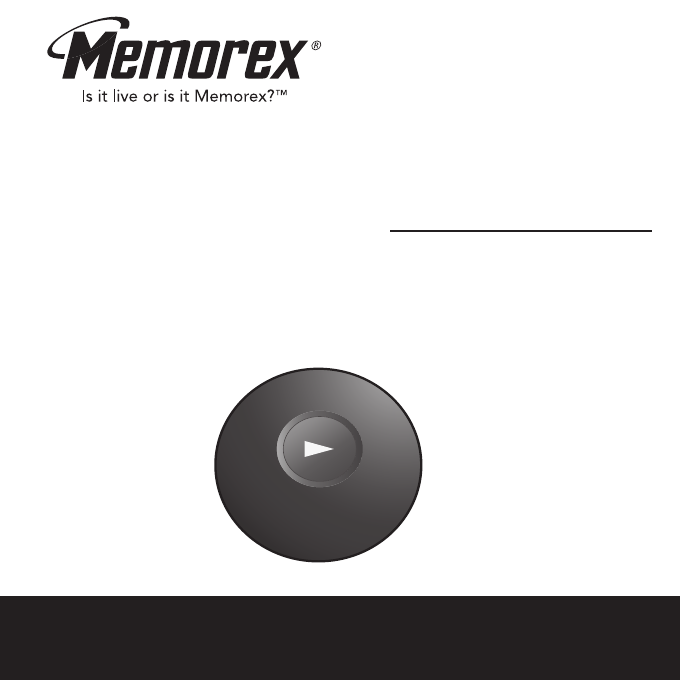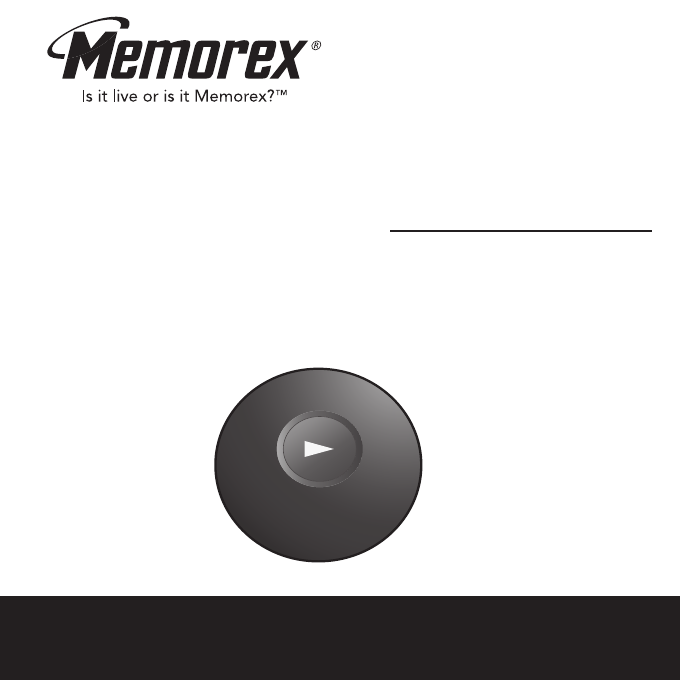MMP8550 User’s Guide 256 MB MP3/WMA Digital Audio Player Before operating this product, please read these instructions completely.
PRECAUTIONS COPYRIGHT: • Distributing copies of MP3, WMA with DRM or WAV tracks without permission is a violation of international copyright laws. SAFETY: • Vibration experienced during walking or exercising will not affect the player. However, dropping the player or dropping a heavy object on the player may result in damage or sound distortion. • Avoid spilling any liquid onto or into the player.
FCC DECLARATION This device complies with Part 15 of the FCC rules. Operation is subject to the following two conditions: 1) This device may not cause interference, and 2) This device must accept any interference received, including interference that may cause undesired operation. Warning: Changes or modifications to this unit not expressly approved by the party responsible for compliance could void the user’s authority to operate the equipment.
Dear Customer: Selecting fine audio equipment such as the unit you’ve just purchased is only the start of your musical enjoyment. Now it’s time to consider how you can maximize the fun and excitement your equipment offers. This manufacturer and the Electronic Industries Association’s Consumer Electronics Group want you to get the most out of your equipment by playing it at a safe level.
Decibel Level 30 40 50 60 70 80 Example Quiet library, soft whispers Living room, refrigerator, bedroom away from traffic Light traffic, normal conversation, quiet office Air conditioner at 20 feet, sewing machine Vacuum cleaner, hair dryer, noisy restaurant Average city traffic, garbage disposals, alarm clock at two feet THE FOLLOWING NOISES CAN BE DANGEROUS UNDER CONSTANT EXPOSURE: 90 100 120 140 180 Subway, motorcycle, truck traffic, lawn mower Garbage truck, chain saw, pneumatic drill Rock band conce
LOCATION OF CONTROLS 1 6 2 7 8 3 4 9 10 5 1. Headphone Jack 2. Skip/Search o / n Buttons 3. Function (OFF/ON/MIX) Switch 4. PLAY/PAUSE ®p Button (Reverse Side of Unit) 5. USB Port 6. VOLUME +/– Buttons 7. Strap Hole (For neck/hand strap; strap is not included) 8. LOCK Switch 9. Reset Button (Inside the Recess Hole) 10.
POWER SOURCE RECHARGEABLE BATTERY OPERATION This player has a built-in Lithium Polymer rechargeable battery. It is recommended that the battery be fully charged before using for the first time and when the battery is low (when low, the LED indicator will blink red slowly). In these cases, charge/recharge the battery as follows: 1. Connect your player to the USB port on your computer using the USB cable as shown. Then the battery will charge automatically.
INSTALL “DIGITAL AUDIO PLAYER” SOFTWARE TO INSTALL THE "DIGITAL AUDIO PLAYER" CD SOFTWARE For Windows ME, Windows2000 or Windows XP: Windows will automatically detect the audio player without installing the CD software when the USB cable is connected. For Macintosh OSX: Macintosh OSX will automatically detect the audio player without installing the CD software. Do not install the software when using a Macintosh.
WINDOWS 98 DRIVER INSTALLATION 2. At the Welcome screen, click NEXT. 3. Read the License Agreement. If you accept the terms of the License Agreement, select and dot the circle at the left of "I accept the terms of the license agreement". Then click NEXT. 4. At the Setup screen, click NEXT. It is recommended to leave the destination folder as it is.
WINDOWS 98 DRIVER INSTALLATION (CONTINUED) 5. At the Program Folder screen, click NEXT. It is recommended to leave the program folder as it is. 6. Click "Install" to start the installation. 7. When finished, the InstallShield Wizard Complete screen will appear. Click FINISH to exit the Install program and complete the Windows 98 Driver installation.
WINDOWS MEDIA PLAYER 10 INSTALLATION Windows Media Player 10 is for use with Windows XP only. For Windows ME and Windows 2000, please install Windows Media Player 9. For Windows 98SE, please visit www.Microsoft.com to download the corresponding Windows Media Player for your computer. Once you have installed Windows Media Player 10, you can transfer MP3 files, WMA files, WMA files with DRM 9 or DRM 10 to your player using the “Sync” function. 1.
WINDOWS MEDIA PLAYER 10 INSTALLATION (CONT.) 4. Installation will continue. 5. At the Welcome screen, click NEXT. 6. Select the desired privacy options.
WINDOWS MEDIA PLAYER 10 INSTALLATION (CONT.) 7. Click on Privacy Statement to view the Statement, if desired. When finished, click Next. 8. Read the instructions and tick the check boxes as desired. Then click on More Options and tick the check boxes as desired. 9. Click “Finish” to finish the installation of the Windows Media Player 10.
DOWNLOADING AND TRANSFERRING FILES TRANSFERRING FILES You can download digital music files from the Internet or use encoding software to convert music that you have on an audio CD into MP3 or WMA format. Once these files are stored on your computer you can easily copy them to your player. For Windows XP, if you already installed Windows Media Player 10, you can transfer music files (MP3, WMA, WMA files with DRM 9 or DRM 10) to the player through the "Sync" function of Windows Media Player 10.
DOWNLOADING AND TRANSFERRING FILES (CONT.) TRANSFERRING AUDIO FILES TO YOUR DIGITAL AUDIO PLAYER USING A MACINTOSH COMPUTER Make sure to use a Macintosh computer with an operating system of 10.0 or layer to transfer audio files. 1. Turn on your computer. 2. Turn on your digital audio player. 3. Connect the smaller end of the cable to the USB jack on the player and the larger end of the cable to the USB port on your Macintosh. 4.
DOWNLOADING AND TRANSFERRING FILES (CONT.) For Windows XP, you can also utilize the previously installed Windows Media Player 10 software to convert music on an audio CD into MP3 or WMA format as follows: 1. Open the Windows Media Player 10 Browser, then click on the “Rip” icon on the top tool bar. Insert a Music CD into the CD-Rom drive of your computer. NOTE: For Windows 98SE, Windows ME and Windows 2000, please use the Windows Media Player 9 to convert music on an audio CD into MP3 or WMA format. 2. 3.
DOWNLOADING AND TRANSFERRING FILES (CONT.) TRANSFERRING MP3/WMA FILES AND WMA FILES WITH DRM 9 OR DRM 10 USING THE WINDOWS MEDIA PLAYER 10 (FOR WINDOWS XP ONLY) To transfer MP3 files/WMA files/WMA files with DRM 9 or 10 to the player, follow the procedure described below using the previously installed Windows Media Player 10. Before beginning the procedure please turn the unit on and connect the unit to the computer as previously described. 1. Open the “Windows Media Player Browser 10” and click on “Sync”.
SAFELY REMOVE HARDWARE SAFELY REMOVING YOUR PLAYER FROM THE COMPUTER NOTE: To avoid damage to your player or data loss, always follow the procedure listed below before disconnecting your player from the USB port on your computer. Using your mouse, double click the "Safely Remove Hardware" icon on the task bar. From the "Safely Remove Hardware" window, select "USB Mass Storage Device" and click the "Stop" button. The "Stop a Hardware Device" window will pop-up as shown: Click "OK".
OPERATION LOCK SWITCH TURNING THE POWER ON/OFF 1 1 Turn the unit on by sliding the Function switch to the ON position; the LED indicator will light green for a few seconds, then it will blink green and the unit will be in the Pause mode. Slide the Function switch to MIX (Random) position (to randomly playback the music files). To turn the unit off, slide the Function switch to the OFF position; the LED indicator will turn off. 1 1 Slide the LOCK switch to the LOCK position to lock the buttons.
OPERATION (CONTINUED) TO LISTEN TO MP3s/WMAs/WAVs 1 2 Turn the unit on by sliding the Function switch to the ON position; the LED indicator will light green for a few seconds, then it will blink green and the unit will be in the Pause mode. If you want to playback the music files randomly, slide the Function switch to the MIX (Random) position. 3 1 1 Press the VOLUME +/- buttons to increase or decrease the volume. Press the PLAY/PAUSE ®p button to start playback.
OPERATION (CONTINUED) TO PAUSE PLAYBACK 1 2 During playback, if you wish to pause the file momentarily, press the PLAY/PAUSE ®p button; playback will pause and the LED indicator will blink green. FORWARD/REVERSE SKIP Press the PLAY/PAUSE ®p button again to resume playback; the sound will return and the LED indicator will light green. 1 2 During playback, press the Skip/Search n button to advance the player to the beginning of the next file.
OPERATION (CONTINUED) HIGH-SPEED MUSIC SEARCH 1 During playback, press and hold the Skip/Search o 1 or n 2 button to move the player forward or backward within a file to locate a specific musical passage. The player will move forward or backward at high speed as long as the button is held. When you release the button, normal playback will resume.
TROUBLESHOOTING GUIDE If you experience a problem with this unit, check the chart below before calling for service. SYMPTOM Unit will not turn on. No sound. The computer is not recognizing the player. WMA files with DRM can’t playback. CAUSE Battery is low/empty. Power is not turned on. Headphones are not inserted. Volume is set too low. The MP3 or WMA files are corrupted. No files are in the player. The player is not securely connected. Win98 Driver isn’t installed or computer is not compatible.
TROUBLESHOOTING GUIDE (CONTINUED) SYMPTOM No buttons work. Unit acting erratically. CAUSE The Lock feature is activated. Unit needs to be reset or firmware needs to be updated. Unit needs to be reset or firmware needs to be updated. 23 SOLUTION Deactivate Lock feature as described on page 18. Reset unit and/or update firmware, see pages 24-25. Reset unit and/or update firmware, see pages 24-25.
FORMATTING THE PLAYER Formatting the Player WARNING! Do not format this player unless it stops working and you are instructed to do so by technical support personnel. 1. Use the USB cable to connect the player and the computer. 2. Double click on My Computer, then right click "MPT Player", "MMP8565" or "Removable Disk" and left click on "Format". 3a. For "MPT Player" or "MMP8550", at the "Format" window, click OK to confirm and the player will start to format (see figure to the right).
UPDATING THE FIRMWARE WARNING! Do not update the firmware unless you are experiencing problems with your digital audio device. Incorrect or faulty firmware installation will cause the player to stop functioning. 1. Download the updated firmware at www.memorexelectronics.com. 2. Unzip the file, then double click setup.exe in the Desktop folder to install the software to your computer. 3. Connect the player to the computer using the supplied USB cable and the installation screen will appear.
Audio File Support SPECIFICATIONS Frequency Range Headphones Output S/N Ratio MP3 WMA Bit Rate General Dimension Weight USB Built-in Memory Max. Playtime Supported OS Operating Temperature Rechargeable Battery 20Hz–20KHz 5mW, 32ohm (Max. Vol) 85db (MP3) MPEG 1/2/2.5 Layer 3 Windows Media Audio (WMA file with DRM 9 or DRM 10) 32kbps–320kbps (MP3) 32kbps–192kbps (WMA) 2.3 inches (diameter) x 0.63 inches (thickness) 1 ounce USB 2.0 256MB Approx.
FOR FIRMWARE UPGRADE, PLEASE VISIT OUR WEBSITE AT WWW.MEMOREXELECTRONICS.COM TO CHECK IF THERE IS NEW FIRMWARE AVAILABLE. FOR ADDITIONAL SET-UP OR OPERATING ASSISTANCE, PLEASE VISIT OUR WEBSITE AT WWW.MEMOREXELECTRONICS.COM OR CONTACT CUSTOMER SERVICE AT (954) 660-7100. PLEASE KEEP ALL PACKAGING MATERIAL FOR AT LEAST 90 DAYS IN CASE YOU NEED TO RETURN THIS PRODUCT TO YOUR PLACE OF PURCHASE OR TO MEMOREX. FOR PARTS AND ACCESSORIES, CONTACT FOX INTERNATIONAL AT 1-800-321-6993.
Memcorp, Inc. Weston, FL Printed in China Visit our website at www.memorexelectronics.