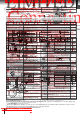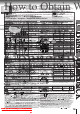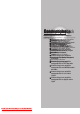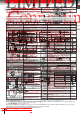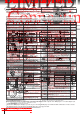Owner`s manual
18
Connections
Connecting to a TV
Connect the DVD player to your TV.
For details of output sound, see
43
.
Connecting to a TV
To S VIDEO OUT
To VIDEO OUTTo 2CH
AUDIO
OUT
(white)(red) (yellow)
Signal flow
To wall outlet
(red)
(white)
To S video input
Audio/video cable
(supplied)
S video cable
(not supplied)
To audio inputs
If the TV has an S video input, connect the
DVD player with an S video cable. When
using an S video cable, do not connect the
yellow video cable.
Notes
• Refer to the owner’s manual of the connected TV as well.
• When you connect the DVD player to your TV, be sure to turn off the power and unplug both units from the wall outlet before
making any connections.
• If your television set has one audio input, connect the left and right audio outputs of the DVD player to a Y cable adapter (not
supplied) and then connect to your TV.
• Connect the DVD player directly to your TV. If you connect the DVD player to a VCR, TV/VCR combination or video selector,
the playback picture may be distorted as DVD video discs are copy protected.
• Make the following setting.
On-screen display
Select:
Page
“Stereo”
“Analog Output”
TV or monitor with
audio/video inputs
56
59
Set to “I.”
BITSTREAM
/PCM
5.1CH
SURROUND
ANALOG
L
COAXIAL OPTICAL
2CH
DIGITAL
R
C
Ls
L
SUB
Rs
R
VIDEO
Y
P
B
PR
S
AUDIO OUT
VIDEO OUT
SELECT
P
I
SELECT
P
I
(yellow)
To video input
Downloaded From Disc-Player.com Toshiba Manuals
20
Connections
Connecting to Optional Equipment
You can enjoy high quality dynamic sounds by connecting the DVD player to
optional audio equipment.
Warning
• When you are connecting (via the BITSTREAM/PCM
(DIGITAL) AUDIO OUT jack) an AV decoder that does
not have Dolby Digital or MPEG2 decoding function, be
sure to set “Digital Output” to “PCM” from the on-screen
displays
56
61
. Otherwise, high volume sound may
damage your hearing as well as the speakers.
• DO NOT play DTS-encoded discs when you are
connecting an AV decoder that does not have DTS
decoding function.
• When playing DTS-encoded discs (audio CDs),
excessive noise may be output from the analog audio
output jacks. To avoid possible damage to the audio
system, you should take proper precautions when the
analog audio output jacks of the DVD player are
connected to an amplification system. To enjoy DTS
Digital Surround™ playback, an external 5.1 channel
DTS Digital Surround™ decoder system must be
connected to the BITSTREAM/PCM (DIGITAL) AUDIO
OUT jack of the DVD player.
Notes
• DO NOT connect the BITSTREAM/PCM (DIGITAL)
AUDIO OUT jack of the DVD player to the AC-3 RF input
of a Dolby Digital Receiver. This input on your A/V
Receiver is reserved for Laserdisc use only and is
incompatible with the BITSTREAM/PCM (DIGITAL)
AUDIO OUT jack of the DVD player.
• Connect the BITSTREAM/PCM (DIGITAL) AUDIO OUT
jack of the DVD player to the “DIGITAL (OPTICAL)” or
“DIGITAL (COAXIAL)” input of a Receiver or Processor.
• Refer to the owner’s manual of the connected equipment
as well.
• When you connect the DVD player to other equipment, be
sure to turn off the power and unplug all of the equipment
from the wall outlet before making any connections.
• The output sound of the DVD player has a wide dynamic
range. Be sure to adjust the receiver’s volume to a
moderate listening level. Otherwise, the speakers may be
damaged by a sudden high volume sound.
• Turn off the amplifier before you connect or disconnect the
DVD player’s power cord. If you leave the amplifier power
on, the speakers may be damaged.
• For connection to your TV, see “Connecting to a TV”
18
19
.
• For details of output sound, see
43
.
• This section uses the following reference marks.
: Front speaker
: Rear speaker
: Sub woofer
: Center speaker
: Signal flow
Downloaded From Disc-Player.com Toshiba Manuals
22
Connections
Connecting to an amplifier equipped with a DTS decoder
Digital Theater Systems (DTS)
DTS is a high quality surround technology used in theaters and now available for
home use, on DVD video discs or audio CDs.
If you have a DTS decoder or processor, you can obtain the full benefit of 5.1
channel DTS encoded sound tracks on DVD video discs or audio CDs.
Connecting to an amplifier equipped with an MPEG2 audio decoder
MPEG2 sound
You can enjoy motion picture and live concert DVD video discs with dynamic
realistic sound by connecting an amplifier equipped with an MPEG2 audio
decoder or MPEG2 audio processor.
• Use DVD video discs or audio
CDs encoded via the DTS
recording system.
• Make the following setting.
“DTS” and “DTS Digital Out” are
trademarks of Digital Theater Systems,
Inc.
• Use DVD video discs encoded via
the MPEG2 recording system.
• Make the following setting.
Amplifier equipped with
a DTS decoder
Connect either.
To OPTICAL
type digital
audio input
Optical digital cable
75 coaxial cable
To COAXIAL
type digital
audio input
Amplifier equipped with an
MPEG2 audio decoder
Connect either.
To OPTICAL
type digital
audio input
Optical digital cable
75 coaxial cable
To COAXIAL
type digital
audio input
Connecting to Optional Equipment (Continued)
BITSTREAM
/PCM
5.1CH
SURROUND
ANALOG
L
COAXIAL OPTICAL
2CH
DIGITAL
R
C
Ls
L
SUB
Rs
R
VIDEO
Y
P
B
P
R
S
AUDIO OUT
VIDEO OUT
SELECT
P
I
BITSTREAM
/PCM
5.1CH
SURROUND
ANALOG
L
COAXIAL OPTICAL
2CH
DIGITAL
R
C
Ls
L
SUB
Rs
R
VIDEO
Y
P
B
PR
S
AUDIO OUT
VIDEO OUT
SELECT
P
I
On-screen display Select:
Page
“Bitstream”
or
“PCM”
“Digital Output”
Recording system DTS
42
56
61
“Stereo”
“Analog Output”
56
59
On-screen display Select:
Page
“Bitstream”
“Digital Output”
Recording system MPEG
42
56
61
“Stereo”
“Analog Output”
56
59
• Even if “Analog Output” is set to
“Multi,” sound will be output in
bitstream format.
Downloaded From Disc-Player.com Toshiba Manuals
26
Basic playback
Playing a Disc
This section shows you the basics on how to play a disc.
CAUTION
Keep your fingers well clear of the disc tray as it is closing.
Neglecting to do so may cause serious personal injury.
Preparations
• When you want to view a disc, turn on the TV and select the video input connected to the DVD player.
• When you want to enjoy the sound of discs from the audio system, turn on the audio system and select the input connected
to the DVD player.
1
2
3
4
ON/STANDBY
indicator
Press the power button (ON/STANDBY).
The DVD player turns on and the
ON/STANDBY indicator on the
player illuminates.
When the DVD player is turned on for
the first time, an on-screen display will appear
to provide initial settings. Press the
/
buttons to select an item, and press the
ENTER button. See the pages in
, and
make a selection using the
/ buttons, then
press the ENTER button.
On-Screen Language
TV Shape
After making all the settings, select “
” and
press the ENTER button.
Press OPEN/CLOSE.
The disc tray opens.
Place a disc on the disc tray.
With the playback
side down.
• There are two different disc sizes. Place the disc in
the correct guide on the disc tray. If the disc is out
of the guide, it may damage the disc and cause the
DVD player to malfunction.
• Do not place a disc which is unplayable in this
DVD player.
Press OPEN/CLOSE to close the disc
tray.
Playback starts.
If you insert a DVD video disc that contains a top
menu, a menu may appear. See “Locating a title
using the top menu.”
30
You may need to press the TOP MENU or MENU
button to display disc menu (depending on the
actual DVD video disc.)
A menu may appear depending on the disc.
See “Locating a title using the top menu”
30
.
Note
If the disc tray contains a disc you have already played,
playback will begin from the location where you last stopped
playback.
29
To start playback in the stop mode
Press PLAY.
DVD display
DVD-V
VCD
DVD-A
CD
Basic playback
DVD-V
DVD-A
61
58
ON/STANDBY
OPEN/CLOSE
OPEN/CLOSE
PLAY
3
1
2, 4
PAUSE
STOP
MENU
TOP MENU
PLAY
/ / ENTER
Downloaded From Disc-Player.com Toshiba Manuals
28
Basic playback
DVD-V
VCD
DVD-A
CD
DVD-V
VCD
DVD-A
CD
Playing in fast reverse or fast forward directions
Press REV or FWD during playback.
REV : Fast reverse playback
FWD: Fast forward playback
Each time you press the REV or
FWD button, the playback speed
changes.
To resume normal playback
Press PLAY.
Notes
• The DVD player mutes sound and omits subtitles during
reverse and forward scan of DVD video discs.
• DVD audio discs may not be played in fast reverse or fast
forward directions.
• The playback speed may differ depending on the disc.
Playing frame by frame
Press PAUSE/STEP during still playback.
Each time you press the PAUSE/
STEP button, the picture advances
one frame.
To resume normal playback
Press PLAY.
Notes
• The sound is muted during frame by frame playback.
• When using a DVD audio disc that includes pictures, this
operation may be permitted in some picture segments.
PAUSE/STEP
PLAY
FWD
REV
REV FWD
Variable Speed Playback
You can play discs at various speeds, and resume playback from the location
where you stopped playback.
PLAY
PAUSE/STEP
PLAY
Downloaded From Disc-Player.com Toshiba Manuals
30
Basic playback
DVD-V
VCD
DVD-A
CD
Locating a title using the top menu
Press TOP MENU.
The top menu appears on the TV
screen.
e.g.
Press / / / to select the title you
want.
If the titles in the top menu are
assigned a number, you can directly
locate a specific title by pressing its
designated number with the number
buttons.
Press ENTER.
Playback starts from chapter 1 of the
selected title.
1
2
3
Notes
• The instructions above describe basic procedures which
may vary depending on the contents of the DVD video disc.
If different instructions appear on the TV screen, follow those
instructions.
• If you display the top menu during playback and press the
TOP MENU button again without selecting any title, the DVD
player may resume playback from the point where you first
pressed the TOP MENU button (depending on the actual
DVD video disc.)
When using a DVD audio disc, the DVD player resumes
playback from the beginning of the track where you pressed
the TOP MENU button.
• This method of locating a title is available only on a disc that
contains a top menu.
• Instruction notes of discs may refer to the button that
displays the top menu as TITLE button.
Normally, DVD video discs are divided into titles, and the titles are sub-divided into chapters. DVD audio discs are divided into
groups, and the groups are sub-divided into tracks. VIDEO CDs and audio CDs are divided into tracks. You can quickly locate
any specific title, chapter, group, or track.
DVD video disc
Title 1 Title 2
Chapter 1 Chapter 2 Chapter 1 Chapter 2 Chapter 3
Track 1 Track 2
Track 3
Track 4
Track 5
VIDEO CD/Audio CD
Group 1
Group 2
Track 1 Track 2 Track 1 Track 2 Track 3
DVD audio disc
Locating a Desired Section
T
O
P
M
E
N
U
TITLE 1
TITLE 3
TITLE 2
TITLE 4
ENTER
ENTER
TOP MENU
/ / /
ENTER
Downloaded From Disc-Player.com Toshiba Manuals
32
Basic playback
Playing an MP3 Encoded CD
You can play MP3 files on this DVD player.
Playing an MP3 encoded CD
MP3 disc compatibility with this player is limited as follows:
• Playable discs: CD-ROM, CD-R (650MB / 74 min. only)
CD-RW is not recommendable.
• Sampling Frequency: 44.1 kHz only
• Bit rate 32 kbps-320 kbps
• CD physical format: Mode 1, Mode 2 XA Form 1
• File system: ISO9660 Level 1
• File names are limited to eight characters or less and
must incorporate “MP3” extension.
e.g.“********.MP3”
• File names cannot contain special characters such as
“?!><+*}{`[@]:;\ /.,” etc.
• Total number of files on the disc should not exceed 254.
Preparations
• When you playback an MP3 encoded CD, set “Priority
Contents 2” to “ MP3
> JPG ”.
65
Place a CD that contains MP3 files on
the disc tray.
Press OPEN/CLOSE to load the disc.
Playback starts.
To start playback from stop mode,
press the PLAY button.
To stop playback, press STOP.
1
2
Notes
• Some discs may not permit this operation.
• If you stop playback by pressing the STOP button, and then
press the PLAY button, playback will start from the beginning
of the track.
• The SKIP
31
, REPEAT
35
and RANDOM
37
functions
are also available.
This DVD player requires discs/recordings to meet
certain technical standards in order to achieve optimal
playback quality. Pre-recorded DVDs are automatically
set to these standards. There are many different types
of recordable disc formats (including CD-R containing
MP3 files). Given the fact that technology in this area is
still maturing, Toshiba cannot guarantee that all genre of
recordable discs will produce optimal playback quality.
The technical criteria set out in this owner’s manual are
meant as a guide only.
Customers should also note that permission is required
in order to download MP3 files and music from the
internet. Toshiba has no right to grant such permission.
Permission should always be sought from the copyright
owner.
3
To pause playback
Press PAUSE/STEP during playback.
To resume normal playback, press the
PLAY button.
Selecting a track (file) in the disc
1 If a track list is not displayed, press the MENU button
to show it.
The current track being played is highlighted in red.
2 Press the
/ / / buttons to select a track you
want to play.
The selected track is highlighted in green.
3 Press the ENTER button to begin playback of the
selected track.
OPEN/CLOSE
STOP
PAUSE/STEP
PLAY
PAUSE/STEP
MENU
/ / /
ENTER
2
3
Downloaded From Disc-Player.com Toshiba Manuals
68
Others
Operating a TV with the Remote
Control
You can operate the basic functions of selected TVs
using the supplied remote control.
ENTER
Number buttons
VOL
CH
TV/VIDEO
TV power
Operating a TV with the remote control
To program the remote control
1 While holding down ENTER, press the number
buttons that correspond to your TV’s brand code
referring to the list on the next page.
e.g. To Program brand code 0071.
Hold down.
2 Release ENTER.
The DVD remote control memorizes the selected
brand code.
Preparation
Follow the instruction of “To program the remote control” to set the brand code.
ENTER
Notes
• The remote control is programmed at the factory to operate
TOSHIBA TVs.
• A single brand may use different codes depending on the
particular model. Enter the correct number referring to the
brand code table.
• For some brands, several brand codes are provided. Try
each of them until the remote control operates your TV.
• Some TVs may not respond to all of the functions in the
table above, or may not be operated at all with this remote
control. In this case, operate that TV with its own remote
control.
• If you replace the remote control’s batteries, remember to
reprogram the brand codes for TV.
Point the remote control at your TV, and
use buttons as follows.
TV power To turn the power on and off.
TV/VIDEO To select a video input.
VOL + / – To adjust the volume.
CH
/ To select a channel.
VOL
CH
TV/VIDEO
TV power
0071
Downloaded From Disc-Player.com Toshiba Manuals
70
Others
Before Calling Service Personnel
Check the following guide for the possible cause of a problem before contacting service.
Symptom
No power.
The DVD player turned off by
itself.
No picture.
No sound.
The playback picture has
occasional distortion.
Brightness is unstable or
noises are present in the
playback pictures.
The DVD player does not
start playback.
Playback does not follow the
course of the disc’s program.
Buttons do not work.
The remote control does not
work properly.
Cause
• The power plug is disconnected.
• The automatic power off function turned
the unit off.
• The TV is not set to receive DVD signal
output.
• The video cable is not connected securely.
• The equipment connected with the audio
cable is not set to receive DVD signal
output.
• The audio cable is not connected securely.
• The audio receiver or TV is turned off.
• The setting of output sound format is
incorrect.
• The disc is dirty.
• It is in fast forward or fast reverse
playback.
• The effect of copy protection.
• No disc is inserted.
• An unplayable disc is inserted.
• The disc is placed upside down.
• The disc is not placed within the guide.
• The disc is dirty.
• The parental lock function is set.
• It is in the mode of repeat playback,
memory playback, etc.
• Power supply fluctuations or other
abnormalities such as static electricity may
interrupt correct operations.
• The remote control is not pointed at the
remote sensor of the DVD player.
• The remote control is too far from the DVD
player.
• The batteries in the remote control are
exhausted.
Correction
• Connect the power plug securely into the
wall outlet.
• Press the PLAY button.
• Select the appropriate video input mode
on the TV so the picture from the DVD
player appears on the TV screen.
• Connect the video cable securely into the
appropriate jacks.
• Select the correct input mode of the
audio receiver so you can listen to the
sound from the DVD player.
• Connect the audio cable securely into
the appropriate jacks.
• Turn on the equipment connected with
the audio cable.
• Select the proper audio setting.
• Eject the disc and clean it.
• Sometimes a small amount of picture
distortion may appear. This is not a
malfunction.
• Connect the DVD player directly to the
TV. Avoid connecting the DVD player to
a VCR or TV/VCR combination.
• Insert a disc.
• Insert a playable disc. (Check the disc
type.)
• Place the disc with the playback side
down.
• Place the disc correctly inside the guide
on the disc tray.
• Clean the disc.
• Cancel the parental lock function or
change the parental lock level.
• These operations may prevent a proper
progress of the contents.
• Press and hold the ON/STANDBY button
on the front panel for more than about 3
seconds. The DVD player turns off.
Press the button again to turn it on. If the
buttons still do not work, disconnect the
power plug and insert it into the wall
outlet again.
• Point the remote control at the remote
sensor of the DVD player.
• Operate the remote control within about
7 m.
• Replace the batteries with new ones.
Page
18
27
26
18, 19
26
18-23
26
42, 56
59
9
–
18
26
10
26
26
9
56, 63
–
–
15
15
15
Symptoms and correction
Downloaded From Disc-Player.com Toshiba Manuals
72
Others
LIMITED WARRANTY DVD PLAYER
Toshiba America Consumer Products, Inc. (“TACP”), Toshiba Hawaii (“THI”) and Toshiba Canada Limited (“TCL”) make the
following limited warranties. These limited warranties extend to original purchaser or any person receiving this set as a gift
from the original purchaser and to no other purchaser or transferee.
Limited Ninety (90) Day Warranty
TACP/THI warrant this product against defects in materials
or workmanship for a period of ninety (90) days after the
date of original retail purchase. During this period, TACP/
THI will repair or replace a defective product or part, at their
option, with a new or refurbished product or part without
charge to you. You must deliver the entire product to a
TACP/THI Authorized Service Station. You are responsible
for all transportation and insurance charges for the unit to
and from the Authorized Service Station. If you live in the
U.S.A. you may, at your option, return your DVD Unit to:
Toshiba America Consumer Products Inc.
Returns Center
1420C Toshiba Dr.
Lebanon, TN 37087
Upon receipt we will, at our option, exchange the DVD Unit
with a new or refurbished unit. Canadian consumers are
requested to contact TCL. In Hawaii consumers are
requested to contact THI.
Limited One (1) Year Warranty
TACP/THI further warrant the parts in this product against
defects in materials or workmanship for a period of one (1)
year after the date of original retail purchase. During this
period, TACP/THI will repair or replace a defective product
or part, at their option, with a new or refurbished product or
part without charge to you, except that if a defective part is
replaced after ninety (90) days from the date of the original
retail purchase you pay labor charges involved in the
replacement. You must also deliver the entire product to a
TACP/THI Authorized Service Station. You are responsible
for all transportation and insurance charges for the unit to
and from the Authorized Service Station. If you live in the
U.S.A. you may, at your option, return your DVD Unit to:
Toshiba America Consumer Products Inc.
Returns Center
1420C Toshiba Dr.
Lebanon, TN 37087
Upon receipt we will, at our option, exchange the DVD Unit
with a new or refurbished unit. Canadian Consumers are
requested to contact TCL. In Hawaii consumers are
requested to contact THI.
Rental Units
The warranty for rental units begin with the first rental or
thirty (30) days from the date of shipment to the rental firm,
whichever comes first.
Commercial Units
Products sold and used for commercial use have a limited
ninety (90) day warranty for all parts and labor.
Owner’s Manual
You should read the owner’s manual thoroughly before
operating this product. You should complete and mail the
enclosed Demographic card within ten (10) days after you,
or the person who has given you this product as a gift,
purchased this product. This is one way to enable TACP to
provide you with better customer service and improved
products. Failure to return the card will not affect your rights
under this warranty.
Your Responsibility
The above warranties are subject to the following
conditions:
(1) You must retain your bill of sale or provide other proof of
purchase.
(2) You must notify a TACP/THI/TCL /Authorized Service
Station within thirty (30) days after you discover a
defective product or part.
(3) All warranty servicing of this product must be made by a
TACP/THI/TCL Authorized Service Station.
(4) U.S.A. warranties are effective only if the product is
purchased and operated in the Continental U.S.A. or
Puerto Rico.
(5) Labor service charges for set installation. Set up,
adjustment of customer controls and installation or
repair of antenna systems are not covered by this
warranty. Reception problems caused by inadequate
antenna systems are your responsibility.
(6) Warranties extend only to defects in materials or
workmanship as limited above and do not extend to any
product or parts which have been lost or discarded by
you or to damage to products or parts caused by
misuse, accident, damage caused by Acts of God, such
as lighting or fluctuations in electric power, improper
installation, improper maintenance or use in violation of
instructions furnished by us; or to units which have
been altered or modified without authorization of TACP/
THI/TCL or to damage to products or part thereof which
have had the serial number removed, altered, defaced
or rendered illegible.
(7) Should you elect to return your DVD Unit to TACP after
the ninety (90) days and within one (1) year, or after the
warranty period has expired: Call (800)-631-3811 to
receive information concerning an exchange price.
Payment must be enclosed with product in the form of a
certified check or money order including reason for
return.
(8) Physically damaged DVD Units are not acceptable for
repair or exchange whether in or out of warranty and
will be returned as received.
Downloaded From Disc-Player.com Toshiba Manuals