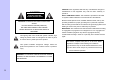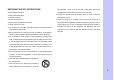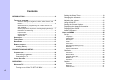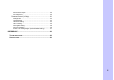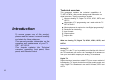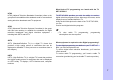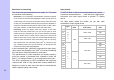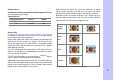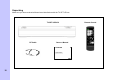Job # MVCB1000 manual cover Colors: 1-color print FO LD Pantone 533c User Guide Guía del usario digital converter box caja convertidora digital www.memorexelectronics.com Imation Electronics Products, A Division of Imation Enterprises Corp. Weston, FL MVCB1000 Printed in China / Impreso en China Memorex, the Memorex logo, and "Is it live or is it Memorex?" are trademarks of the affiliates of Memorex Products, Inc. Please read these instructions completely, before operating this product.
CAUTION: FCC regulations start that any unauthorized changes or CAUTION RISK OF ELECTRIC SHOCK DO NOT OPEN CAUTION: TO REDUCE THE RISK OF ELECTRIC SHOCK DO NOT REMOVE COVER (OR BACK) NO USER-SERVICEABLE PARTS INSIDE REFER SERVICING TO QUALIFIED SERVICE PESONNEL This lighting flash with arrowhead symbol indicates high voltage is present inside. It is dangerous to make any kind modifications to this equipment may void the user’s authority to operate it.
IMPORTANT SAFETY INSTRUCTIONS ● Read these instructions. ● Keep these instructions. ● Heed all warnings. ● Follow all instructions. the apparatus when a cart is used use caution when moving the cart/apparatus combination to avoid injury from tip-over. ● Unplug this apparatus during lightning storms or when unused for long periods of time. ● Refer all servicing to qualified service personnel. Servicing is ● Do not use this apparatus near water.
Contents INTRODUCTION ......................................................................6 TECHNICAL OVERVIEW .............................................................6 What are Analog TV, Digital TV, NTSC, ATSC, SDTV, and HDTV?..................................................................................... 6 What kinds of TV programming can I watch with the TV SET-UP BOX...........................................................................
Advanced CC Style............................................................... 32 CC Preference ...................................................................... 32 Parental Control (V-Chip) ...............................................33 Change PIN .......................................................................... 34 Unrated Show ....................................................................... 34 US Movie Rating...................................................................
Technical overview Introduction To ensure proper use of this product, please read this owner’s manual carefully and retain for future reference. This manual provides information on the operation and maintenance of your TV SET-UP BOX. This chapter explains the Technical overview, unpacking, front panel, Rear panel, and Remote control. This paragraph explains the technical capabilities of TV SET-UP BOX, and provides background information on digital television.
NTSC NTSC (National Television Standards Committee) refers to the group that first established the standards used for conventional analog television broadcasts and TV equipment. ATSC ATSC (Advanced Television Systems Committee) is the group who has been working to establish the standards for digital television broadcasts and digital television equipment – including both SDTV and HDTV.
Resolution an interlacing Input formats Two of the elements that determine the quality of a TV picture are resolution and interlacing. TV SET-UP BOX is able to receive broadcasts in any of the resolutions mentioned above. It will then do the appropriate conversion from input signal format to general TV display format. The table below details the results you get with each combination of input signal format.
Output options To select one of the connections to connect general TV, you can view digital programming. Output Options Output Connection Source Format VIDEO/AUDIO AV 480i RF 3CH/4CH 480i Full: Choose this when you want the television to adjust the16:9 image vertically so it fills your 4:3 screen. No blank panels will be added, and the image is horizontally unaltered. Cut out: Choose this when receiving a 16:9 image and you want the wide movie format to fill the entire screen.
Unpacking Make sure you have received all these items listed below with the TV SET-UP box.
4 1 5 Front Panel 2 3 1. STANDBY-Turn DTV Tuner on and off. 4. 5. 2. REMOTE CONTROL SENSOR 3. INDICATION LIGHT -Choose the channel upward. - Choose the channel downward. 6 Rear Panel 1 2 1. RF OUT-Connect to TV’s antenna. 2. RF IN-Antenna connects to this jack. 3.CH3 .CH4- select NTSC channel. 3 4 5 4. AUDIO -Connect to TV’s AUDIO 5. VIDEO -Connect to TV’s VIDEO POWER - Connect to mainpower -6.
Remote control 1. STANDBY Turn TV SE T- U P B O X on and off. 2. NUMBER Push to change channel. 3. BACK Move to the previous channel. 4. ASPECT Change Screen Size. 5. Direction & OK Move highlight to items in whatever direction needed, and confirm the selected option. 6. MENU Display the Menu Screen. 7. MUTE Temporarily cut off the sound. 8. CC Closed Caption on and off. 9. FAV1 FAV2 FAV3 Change among the favorite channels assigned. 10. AUDIO Change Audio’s Track. 11. INFO Display the channel information.
Loading Battery 1.1.1 Installing the Batteries Remove the battery cover from the remote control and put 2xAA size batteries inside the compartment. The diagram inside the battery compartment shows the correct way to install the batteries. 1.Open the cover O PE N 2.Install batteries 3.Close the cover O PE N 1.1.2 Using the Remote Control To use the remote control, point it towards the front of the TV SET-UP BOX.
Connections This paragraph tells you connecting the converter box, and connects to TV, Display, the home theater and DVI to HDMI Connection. Connecting to antenna Connections and Setup This chapter tells you everything you need to know start setting up and using your converter box. It includes information on Connections and Initial Settings. 14 Connect an outdoor or indoor Antenna directly to this jack with a coaxial RF cable. This is to receive Digital TV signals from TV broadcasters.
Connecting to TV 1. Connect antenna cable to AIR/CABLE jack of DTV Tuner unit. Refer to previous section “Antenna /RF Connections”. 2. Connect video cable from VIDEO jack to the TV video (CVBS) input. 3. Connect audio cable from R-AUDIO-L jacks to the TV stereo (L/R) audio inputs. 4. Optional: If the TV does not have AUDIO/VIDEO input connectors, then connect one end of a coaxial RF cable to the RF OUT connector on the back of the PHD-089 DTV Tuner.
Initial Settings After you finish connecting your converter box, you need to run initial setup, which automatically sets up available channels. The initial setup appears when you turn on your converter box for the first time. If you do not want to set up the channels at this time, you can do it later by selecting the CHANNEL of the MENU (see page 28). 4. Press the▼or▲ button to select Time Zone, then press OK button. 1.
6. TV SET-UP BOX auto scans channels. 8. Change Channel by pushing CH+/CH- button or number keys on the Remote Control. ) z z The channel number is shown up in the top-left corner of the screen. Check the Antenna and Power Cable Connection if there is no display. 7. Press the OK button to finish the Channel scan.
Watching TV Operation This chapter covers all of the things you can do with the Guides and other features that let you control the way you use converter box. It includes watching TV and using menu. 18 This paragraph explains simple operations for watching a TV program. It includes: Turning on or off the TV SET-UP BOX.
Screen Saver If no signal is being received or the signal is very weak, Screen saver is automatically activated after 2 minutes. “Press any button to continue” will appear on the screen until you take an action to dismiss it. Turning on or off the TV SET-UP BOX Preparation Perform the following steps before you turning on the TV SET-UP BOX. 1. Insert the batteries into the remote control unit. (See page 13.) 2. Connect the antenna/cable signal to TV SET-UP BOX (See page 14) 3.
Changing the channels You can change channels in several ways. Method 1 Press CH+/CH- button on the remote control or the front panel to change the channels. 2.10 WGBH-Dx Method 2 Using remote control buttons 0-9, and · (DOT) to select a channel program. e.g., channel 8: Press 8 → OK e.g., channel 15.1: Press 1 → 5 → · →1 → OK Tune to: 15.1_ ! The channel number and name are displaying on the screen Method 3 1. Press BACK to switch to the previously tuned channel. 2.
Adjusting the volume Using the MUTE You can adjust the volume on the remote control. To increase the volume, press VOL+. To decrease the volume, press VOL-. Mutes the current sound output. 1. Press MUTE button on the remote control. 2. “MUTE” will be displayed on the screen, and sound is silenced. Mute 3. Press MUTE button again, and sound is output. Volume ) z If the audio was muted, pressing VOL+ or VOL- will un-mute the audio and display the volume banner without changing the volume.
Seeing the Closed Caption Displaying the channel information Closed Caption feature is to display On Screen Text Messages during watching TV. You can select on, or off. 1. Press CC button on the remote control. 2. Press ▲/▼button to highlight the item from “On”, “Off” , or “On When Muted”. 3. Press OK to select an option. 4. Than Closed Caption is display or closed. 1. Press INFO button on the remote control to display the current channel information on the screen.
Displaying the GUIDE Show program information for the current channel. 1. Press GUIDE button on the remote control once, the information will appear. Date and clock; Channel number; Channel label (if preset) Broadcast program name Program name 2. Press GUIDE button again, more information will appear. Signal strength; Signal format; Audio format; V-CHIP mark Closed Caption mark Sun Jan 18 12:00AM Sun Jan 18 12:00AM SIGNAL 1080i Stereo 12:45AM 2.
Audio Preference The digital-TV transmission system is capable of simultaneous transmission of many audio tracks (for example, simultaneous translations of the program into foreign languages). The availability of these additional “multi-tracks” depends upon the program. 1. You can select the audio preference by pressing AUDIO button on the remote control. 2. Press ▲/▼button to highlight the item. If multiple tracks are not available, the following menu will be displayed.
Using the MENU MENU provides one button access for controlling your converter box. It enables you to perform a variety of tasks intuitively with a control panel on the screen rather than a variety of remote control button presses. 1. Press MENU on the remote or front panel. MENU control panel appears. 2. Press ◄/► to highlight the item. 3. Press OK or ▼ into submenu, and press ► into option. 4. Press MENU or EXIT to exit. Channel Auto Scan…………………….Page28 Manual Scan……….…......….Page28 Channel name Edit…….
Set up Aspect Ratio Set up Channel Language Aspect Ratio Audio Time Zone DST Reset All System Information Caption Parental You can select an aspect ratio of the “Letter box”, “Full”, and “Cut out”. English French Spanish You can press ASPECT button on the remote control to select the aspect ratio too. Aspect This item can adjust menu’s language, picture’s aspect ratio, audio, time zone, DST, and system information. 1. Highlight “Set up” on the MENU control panel and press OK or ▼. 2.
Audio Reset All You can select an audio preference from English, French and Spanish. With one fell swoop you can reset all settings back to factory settings. This includes the channel map, all Program Info, Favorite channel lists, etc. The TV should display the Setup Wizard following reset, just as if it was turned on out-of-the-box. ) z If you want to temporary changing audio service at a channel, you can use AUDIO button on the remote control.
Channels Manual Scan Set up Channel Caption Parental Auto scan Manual Scan Channel name Edit Master List Start Scan Using this option, you can find a channel on a particular frequency. You can use the number button (0-9) on the remote control to find the channel. Favorites 1 Favorites 2 Favorites 3 1. Highlight “Channels” on the MENU control panel and press Channel name edit Auto Scan Master List If you select the “Start Scan” and confirm the “Scan”, TV SETUP BOX will scan channels.
Favorites Edit the list of channels in your favorites. Favorite Channel Function is for the convenience of channel change among your frequent watching or favorite channels by separately memorizing them in FAV. You can mark to add the favorite channel in each FAV. You can use “name” item to rename the FAV name also. FAV name default FAV1 List FAV2 Sports FAV3 News Using FAV1 FAV2 FAV3 button You can use FAV1 FAV2 or FAV3 button to add or remove the channels also. 1.
Caption Set up CC Mode Basic CC Advanced CC Channel Caption Parental On Off On When Muted ) z Closed captioning is not available on all channels at all times. Only specific programs encoded with closed-captioning information are applicable. Advanced CC Style CC Preference 1. Highlight “Caption” on the MENU control panel and press OK or ▼. 2. Press ▲/▼ to highlight the item: CC Mode, Basic CC, Advanced CC, Advanced CC Style, and CC Preference.
Basic CC Advanced CC You can select an available in these options. You can select an available advance caption in DTV Caption. This item include Advanced CC1 Advanced CC2 Advanced CC3 Advanced CC4 Advanced CC5 Advanced CC6 CC1: The Primary Synchronous Caption Service. These are captions in the primary language that must be in sync with the sound, preferably matched to a specific frame. CC2: The Special Non-Synchronous Use Captions.
Advanced CC Style CC Preference This will adjust advanced settings such as text style and size and etc. It can be used into digital channel. Choose whether to use “basic”, “advanced” or “Automatic” closed caption setting for digital TV channels.
6. Press ▲/▼ to highlight the item: Change PIN, MPPA-Rating, Parental Control (V-Chip) Set up Channel TV-USA, CA English Rating, CA French Rating. Caption Parental Change PIN Unrated Show US Movie Rating US TV Rating CA English Rating CA French Rating A New U.S. Rating Reg。。 In this item, you can use Ratings locks (V-CHIP), Channel locks and change PIN after setting your password. When you first enter into this menu, setup your password. 1. Press MENU and “MENU” screen display. 2.
Change PIN US Movie Rating You can change the lock PIN. 1. Enter New PIN. 2. Confirm New PIN. 3. Select “Done” to confirm it. 4. Than your New PIN is configured. Movie ratings are used for original movies rated by the Motion Picture Association of America (MPAA) as watched on cable TV and not edited for television. The V-CHIP can also be set to block MPAA-rated movies. *Restriction Categories based on six aged base. Voluntary movie rating system (MPPA) G General Audience (No Restrictions).
US TV Rating The TV Parental Guidelines work in conjunction with the V-CHIP to help parents screen out inappropriate television shows from their children. *Restriction Categories based on six aged base. Hierarchy of Age-based Ratings TV-Y All Children TV-Y7 7 years old and above TV-G General audience TV-PG Parental guidance TV-14 14 years old and above TV-MA Mature audience only ) z z If you block TV-Y, TV-Y7 will automatically be blocked and similarly.
CA English Rating CA French Rating Restriction Categories based on five aged base. Hierarchy of Age-based Ratings G General programming. 8 ans+ Not recommended for young children. 13 ans+ Not recommended for ages under 13. 16 ans+ Not recommended for ages under 16. 18 ans+ Programming restricted to adults. Restriction Categories based on six aged base. Hierarchy of Age-based Ratings C All Children. C8+ Children 8 years and above. G General programming. PG Parental guidance 14+ 14 years old and above.
A New U.S. Rating Region (Downloadable Rating) The rating information can be updated if a TV station sends the z downloadable rating information. ) z Downloadable Rating is a technology that allows digital TV stations to create and deliver new rating systems in the The on-screen display for Downloadable Rating options will appear with a language that TV station sends. The rating titles (For example: Humor, etc) and TV ratings (For example: MH, H, VH, etc) may differ depending on the TV station.
Reference Troubleshooting No power Is the AC power cord plugged in? No signal Check your antenna input or location. Check your cable input. Check your RF connection or set up. No picture Make sure that the right video type is selected. Make sure the Initial Setup process has been performed. Select the correct antenna type to Auto Scan Channels if you have not already done so. Check to make sure all the cables are installed correctly and that the proper source is selected on your TV.
Specification Contents Spec.