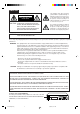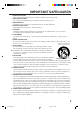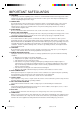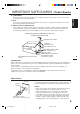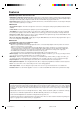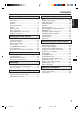DVD PLAYER / Hi-Fi VIDEO CASSETE RECORDER DVD COMPACTOS / VIDEOGRABADOR Hi-Fi ESTEREO MVD4540 ATTENTION ATENCION If you purchase a universal remote control from your local retailer, please contact the remote manufacturer for the required programming code. Si usted a comprado un control remoto universal, por favor comunicace con el fabricante para el codico de programaccion requerido.
ENGLISH CAUTION RISK OF ELECTRIC SHOCK DO NOT OPEN The lightning flash with arrowhead symbol, within an equilateral triangle is intended to alert the user to the presence of uninsulated dangerous voltage within the product's enclosure that may be of sufficient magnitude to constitute a risk of electric shock to persons. CAUTION: TO REDUCE THE RISK OF ELECTRIC SHOCK, DO NOT REMOVE COVER (OR BACK). NO USER-SERVICEABLE PARTS INSIDE. REFER SERVICING TO QUALIFIED SERVICE PERSONNEL.
1. READ INSTRUCTIONS All the safety and operating instructions should be read before the unit is operated. 2. RETAIN INSTRUCTIONS The safety and operating instructions should be retained for future reference. 3. HEED WARNINGS All warnings on the unit and in the operating instructions should be adhered to. 4. FOLLOW INSTRUCTIONS All operating and use instructions should be followed. 5. CLEANING Unplug this unit from the wall outlet before cleaning. Do not use liquid cleaners or aerosol cleaners.
IMPORTANT SAFEGUARDS 13. LIGHTNING To protect your unit from a lightning storm, or when it is left unattended and unused for long periods of time, unplug it from the wall outlet and disconnect the antenna or cable system. This will prevent damage to the unit due to lightning and power line surges. 14. POWER LINES An outside antenna system should not be located in the vicinity of overhead power lines or other electric light or power circuits, or where it can fall into such power lines or circuits.
IMPORTANT SAFEGUARDS / Power Source ENGLISH 26. LASER BEAM Do not look into the opening of the disc tray or ventilation opening of the product to see the source of the laser beam. It may cause sight damage. 27. DISC Do not use a cracked, deformed, or repaired disc. These discs are easily broken and may cause serious personal injury and product malfunction. 28.
Features DVD/CD Player/Video Cassette Recorder • DVD/CD player with Video Cassette Recorder - Unique space saving design combines a DVD/CD player and a Hi-Fi Video cassette recorder. The DVD disc has much more capacity, but is the same size as the audio CD disc. Picture quality is higher than Super VHS. Audio quality is higher than audio CD. The DVD PLAYER can play back audio CDs. • High Quality Picture - More than 500 lines (VCR mode: 230 lines) of Horizontal Resolution.
Before using your unit Disc playback operation IMPORTANT SAFEGUARDS .......................... 3 Power Source ................................................... 5 Features ........................................................... 6 Contents ........................................................... 7 Parts and functions .......................................... 8 Display ............................................................. 9 Remote control ...............................................
Parts and functions Front VCR/DVD mode selector button PLAY button Cassette Loading Slot OPEN/CLOSE button STOP button Disc tray EJECT button VCR POWER VIDEO IN CHANNEL DVD VCR/DVD DVD L - AUDIO IN - R VCR Display window Remote sensor POWER button CHANNEL AUDIO (L/R)/ VIDEO IN jacks / buttons DVD indicator REC button REW (Rewind) button VCR indicator FF (Fast Forward) button Rear AC power cord DVD OUTPUT DIGITAL AUDIO OPTICAL COAXIAL AUDIO S-VIDEO COMPONENT L IN Y VIDEO ( A
Display Display window 2 3 4 11 ENGLISH 1 5 6 10 No. 1 9 8 Display 7 Description VCR mode VCR 2 Playback (lights) / Auto resume (flashes) 3 Still picture 4 DVD DVD disc is inserted. 5 CD CD is inserted.
Remote control Page POWER EJECT OPEN/CLOSE VCR/DVD 0-9 POWER OPEN/ CLOSE EJECT VCR/DVD 1 2 3 DISPLAY/CALL 4 5 6 INPUT SELECT 7 8 9 0 / TRACKING/SET –/+ / SELECT/ENTER CH TRACKING/ SET — TRACKING/ SET + SELECT/ ENTER CH DVD MENU DISPLAY/CALL INPUT SELECT CH / SET UP/ VCR MENU CLEAR/ CANCEL RETURN ZOOM TITLE REPEAT A-B DVD MENU SET UP/VCR MENU CLEAR/CANCEL RETURN ZOOM TITLE REPEAT A-B AUDIO/AUDIO SELECT AUDIO/ MEMORY/ ANGLE/ CLOCK/ AUDIO SELECT ZERO RETURN COUNTER RESET COUNTER
Remote control 1 Open the battery compartment cover in the direction of the arrow. two "AAA" batteries (not 2 Install supplied), paying attention to the 3 Replace the compartment cover. polarity diagram in the battery compartment. Battery precautions The precautions below should be followed when using batteries in this device: 1. Use only the size and type of batteries specified. 2. Be sure to follow the correct polarity when installing the batteries as indicated in the battery compartment.
Basic connections If you are using an antenna system, follow these instructions. If you are a cable (CATV) subscriber,skip ahead to page 14 for the proper connections. ANTENNA TO DVD/VCR CONNECTION The DVD/VCR must be connected "between" the antenna and the TV. First, disconnect the antenna from the TV and connect it to the DVD/VCR. Then connect the DVD/VCR to the TV. Below are 3 common methods of connecting an antenna system to a DVD/VCR.
Basic connections After you have connected the antenna to the DVD/VCR, you must connect the DVD/VCR to the TV. Below are 3 common methods of connecting your DVD/VCR to a TV. Find the type of TV you are using and follow the connection diagram. This DVD/VCR has a single 75 ohm output for connection to a TV. If your TV has separate VHF and UHF antenna inputs (numbers 2 and 3 below), use a splitter to connect the DVD/VCR to the TV for VHF and UHF reception.
CATV (CABLE TV) connections Many cable companies offer services permitting reception of extra channels including pay or subscription channels. This DVD/VCR has an extended tuning range and can be tuned to most cable channels without using a cable company supplied converter box, except for those channels which are intentionally scrambled. If you subscribe to a special channel which is scrambled, you must have a descrambler box for proper reception. 1 DVD/VCR TV IN (ANT.
CATV (CABLE TV) connections This DVD/VCR cannot receive scrambled programs since it does not contain a descrambler. In order to receive scrambled programs, your existing descrambler must be used. Descrambler boxes are available from cable companies. Consult your local cable company for more information concerning connection to their descrambler equipment. There are many ways to connect your DVD/VCR to a cable system. Below are six common methods of connection.
Playback connection The exact arrangement you use to interconnect various video and audio components to the DVD/VCR is dependent on the model and features of each component. Check the Owner's Manual provided with each component for the location of video and audio inputs and outputs. Connect to a TV with Audio/Video Output Use the supplied AUDIO/VIDEO Cord.
Playback connection If your TV has a COMPONENT VIDEO IN jack, you can connect the DVD/VCR to the TV with a COMPONENT cable (not supplied) as shown below. COMPONENT VIDEO output jack can send higher quality video signal to a TV than S-Video output.
Setting the video channel / Setting the language Setting the video channel When a TV is connected with the 75 ohm coaxial cable only. To view playback of a recorded tape or DVD disk, or to watch a program selected by the VCR's channel selector, the TV must be set to channel 3 or 4 (video channel). 1 Press POWER to turn on the DVD/VCR. VCR/DVD to select the VCR mode. The VCR indicator 2 Press on the front panel will light.
The Auto Clock feature enables automatic clock setting and updating, and also automates Time Zone and Daylight Saving Time settings by receiving XDS (Extended Data Service) information carried on the channel signal. Preparation: You must set the antenna connection before the AC cord plug is inserted into the AC outlet.
Auto clock setting Daylight saving time setting You can set the Daylight saving time automatically or manually. POWER OPEN/ CLOSE EJECT VCR/DVD 1 2 3 DISPLAY/CALL 4 5 6 INPUT SELECT Preparation: • Turn ON the TV. • When a TV is connected with an audio/video cable, select the video input mode on the TV. • When a TV is connected only with an antenna cable, set to the video channel 3 or 4. Then select VCR position with TV/VCR. • Press VCR/DVD to select the VCR mode. (The VCR indicator will light.
You must set the date and time for timer recordings. Preparation: • Turn ON the TV and set to the video input mode. • Press VCR/DVD to select the VCR mode. (The VCR indicator will light.) EXAMPLE: Setting the clock to "8:30 AM" March, 23 (SAT), 2002. POWER OPEN/ CLOSE EJECT VCR/DVD 1 2 3 DISPLAY/CALL 4 5 6 INPUT SELECT 7 8 MENU TIMER REC SET AUTO REPEAT ON ON SAP CH SET UP SYSTEM SET UP press ENTER. 0 9 1 Press VCR MENU. The VCR menu screen will appear.
Tuner setting This DVD/VCR is equipped with a channel memory feature which allows channels to skip up or down to the next channel set into memory, skipping over unwanted channels. Before selecting channels, they must be programmed into the DVD/VCR’s memory. In addition to normal VHF and UHF channels, this DVD/ VCR can receive up to 113 Cable TV channels. To use this DVD/VCR with an antenna, set the TV/CATV menu option to the TV mode. When shipped from the factory, this menu option is in the CATV mode.
To ADD/DELETE channels / Noise elimination You can add the channels you want or delete the channels you do not want manually. POWER OPEN/ CLOSE EJECT Preparation: • Turn ON the TV and set to the video input mode. • Press VCR/DVD to select the VCR mode. (The VCR indicator will light.) the step 1 on page 22. 1 Repeat Then press or to select the VCR/DVD 1 2 3 DISPLAY/CALL 4 5 6 INPUT SELECT 7 8 9 0 TV CATV AUTO CH MEMORY ADD/DELETE “ADD/DELETE” option and press ENTER.
Loading and Unloading a cassette tape Use only video cassette tapes marked . Loading Push the center of the tape until it is automatically inserted. Insert the cassette tape with its labeled side facing up and the erase prevention tab positioned at your left. An inverted cassette tape cannot be inserted. VCR Erase prevention tab Automatic power ON When you insert a cassette tape the VCR power will turn ON automatically.
Cassette tape playback POWER OPEN/ CLOSE EJECT a prerecorded tape 1 Load (When loading a cassette tape VCR/DVD 1 2 3 DISPLAY/CALL 4 5 6 INPUT SELECT 7 8 9 0 without the erase prevention tab, playback will start automatically). start playback 2 To Press PLAY. CH TRACKING/ SET — ENGLISH Preparation: • Turn ON the TV and set to the video input mode. • Press VCR/DVD to select the VCR mode. (The VCR indicator will light.) TRACKING/ SET Playback will start.
Special playback Picture Search Repeat playback Reverse picture search function Press REW x 1 or x 2 during the playback. Forward picture search function Press F.FWD x 1 or x 2 during the playback. To return to playback: Press PLAY. The entire video tape will be played until its end. The tape will then automatically rewind to the beginning and the playback will be repeated.
ZERO RETURN function This function makes tape-rewinding stop at the counter 00:00:00 position automatically. 1 2 3 DISPLAY/CALL 4 5 6 INPUT SELECT 7 8 9 0 Preparation: • Turn ON the TV and set it to the video input mode. • Press VCR/DVD to select the VCR mode. (The VCR indicator will light.) CALL. 1 Press The counter display shows the tape 8 : 47AM MON STEREO SAP TRACKING/ SET — 00 : 04 : 38 SP VCR CH TRACKING/ SET + SELECT/ ENTER COUNTER RESET at the desired 2 Press tape position.
Recording a TV program Recording and viewing the same TV program POWER 1 OPEN/ CLOSE EJECT 2 Preparation: • Turn ON the TV and set to the video input mode. • Press VCR/DVD to select the VCR mode. (The VCR indicator will light.) VCR/DVD 3 DISPLAY/CALL a cassette tape with the erase 1 Load prevention tab intact. The VCR will automatically turn on. 4 5 6 INPUT SELECT 7 8 9 0 Press SPEED to select the desired tape 2 speed SP or SLP.
Recording a TV program To stop recording POWER OPEN/ CLOSE EJECT To stop recording temporarily VCR/DVD 1 2 3 DISPLAY/CALL 4 5 6 INPUT SELECT 7 8 9 0 TRACKING/ SET + SELECT/ ENTER Recording one program while watching another CH DVD MENU SET UP/ VCR MENU CLEAR/ CANCEL RETURN ZOOM TITLE REPEAT A-B AUDIO/ MEMORY/ ANGLE/ CLOCK/ AUDIO SELECT ZERO RETURN COUNTER RESET COUNTER TIMER REC Press PAUSE/STILL to avoid recording unwanted material. Press again to continue the recording.
One-touch Timer Recording (OTR) The One-touch Timer Recording feature provides a simple and convenient way to make a timed recording. POWER OPEN/ CLOSE EJECT Example: One-touch Timer Recording for 30 minutes.
Timer recording can be programmed on-screen with the remote control. The built-in timer allows automatic unattended recording of up to 8 programs within 1 month. POWER OPEN/ CLOSE EJECT Preparation: • Press VCR/DVD to select the VCR mode. Load a cassette tape with the erase prevention tab intact. • Press the CALL button to verify that the time and date are correct (see page 29).
Timer-recording Timer recording special case Weekly (e.g. WKL-TU: each Tuesday) or daily (e.g. MO-SA: Monday to Saturday) Timer recording Follow the procedure of timer recording on the previous page. At picture 3 press SET + or – repeatedly until the desired setting appears. Then press ENTER. When you press SET – repeatedly, the indicator at DATE will change as follows, in this case the day is Friday.
Stereo recording and playback / Separate Audio Program (SAP) The VHS Hi-Fi audio system permits high fidelity recording of MTS STEREO TV broadcasts. POWER OPEN/ CLOSE EJECT VCR/DVD 1 2 3 DISPLAY/CALL 4 5 6 INPUT SELECT 7 8 0 9 CH TRACKING/ SET — TRACKING/ SET + SELECT/ ENTER CH DVD MENU SET UP/ VCR MENU CLEAR/ CANCEL RETURN ZOOM TITLE REPEAT A-B When a MTS STEREO broadcast is received, the word STEREO will appear on the screen and the program can be viewed or recorded in stereo.
Duplicating a video tape Duplicating a video tape If you connect the VCR to another VCR or camcorder, you can duplicate a previously recorded tape. Make all connections before turning on the power. a blank cassette tape with the erase prevenREC/OTR on the recording VCR, then press 1 Load 4 Press tion tab intact into the recording VCR. PAUSE/STILL. Load a previously recorded tape into the playback VCR or CAMCORDER.
This unit applies to DVD discs from Region 1 only. The loaded Disc (DVD, Audio-CD and MP3-CD) will be recognized automatically. The suitable Disc-formats are: DVD, CD-R and CD-RW. Some CD-R/RW discs may be incompatible. Do not play DVD-ROM, DVD-Audio, CDV, Video-CD, CD-G or Photo CD to prevent accidental erasure of prerecorded material. This unit cannot record disc material in DVD, Audio CD etc. onto a video tape. " will appear on the screen for aprox.
Setting setup language The setup language can be selected. POWER OPEN/ CLOSE EJECT Preparation: • Turn ON the TV and set to the video input mode. • When using an amplifier, switch on the amplifier. VCR/DVD to select the 1 Press DVD mode. (The DVD indicator VCR/DVD 1 2 3 DISPLAY/CALL 4 5 6 INPUT SELECT 7 8 9 0 will light.) “No Disc” will appear on the screen. (If a DVD disc has already loaded, the playback will start automatically.) SET UP in the stop mode.
Playback procedure OPEN/ CLOSE EJECT VCR/DVD 1 2 3 DISPLAY/CALL 4 5 6 INPUT SELECT 7 8 9 0 OPEN/CLOSE. 1 Press The disc tray will open. a disc onto the tray. 2 Place Hold the disc, position it with the printed label side up, align it with the guides, and place it in its proper position. CH TRACKING/ SET — TRACKING/ SET + PLAY or OPEN/CLOSE. 3 Press The disc tray closes automati- SELECT/ ENTER cally. On the screen, changes to ” and then playback will “ commence.
Special playback Note: There may be a slight delay between pressing the button and the function activation. POWER 1 OPEN/ CLOSE EJECT 2 VCR/DVD 3 DISPLAY/CALL 4 5 6 7 8 9 0 Review Playback Press REW during normal playback. Each press of REW will increase the speed of the search x2 ( ), x8 ( ), x30 ( ), x100 ( ). (in case of Audio-CD: x4 ( ) and x8 ( ) are available) • To resume normal playback, press PLAY. CH DVD MENU Press F.FWD during normal playback. Each press of F.
Preparation: • Turn ON the TV and set to the video input mode. • Press VCR/DVD to select the DVD mode. (The DVD indicator will light.) POWER Zooming OPEN/ CLOSE EJECT VCR/DVD 1 2 3 DISPLAY/CALL 4 5 6 INPUT SELECT 7 8 9 0 This unit will allow you to zoom in on the frame image. You can then make selections by switching the position of the frame. ZOOM during playback. 1 Press The center part of the image will be zoomed in.
Repeat playback POWER OPEN/ CLOSE EJECT Preparation: • Turn ON the TV and set to the video input mode. • Press VCR/DVD to select the DVD mode. (The DVD indicator will light.) VCR/DVD 1 2 3 DISPLAY/CALL 4 5 6 INPUT SELECT REPEAT PLAYBACK PLAY MODE repeatedly to select “Chapter Repeat”, 1 Press “Title Repeat” or “ALL Repeat”. (In case of CD, select “Track Repeat” or “ ALL Repeat”.
Preparation: • Turn ON the TV and set to the video input mode. • Press VCR/DVD to select the DVD mode. (The DVD indicator will light.) Memory playback POWER OPEN/ CLOSE EJECT You can arrange the order of titles, chapter or tracks on the disc. VCR/DVD 1 2 3 DISPLAY/CALL 4 5 6 INPUT SELECT 7 8 9 0 1 Press MEMORY. 1 T:- 2 T:- 3 T:- 4 T:- 5 T:- 6 T:- 7 T:- - CT:- - CT:- - CT:- - CT:- - CT:- - CT:- - CT:- - - Memory : Select 0-9 : Input Press / to 2 select “T” or “CT”.
MP3 Playback This player can play back the MP3-data which has been recorded on CD-R or CDRW. To produce the MP3-data, you need a Windows-PC with CD-ROM drive and a MP3encoding Software (not supplied). The Apple-HFS-System can not be played. MP3 CD Information Limitations on MP3 CD playback • MP3 CD is the disc that is standardized by ISO9660, its file name must include 3-digits extension letters, “mp3”. • The directory and file names of the MP3 CD must correspond to the ISO standardized files.
Preparation: • Turn ON the TV and set to the video input mode. • Press VCR/DVD to select the DVD mode. (The DVD indicator will light.) POWER OPEN/ CLOSE EJECT VCR/DVD Changing soundtrack language 1 2 3 DISPLAY/CALL 4 5 6 INPUT SELECT You can select the language when you play a multilingual disc. AUDIO during playback. 1 Press The current soundtrack language is displayed. 7 8 ENG1 ENG2 FRE1 0 9 Audio:FRE1 : Select CH TRACKING/ SET — TRACKING/ SET + SELECT/ ENTER CH DVD MENU 2CH 5.
Changing angles / Title selection / DVD menu Preparation: • Turn ON the TV and set to the video input mode. • Press VCR/DVD to select the DVD mode. (The DVD indicator will light.) POWER OPEN/ CLOSE EJECT Changing Angles VCR/DVD 1 2 3 DISPLAY/CALL 4 5 6 INPUT SELECT 7 8 When playing back a disc recorded with multi-angle facility, you can change the angle that you are viewing the scene from. ANGLE during playback. 1 Press The current angle will appear.
Parental control Preparation: • Turn ON the TV and set to the video input mode. • Press VCR/DVD to select the DVD mode. (The DVD indicator will light.) ENGLISH Some discs are specified not suitable for children. Such discs can be prevented from play back with the unit. Parental control setting POWER OPEN/ CLOSE EJECT VCR/DVD 1 2 3 DISPLAY/CALL 4 5 6 INPUT SELECT 7 8 9 0 SET UP in the stop mode. 1 Press Press or to select “Operation”.
Parental control (Continued) POWER OPEN/ CLOSE EJECT VCR/DVD 1 2 3 DISPLAY/CALL 4 5 6 INPUT SELECT 7 8 9 0 CH TRACKING/ SET Ð TRACKING/ SET + SELECT/ ENTER Country/Area AUSTRALIA BELGIUM CANADA CHINA CHINA HONG KONG DENMARK FINLAND FRANCE GERMANY INDONESIA ITALY JAPAN MALAYSIA Code AU BE CA CN HK DK FI FR DE ID IT JP MY Country/Area NETHERLANDS NORWAY PHILIPPINES RUSSIAN FEDERATION SINGAPORE SPAIN SWEDEN SWITZERLAND TAIWAN THAILAND UNITED KINGDOM UNITED STATES Code NL NO PH RU SG ES
Setting menu language POWER OPEN/ CLOSE EJECT Preparation: • Turn ON the TV and set to the video input mode. • Press VCR/DVD to select the DVD mode. (The DVD indicator will light.) SET UP in the stop mode. 1 Press Press or to select VCR/DVD 1 2 3 DISPLAY/CALL 4 5 6 INPUT SELECT 7 8 9 0 AB C Picture TV Shape 4:3LB VIDEO OUT SELECT “Language”. : Select or to select “Disc Press 2 Menu Language”. CH TRACKING/ SET — ENGLISH You can select the language of the disc menu messages of DVDs.
Setting subtitle language The same subtitle language can always be selected even if you replace the disc or turn the power off. POWER OPEN/ CLOSE EJECT Preparation: • Turn ON the TV and set to the video input mode. • Press VCR/DVD to select the DVD mode. (The DVD indicator will light.) SET UP in the stop mode. 1 Press Press or to select VCR/DVD 1 2 3 DISPLAY/CALL 4 5 6 INPUT SELECT AB C Picture TV Shape 4:3LB VIDEO OUT SELECT “Language”. : Select 7 8 : Enter 0 9 or 2 Press Language”.
Setting audio soundtrack language Preparation: • Turn ON the TV and set to the video input mode. • Press VCR/DVD to select the DVD mode. (The DVD indicator will light.) SET UP in the stop mode. 1 Press or to select Press OPEN/ CLOSE EJECT VCR/DVD 1 2 3 DISPLAY/CALL 4 5 6 INPUT SELECT 7 8 0 9 : Select or 2 Press Language”.
Setting the aspect ratio of TV screen You can select the aspect ratio for your TV. POWER OPEN/ CLOSE EJECT Preparation: • Turn ON the TV and set to the video input mode. • Press VCR/DVD to select the DVD mode. (The DVD indicator will light.) SET UP in the stop mode. 1 Press or to select Press VCR/DVD 1 2 3 DISPLAY/CALL 4 5 6 INPUT SELECT 7 8 9 0 AB C Picture TV Shape 4:3LB VIDEO OUT SELECT “Picture”. : Select Press ENTER.
Setting on Screen display POWER OPEN/ CLOSE EJECT VCR/DVD 1 2 3 DISPLAY/CALL 4 5 6 INPUT SELECT 7 8 9 0 Press SET UP in the stop mode. 1 Press or to select “Display” AB C Picture TV Shape 4:3LB VIDEO OUT SELECT : Select or Press 2 Screen Display”. CH TRACKING/ SET — ENGLISH Preparation: • Turn ON the TV and set to the video input mode. • Press VCR/DVD to select the DVD mode. (The DVD indicator will light.
Setting Audio POWER 1 4 7 OPEN/ CLOSE EJECT 2 5 8 VCR/DVD 3 DISPLAY/CALL 6 INPUT SELECT CH TRACKING/ SET + SELECT/ ENTER CH SET UP/ VCR MENU CLEAR/ CANCEL RETURN ZOOM TITLE REPEAT A-B AUDIO/ MEMORY/ ANGLE/ CLOCK/ AUDIO SELECT ZERO RETURN COUNTER RESET COUNTER TIMER REC REW/SEARCH SUB TITLE/ ATR Press or to select “Audio Out or Select”, then press ENTER. Press to select your desired output sound, then press ENTER.
Setting Operation POWER 1 OPEN/ CLOSE EJECT 2 3 ENGLISH Preparation: • Turn ON the TV and set to the video input mode. • Press VCR/DVD to select the DVD mode. (The DVD indicator will light.) Pause/Still Select the resolution of still pictures. VCR/DVD DISPLAY/CALL 4 5 6 INPUT SELECT 7 8 9 0 Press SET UP in the stop mode. 1 Press or to select “Operation”.
Setting Background/Setting Screen Saver Preparation: • Turn ON the TV and set to the video input mode. • Press VCR/DVD to select the DVD mode. (The DVD indicator will light.) POWER 1 OPEN/ CLOSE EJECT 2 3 Setting Background Select the background color or background picture. VCR/DVD DISPLAY/CALL 4 5 6 INPUT SELECT 7 8 9 0 SET UP in the stop mode. 1 Press Press or to select “Display”.
Setting initial setup/output sound conversion table You can install the initial system setting. 1 Setting initial setup OPEN/ CLOSE EJECT 2 • Turn ON the TV and set to the video input mode. • Press VCR/DVD to select the DVD mode. (The DVD indicator will light.) ENGLISH POWER Preparation: VCR/DVD 3 DISPLAY/CALL Press SET UP in the stop mode. 1 Press or to select “Initial Setup”.
Status display of Disc You can view information on the operation status and access the settings. 1 With each press of DISPLAY, the status of the disc will appear on the screen and change as follows. Symbol mark of the feature you selected is displayed. DVD T 2C 3 T 2C 3 0:08:16 -0:21:28 CD EAM ZOOMEPM EAM T 1 PCM C C 1 OFF BIT RATE or T 1 T 2C3 9.
Table of languages Abbreviation ––– CHI (ZH) DUT (NL) ENG (EN) FRE (FR) GER (DE) ITA (IT) JPN (JA) KOR (KO) MAY (MS) SPA (ES) AA AB AF AM AR AS AY AZ BA BE BG BH BI BN BO BR CA CO CS CY DA DZ EL EO ET EU FA FI FJ FO FY GA GD GL Language No alternate language Chinese Dutch English French German ltalian Japanese Korean Malay Spanish Afar Abkhazian Afrikaans Amharic Arabic Assamese Aymara Azerbaijani Bashkir Belorussian Bulgarian Bihari Bislama Bengali, Bangla Tibetan Breton Catalan Corsican Czech Welsh Danis
Problems and troubleshooting Use the following check list for troubleshooting when you have problems with your unit. Consult your local dealer or service outlet if problems persist. Be sure all connections are properly made when using with other units. SYMPTOMS POSSIBLE SOLUTIONS PAGE DVD/VCR DVD/VCR does not operate. • Make sure the power cord is plugged in. • Try another AC outlet. • Power is off, check fuse or circuit breaker. • Unplug unit, then plug it back in.
Problems and troubleshooting / Video head cleaning POSSIBLE SOLUTIONS PAGE No 4:3 (16:9) picture • The setup does not match your TV. 50 No on-screen display • Select Display On. 51 No surround sound • The setup does not match your stereo system. 17 The unit or remote operation key is not functioning. • Turn off the unit and unplug the AC power cord for several minutes, then replug it. – • Check the Parental setup. 45 Playback does not start when the title is selected.
Specifications GENERAL Power supply: Power consumption: Weight: Dimensions: AC 120V 60Hz Operation: 20W Stand by: 3W 9.9lbs (4.5 kg) Width : 16-15/16 inches (430 mm) Height : 3-7/8 inches (99 mm) Depth : 12-3/8 inches (314.
○ ○ ○ ○ ○ ○ ○ ○ ○ ○ ○ ○ ○ ○ ○ ○ ○ ○ ○ ○ ○ ○ ○ ○ ○ ○ ○ ○ ○ ○ ○ ○ ○ ○ ○ ○ ○ ○ ○ ○ ○ ○ ○ ○ ○ ○ ○ ○ ○ ○ ○ ○ ○ ○ ○ ○ ○ ○ ○ ○ ○ ○ ○ ○ ○ ○ ○ ○ ○ ○ ○ ○ ○ ○ ○ ○ ○ ○ ○ ○ ○ ○ ○ ○ ○ ○ ○ ○ ○ ○ ○ ○ ○ ○ ○ ○ ○ ○ ○ ○ ○ ○ ○ ○ ○ ○ ○ ○ ○ ○ ○ ○ ○ ○ ○ ○ ○ ○ ○ ○ ○ ○ ○ ○ ○ ○ ○ ○ ○ ○ ○ ○ ○ ○ ○ ○ ○ ○ ○ ○ ○ ○ ○ ○ ○ ○ ○ ○ ○ ○ ○ ○ ○ ○ ○ ○ ○ ○ ○ ○ ○ ○ ○ ○ ○ ○ ○ ○ ○ ○ ○