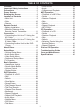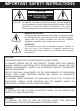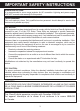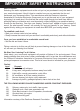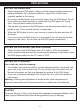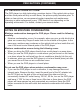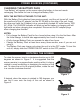MVDP1085 User’s Guide Guía del usuario 8.5’’ TFT DISPLAY PORTABLE DVD PLAYER WITH REMOTE CONTROL REPRODUCTOR DE DVD PORTÁTIL CON PANTALLA TFT DE 8.5’’ Y CONTROL REMOTO SETUP TITLE 1 SLOW 2 5 6 9 0 DISPLAY AUDIO 3 7 CLEAR A-B BOOKMARK 4 8 GOTO MENU /OK PAUSE/ FRAME REPEAT ZOOM STOP PROG ANGLE RANDOM SUBTITLE Before operating this product, please read these instructions completely. Antes de operar este producto, lea este instructivo en su totalidad.
TABLE OF CONTENTS Contents . . . . . . . . . . . . . . . . . . . . . . . . . . 1 Important Safety Instructions . . . . . . . . . 2 Precautions . . . . . . . . . . . . . . . . . . . . . . . 5 Power Sources . . . . . . . . . . . . . . . . . . . . . 7 Rotating the Screen . . . . . . . . . . . . . . . . . 8 Location of Controls . . . . . . . . . . . . . . . . 9 • Main Unit . . . . . . . . . . . . . . . . . . . . . . . . . 9 • Side . . . . . . . . . . . . . . . . . . . . . . . . . . . . 10 • Remote . . . . . .
IMPORTANT SAFETY INSTRUCTIONS CAUTION RISK OF ELECTRIC SHOCK DO NOT OPEN CAUTION: TO REDUCE THE RISK OF ELECTRIC SHOCK, DO NOT REMOVE COVER (OR BACK). NO USER-SERVICEABLE PARTS INSIDE. REFER SERVICING TO QUALIFIED SERVICE PERSONNEL. (This Caution Marking and Rating Label are located at the bottom enclosure of the unit.
IMPORTANT SAFETY INSTRUCTIONS SURGE PROTECTORS: It is recommended to use a surge protector for AC connection. Lightning and power surges ARE NOT covered under warranty for this product. LASER WARNING: This unit employs a laser. Only qualified service personnel should attempt to service this device due to possible eye injury. FCC NOTICE: This equipment has been tested and found to comply with the limits for a Class B digital device, pursuant to part 15 of the FCC Rules.
IMPORTANT SAFETY INSTRUCTIONS Dear Customer: Selecting fine audio equipment such as the unit you’ve just purchased is only the start of your musical enjoyment. Now it’s time to consider how you can maximize the fun and excitement your equipment offers. This manufacturer and the Electronic Industries Association’s Consumer Electronics Group want you to get the most out of your equipment by playing it at a safe level.
NOTES ON HANDLING: • • • • • PRECAUTIONS When shipping the DVD player, always use the original shipping carton and packing materials. For maximum protection, repack the unit as it was originally packed at the factory. Do not use volatile liquids, such as insect spray, near the DVD player. Do not leave rubber or plastic products in contact with the DVD player for a long time. They will leave marks on the finish. The top and rear panels of the DVD player may become warm after a long period of use.
PRECAUTIONS (CONTINUED) TO OBTAIN A CLEAR PICTURE: The DVD player is a high technology, precision device. If the optical pick-up lens and disc drive parts are dirty or worn down, the picture quality becomes poor. To obtain a clear picture, we recommend regular inspection and maintenance (cleaning or parts replacement) every 1,000 hours of use depending on the operating environment. For details, contact your nearest dealer. NOTES ON MOISTURE CONDENSATION: Moisture condensation damages the DVD player.
AC CONNECTION POWER SOURCES Insert the small end of the AC adapter into the jack on the side of the unit. Insert the other end (with the 2 blades) into a conveniently located AC outlet having 120V AC, 60Hz. AC ADAPTER SPECIFICATIONS: DC 12V Z NOTES: • To disconnect the AC adapter, remove it from the DC IN jack on the side of the unit as To DC 12V IN Jack well as from the AC outlet. • Use the enclosed AC adapter for this product only.
POWER SOURCES (CONTINUED) CHARGING THE BATTERY PACK “Low Battery” will appear on the screen when the battery is low and needs recharging. See below for how to charge the Battery Pack. WITH THE BATTERY ATTACHED TO THE UNIT: With the Battery Pack attached (see previous page), and the unit turned off, insert the small end of the AC adapter into the DC IN jack on the side of the unit. Insert the other end (with the 2 blades) into a conveniently-located AC outlet having 120V AC, 60Hz.
MAIN UNIT LOCATION OF CONTROLS 1 2 11 12 13 14 15 16 17 3 4 5 6 7 8 9 10 1. Open Door Switch 11. DISPLAY Button TITLE Button 13. MENU Button SETUP Button 15. PLAY/PAUSE (®p) Button 2. Display 4. STOP (■) Button 3. 5. 6. 7. 8. 9. 18 19 12. SCREEN MODE Button 14. Skip n Button DC IN Jack 12V z 16. OK Button 17. Navigation (π,†,√,®) Buttons (AC ADAPTER PART NO. 090E-0001731-00*, CAR ADAPTER PART NO. 090E-1001731-01*) 18. POWER ON/OFF Switch 19.
LOCATION OF CONTROLS (CONTINUED) SIDE 1. 2. 3. 4. 5. VOLUME 1 2 VIDEO AUDIO 1 2 3 4 5 VOLUME Control Headphone 1 Jack Headphone 2 Jack VIDEO IN/OUT Jack AUDIO IN/OUT Jack OUT 6 2 3 4 5 6 7 8 9 10 11 12 13 14 SETUP SLOW 5 6 9 0 1 DISPLAY 2 AUDIO 3 7 CLEAR A-B 16 17 18 BOOKMARK 4 8 19 20 GOTO MENU /OK PAUSE/ FRAME REPEAT ZOOM 21 22 STOP PROG ANGLE S-VIDEO 7 8 6. AV IN/OUT Switch 7. S-VIDEO OUT Jack 8. RECHARGEABLE BATTERY PACK REMOTE TITLE IN (PART NO.
REMOTE CONTROL BATTERY INSTALLATION 1. Insert a pencil, or other pointy object, into the groove on the Battery Compartment to help slide the compartment out. 2. Install a CR2025 battery, paying attention to the polarity diagram in the Battery Compartment (positive side up). 3. Replace the Battery Compartment. BATTERY PRECAUTIONS Follow these precautions when using a battery in this device: 1. Warning–Danger of explosion if battery is incorrectly replaced.
CONNECTION CONNECTING THE UNIT TO A TV USING THE A/V CABLE VOLUME 1 2 VIDEO AUDIO OUT AV IN S-VIDEO NOTES FOR CONNECTING TO A TV: • If your TV has an S-Video input, connect the DVD player with the S-Video cable (as described on the next page) for best results. • Set the TV’s TV/VIDEO button or switch to the VIDEO setting. • When connecting the unit, refer to the owner’s manual of the TV, as well as this manual.
CONNECTION (CONTINUED) CONNECTING THE DVD TO A TV USING THE S-VIDEO CABLE VOLUME 1 2 VIDEO AUDIO OUT AV IN S-VIDEO NOTES FOR CONNECTING TO A TV: • The TV must have an S-Video IN jack. • Set the TV’s TV/VIDEO button or switch to the VIDEO setting. • When connecting the unit, refer to the owner’s manual of the TV, as well as this manual. • When connecting the unit to the TV, make sure the power is off and both units are unplugged before making any connections.
CONNECTION (CONTINUED) CONNECTING ANOTHER UNIT TO THIS DVD PLAYER VOLUME 1 2 VIDEO AV AUDIO OUT S-VIDEO IN NOTES FOR CONNECTING: • When connecting the DVD, refer to the owner’s manuals of the TV and stereo system, as well as this manual. • When connecting the DVD, make sure the power is off and all units are unplugged before making any connections. • Slide the AV IN/OUT switch to the IN position.
ABOUT DISCS The region number for this DVD Player is: See the following page for information regarding region numbers. PLAYABLE DISCS: The following discs can be played back on this DVD player: DISC TYPES: DVD Data on most DVDs is divided into sections called “titles” and then into subsections called “chapters”, each of which is given a title or chapter number. Some features of this DVD player will not operate with some DVD discs as they are preset.
ABOUT DISCS (CONTINUED) Notes on Copyright: It is forbidden by law to copy, broadcast, show, broadcast on cable, play in public and rent copyrighted material without permission. DVD video discs are copy protected, and any recordings made from these discs will be distorted. This product incorporates copyright protection technology that is protected by method claims of certain U.S. patents and other intellectual property rights owned by Macrovision Corporation and other rights owners.
SETUP MENU The Setup menu lets you customize the DVD player by allowing you to select various language preferences, turn screen saver on and off, adjust what type of television screen you have and more. Use the following instructions to navigate and change the options as described on the upcoming pages. 1. While in the Stop mode, press the SETUP button 1 to enter the Setup menu. 1 2.
SETUP MENU (CONTINUED) GENERAL SETUP MENU: Press the SETUP button to enter the menu, select GENERAL SETUP using the Navigation (√,®) buttons, then press the PLAY (®)/OK button to select it. Select/change the Setup option as described on page 17.
SETUP MENU (CONTINUED) SCREEN SAVER 1 LAST MEMORY 1 TVG -- General Setup Page -- TV Display TV Type Angle Mark OSD Lang Screen Saver Last Memory Wide Ntsc On Eng On Off -- General Setup Page -- TV Display TV Type Angle Mark OSD Lang Screen Saver Last Memory When this option is set to ON, the screen saver will come on when the unit stops for approximately three minutes. When this option is OFF, the screen saver will not come on.
VIDEO SETUP MENU: SETUP MENU (CONTINUED) Press the SETUP button to enter the menu, select VIDEO SETUP using the Navigation (√,®) buttons, then press the PLAY (®)/OK button to select it. Use the Navigation (π,†) buttons to select one of the Setup options, then press the PLAY (®)/OK button to select it. Use the Navigation (√,®) buttons to change the desired setting, then press the PLAY (®)/OK button to return to the previous setting. Return to the previous menu as described on page 17.
DISC MENU 1 SETUP MENU (CONTINUED) DEFAULT 1 TVG -- Preference Page -- Audio Subtitle Disc Menu Password Default Eng Eng Eng TVG -- Preference Page -- Audio Subtitle Disc Menu Password Default Select the language the DISC MENU will be in (ENGLISH, GERMAN, FRENCH, SPANISH OR ITALIAN). The DVD’s DISC MENU must be made in the selected language, otherwise the default language of the DVD will be shown. Eng Eng Eng Select this option to reset all the preferences to their original factory settings.
SETUP MENU (CONTINUED) TVG (TV GUARDIAN) TVGuardian® Feature This product supports TVGuardian® Foul Language Filtering Technology, offering your family T very best control of objectionable language in your home. the HOW IT WORKS TVGuardian® (TVG®) filters out objectionable language. When objectionable words or phrases are detected, TVG® mutes the audio and displays more appropriate “profanity-free” phrases.
TVGuardian® SETUP MENU (CONTINUED) Setup Menu In addition to the main TVG® modes listed above, you can turn certain word subsets on or off according to your preferences. Damn and Hell .................Filters out variations of “Damn”/“Hell” Religious .............Filters out references to deities (To watch religious programming, turn this word subset off.) Sexual...............Filters sexually-explicit language TVG® Modes Off .......................................................No filtering Tolerant .
SETUP MENU (CONTINUED) SETUP HELP 1 CHANGING THE PASSWORD 3 SLOW ZOOM BOOKMARK 5 6 7 8 9 0 1 DISPLAY 2 1 3 CLEAR 4 AUDIO A-B 2 PROG ANGLE TITLE SLOW ZOOM BOOKMARK 1 5 2 3 4 6 7 9 0 8 CLEAR GOTO GOTO DISPLAY STOP PAUSE/ FRAME MENU 2 1 /OK STOP At the PREFERENCE menu, use the Navigation (π,†) buttons 1 to select Password. Press the Navigation (®) button 1 to select Change. Press the PLAY (®)/OK button 2 to change the password.
BASIC OPERATION IMPORTANT: When “ ” appears while pressing a button, this means that the corresponding function cannot be performed either on the disc inserted, or in the selected mode. SCREEN MODE BUTTON HEADPHONE JACK(S) 1 1 VOLUME 2 1 VIDEO AUDIO OUT AV IN S-VIDEO For private listening, plug headphones into one or both of the Headphone jacks. The speakers will be disconnected when headphone(s) are connected.
DISPLAY BUTTON OPERATION (CONTINUED) 1 2 While playing a DVD, press the DISPLAY button to cycle as follows: 1st press: Title elapsed time 2nd press: Title remaining time 3rd press: Chapter elapsed time 4th press: Chapter remaining time 5th press: Display off While playing a CD, press the DISPLAY button to cycle as follows: 1st press: Single remaining time 2nd press: Total elapsed time 3rd press: Total remaining time 4th press: Single elapsed time 3 While playing a MP3 disc, press the DISPLAY button t
DVD OPERATION IMPORTANT NOTES: • “ ” will appear on the screen during operation if you try to access a function that is not available on the disc. Some discs may take a few seconds to load. If a disc is inserted incorrectly, dirty, damaged, or is not present at all, “NO DISC” will appear in the display. Always hold the disc without touching either of its surfaces. When inserting a disc, position it with the printed title side facing up, align it with the guides and place it in its proper position.
DVD OPERATION (CONTINUED) 3 4 SETUP TITLE SLOW 5 6 9 0 1 DISPLAY 2 1 3 7 CLEAR A-B BOOKMARK 4 3 VOLUME 1 2 VIDEO STOP ANGLE SLOW ZOOM 5 6 7 AUDIO OUT AV IN S-VIDEO 9 0 DISPLAY PAUSE/ FRAME RANDOM REPEAT Close the disc tray. After loading, the menu screen of the DVD should appear. Use the Navigation (√,®,π,†) buttons 1 to select the desired option and press the PLAY (®)/OK button 2 to select it. Adjust the VOLUME control 3 as desired.
DVD OPERATION (CONTINUED) SKIP 1 SETUP TITLE SLOW ZOOM BOOKMARK 5 6 7 8 9 0 1 2 DISPLAY 3 CLEAR GOTO /OK PROG AUDIO ANGLE SETUP TITLE SLOW ZOOM 5 6 7 9 0 1 2 DISPLAY Press the Skip (n) button 1 to advance the DVD to the beginning of the next chapter.
DVD OPERATION (CONTINUED) TITLE/TIME SEARCH TITLE/CHAPTER SEARCH Use this feature to directly go to a specific title Use this feature to directly go to a specific title and/or time. and/or chapter. 1 1 SETUP TITLE SLOW ZOOM BOOKMARK 5 6 7 8 9 0 1 3 DISPLAY 2 CLEAR 2 /OK GOTO STOP A-B AUDIO 4 PROG ANGLE SLOW ZOOM 5 6 7 9 0 1 3 1 MENU PAUSE/ FRAME REPEAT 3 SETUP TITLE DISPLAY 2 2 2 REPEAT RANDOM AUDIO Press the GOTO button 1 once.
DVD OPERATION (CONTINUED) BOOKMARK This unit allows you to bookmark up to 12 sections of a DVD for later viewing as follows: 1 2 SETUP TITLE SLOW ZOOM BOOKMARK 5 6 7 8 9 0 1 DISPLAY 2 2 CLEAR /OK A-B 4 1 STOP PROG ANGLE ZOOM BOOKMARK 5 6 7 8 9 0 DISPLAY 2 2 2 RANDOM REPEAT 3 CLEAR /OK A-B 4 1 GOTO MENU 3 PAUSE/ FRAME During playback, press the BOOKMARK button 1; the bookmark menu will appear on the screen.
DVD OPERATION (CONTINUED) REPEAT PLAYBACK While playing back a DVD, this unit can repeatedly playback a chapter or title. 1 SETUP TITLE SLOW ZOOM BOOKMARK 5 6 7 8 9 0 1 DISPLAY 2 AUDIO CLEAR A-B While playing back a DVD, this unit can repeatedly playback a specific section.
AUDIO MENU 1 DVD OPERATION (CONTINUED) SUBTITLE MENU SETUP TITLE SLOW 5 6 9 0 1 DISPLAY 2 3 7 CLEAR 1 BOOKMARK 4 8 GOTO MENU /OK PAUSE/ FRAME REPEAT ZOOM A-B AUDIO PROG ANGLE SLOW ZOOM 5 6 7 9 0 1 DISPLAY STOP SETUP TITLE 2 RANDOM 4 8 GOTO MENU /OK REPEAT A-B STOP PROG AUDIO Press the AUDIO button repeatedly to change the audio language. This feature is not available on all discs.
DVD OPERATION (CONTINUED) ANGLE Some discs may contain scenes which have been shot simultaneously from a number of different camera angles. This feature only works on discs with more than one camera angle. The jacket will be marked with “ ”.
DVD OPERATION (CONTINUED) PROGRAMMED PLAYBACK SETUP The DVD player in this unit has a 20 chapter programmable memory that allows you to program up to 20 chapters on any disc for playback in any desired order. You may program 20 different chapters or you may also program certain chapters to play more than once.
PLAYBACK OF A MP3 DISC MP3 OPERATION 1 2 2 Slide the Open Door switch 1 to the right to open the unit. Press the DISC COMPARTMENT DOOR PUSH OPEN button 2 to open the disc tray, “OPEN” will appear on the screen. Insert a disc with the label side facing up on the disc tray. Slide the POWER ON/OFF switch to the ON position to turn the unit on; the POWER indicator will light. (Make sure that the AV IN/OUT switch is in the OUT position. Otherwise, the display will not show a picture.
MP3 OPERATION (CONTINUED) RANDOM PLAYBACK 1 While in the Stop mode, press the RANDOM button 1 once, “RANDOM” will appear on the screen; press the PLAY (®)/OK button 2 and the unit will randomly and continuously playback all the files on the folder until the STOP button 3 is pressed or press the RANDOM button 1 again; "FOLDER" will appear on the screen and the unit will playback the remaining files in the folder and then stop.
MP3 OPERATION (CONTINUED) REPEAT PLAYBACK While playing back a disc, this unit can repeatedly playback one or all file(s) on a disc.
CD OPERATION PLAYBACK OF A CD 1 2 Slide the POWER ON/OFF switch to the ON position to turn the unit on; the POWER indicator will light. (Make sure that the AV IN/OUT switch is in the OUT position. Otherwise, the display will not show a picture.) NOTE: To turn this unit off, simply slide the POWER ON/OFF switch back to the OFF position. 3 SETUP TITLE SLOW ZOOM BOOKMARK 5 6 7 8 9 0 1 DISPLAY 2 AUDIO CLEAR A-B 4 2 Slide the Open Door switch 1 to the right to open the unit.
CD OPERATION (CONTINUED) RANDOM PLAYBACK 1 While in the Stop mode, press the RANDOM button 1 once, “RANDOM” will appear on the screen; press the PLAY (®)/OK button 2 and the unit will randomly playback all the tracks on the CD. To cancel Random, press the RANDOM button 1 until “RANDOM” disappears on the screen.
CD OPERATION (CONTINUED) SELECTING TRACKS USING THE NUMBER BUTTONS 1 SETUP TITLE SLOW ZOOM 5 6 7 9 0 1 DISPLAY 2 3 BOOKMARK 4 8 CLEAR GOTO MENU /OK PAUSE/ FRAME REPEAT A-B STOP PROG RANDOM During playback, press the Number buttons corresponding to the track number to select your desired track, and the unit will playback the desired track automatically. NOTE: Enter a two-digit number to select a track, i.e.
1 PICTURE CD OPERATION 2 2 Slide the Open Door switch 1 to the right to open the unit. Press the DISC COMPARTMENT DOOR PUSH OPEN button 2 to open the disc tray, “OPEN” will appear on the screen. Insert a disc with the label side facing up on the disc tray. Slide the POWER ON/OFF switch to the ON position to turn the unit on; the POWER indicator will light. (Make sure that the AV IN/OUT switch is in the OUT position. Otherwise, the display will not show a picture.
TROUBLESHOOTING GUIDE Check the following before requesting service: SYMPTOM GENERAL No power. Power on, but unit not functioning properly. POSSIBLE CAUSE Battery pack is empty. Condensation has formed. Wrong type of disc inserted. Unit needs to be reset. No picture. No sound. Playback picture rolls. The playback picture is poor. The Search feature is not working. The picture is not fitting properly. The remote control is not working. POSSIBLE SOLUTION Recharge battery pack.
TROUBLESHOOTING GUIDE (CONTINUED) SYMPTOM DVD The unit does not start playback. POSSIBLE CAUSE DVD not inserted, or inserted upside-down. Insert DVD correctly. A non-playback disc is inserted. Make sure to insert a DVD; “DVD VIDEO” will appear in the display. Place the disc on the disc tray correctly inside the guide. Clean the disc. This is normal; try another function. The disc is not placed in the guide. Some functions do not operate as stated.
CARE AND MAINTENANCE Caring for Discs • Treat the disc carefully. Handle the disc only by its edges. Never allow your fingers to come in contact with the shiny, unprinted side of the disc. • Do not attach adhesive tape, stickers, etc. to the disc label. • Clean the disc periodically with a soft, lint-free, dry cloth. Never use detergents or abrasive cleaners to clean the disc. If necessary, use a CD cleaning kit.
SPECIFICATIONS Power Requirements .........................................................DC IN 12V (Center Positive z) Battery Pack ................................................Rechargeable Ni-MH Battery DC 7.2V 3500 mAh Weight ......................................................................2 Lbs (This weight is without the battery.) Dimensions........(Main unit without Battery Pack) 6.8 (L) x 9.3 (W) x 1.65 (Thickness) inches Operating Temperature ...............................................
TABLA DE CONTENIDO Contenido . . . . . . . . . . . . . . . . . . . . . . . . . 1 Importantes medidas de seguridad . . . . 2 Precauciones . . . . . . . . . . . . . . . . . . . . . . 5 Fuentes de energía . . . . . . . . . . . . . . . . . 7 Rotar la Pantalla. . . . . . . . . . . . . . . . . . . . 8 Ubicación de los controles . . . . . . . . . . . 9 • Unidad principal. . . . . . . . . . . . . . . . . . . . 9 • Costado . . . . . . . . . . . . . . . . . . . . . . . . . 10 • Control remoto. . . . . . . . . . . .
MEDIDAS DE SEGURIDAD CUIDADO RIESGO DE DESCARGA ELÉCTRICA. NO ABRIR PRECAUCIÓN: PARA REDUCIR EL RIESGO DE DESCARGA ELÉCTRICA, NO QUITE LA CUBIERTA (O TAPA POSTERIOR). NO HAY PARTES EN EL INTERIOR QUE EL USUARIO PUEDA REPARAR. REMITA LAS REPARACIONES AL PERSONAL DE SERVICIO CALIFICADO. (Esta etiqueta con marca de alerta y clasificación se encuentra en el gabinete inferior de la unidad.
MEDIDAS DE SEGURIDAD PROTECTORES DE VOLTAJE: Se recomienda usar un protector de voltaje para la conexión a corriente eléctrica. Los rayos y picos en la energía eléctrica NO ESTÁN cubiertos por la garantía para este producto. MEDIDAS DE SEGURIDAD CON EL RAYO LÁSER Esta unidad usa un rayo láser. Sólo personal calificado deberá dar servicio a este dispositivo a fin de evitar daño a los ojos.
MEDIDAS DE SEGURIDAD Estimado Cliente: En el momento en que seleccionó un equipo de tan alta tecnología como el que usted acaba de comprar, su entretenimiento musical recién comenzó. Ahora es tiempo de pensar cómo puede optimizar el entretenimiento que su equipo le ofrece.
PRECAUCIONES NOTAS SOBRE EL MANEJO: • • • • • Al enviar el reproductor de DVD, siempre use la caja de cartón y los materiales de empaque originales. Para máxima protección, empaque la unidad de nuevo como fue empacada originalmente en la fábrica. No use líquidos volátiles, como son los atomizadores repelentes de insectos, cerca del reproductor de DVD. No deje productos de hule o plástico en contacto con el reproductor de DVD por periodos prolongados. Éstos dejarán marcas en el acabado.
PRECAUCIONES (CONTINÚA) PARA OBTENER UNA IMAGEN CLARA: El reproductor de DVD es un aparato de alta tecnología y precisión. Si los lentes de captación óptica y las partes de accionamiento del disco están sucios o desgastados, la calidad de la imagen se volverá mala. Para obtener una imagen clara, recomendamos la inspección y el mantenimiento regular (limpieza o reemplazo de piezas) cada 1,000 horas de uso, dependiendo del entorno donde opera la unidad.
FUENTES DE ENERGÍA CONEXIÓN A CORRIENTE ELÉCTRICA Inserte el extremo pequeño del adaptador de CA en el enchufe en un costado de la unidad. Contacto Inserte el otro extremo (de 2 cuchillas) en un eléctrico contacto eléctrico de CA de 120V, 60Hz ubicado en un lugar conveniente. ESPECIFICACIONES DEL ADAPTADOR DE CA: DC 12V Z Enchufe NOTAS: • Para desconectar el adaptador de CA, Al enchufe de entrada de quítelo del enchufe de entrada de CD en un CD de 12V costado de la unidad así como del contacto eléctrico.
FUENTES DE ENERGÍA (CONTINÚA) CARGAR EL PAQUETE DE BATERÍA El indicador de “batería agotada” aparecerá en la pantalla cuando la carga de la batería esté agotada y necesite ser recargada. Vea a continuación en cuanto a cómo cargar el paquete de batería. CON LA BATERÍA CONECTADA A LA UNIDAD: Con el paquete de batería conectado (vea la página anterior) y la unidad apagada, introduzca el extremo pequeño del adaptador de CA en el enchufe de entrada de CD en un costado de la unidad.
UBICACIÓN DE LOS CONTROLES UNIDAD PRINCIPAL 1 2 11 12 13 14 15 16 17 3 4 5 6 7 8 9 10 1. Botón de Abrir puerta 11. Botón de DISPLAY Botón de TÍTULO 13. Botón de MENÚ 2. Display 4. Botón de DETENER (■) 3. 5. 6. 7. 8. 9. 18 19 12. Botón de MODO DE PANTALLA 14. Botón de BRINCAR n Botón de CONFIGURACIÓN 15. Botón de REPRODUCIR/PAUSA (®p) Enchufe de entrada DC 12V z 16. Botón de ACEPTAR (ADAPTADOR DE CA NO. DE PIEZA 090E-0001731-00*, ADAPTADOR DE AUTO NO. DE PIEZA 090E-1001731-01*) 17.
COSTADO 1. 2. 3. 4. 5. UBICACIÓN DE LOS CONTROLES (CONTINÚA) VOLUME 1 2 VIDEO AUDIO 1 2 3 4 5 Control de VOLUMEN Enchufe para Audífonos 1 Enchufe para Audífonos 2 Enchufe de Entrada/Salida de VIDEO Enchufe de Entrada/Salida de AUDIO OUT 2 3 4 5 6 7 8 9 10 11 12 13 14 SETUP SLOW 5 6 9 0 1 DISPLAY 2 AUDIO 3 7 CLEAR A-B 17 18 4 8 19 20 GOTO 21 22 STOP PROG ANGLE 7 8 6. Interruptor de Entrada/Salida de AV 7. Enchufe de salida de S-VIDEO 8.
CONTROL REMOTO INSTALACIÓN DE LA BATERÍA 1. Introduzca un lápiz, u otro objeto con punta, en la ranura del Compartimiento de batería para ayudarse a deslizar el compartimiento hacia afuera. 2. Introduzca una batería CR2025, poniendo atención al diagrama de polaridad en el compartimiento de batería (el lado positivo hacia arriba). 3. Coloque nuevamente de batería. el compartimiento PRECAUCIONES CON LA BATERÍA Siga estas precauciones al usar baterías con este aparato: 1.
CONEXIÓN CONECTAR EL DVD AL TELEVISOR USANDO EL CABLE A/V VOLUME 1 2 VIDEO AV AUDIO OUT De salida de video S-VIDEO IN De salida de audio A entrada de video A entrada de audio Cable Audio/Video NOTAS PARA CONECTAR EL DVD A UN TELEVISOR: • Si su televisor tiene una entrada de S-Video, conecte el reproductor de DVD con el cable de S-Video (como se describe en la siguiente página) para obtener mejores resultados. • Ponga el botón o interruptor de TV/VIDEO del televisor en VIDEO.
CONEXIÓN (CONTINÚA) CONECTAR EL DVD AL TELEVISOR USANDO EL CABLE DE S-VIDEO VOLUME 1 2 VIDEO AV AUDIO OUT De salida de audio S-VIDEO IN De salida de S-VIDEO A entrada de S-VIDEO A entrada de audio Cable Audio/Video NOTAS PARA CONECTAR EL DVD A UN TELEVISOR: • El televisor debe contar con un enchufe de entrada de S-Video. • Ponga el botón o interruptor de TV/VIDEO del televisor en VIDEO. • Cuando conecte la unidad, consulte el manual del propietario del televisor, así como este manual.
CONEXIÓN (CONTINÚA) CONECTAR OTRA UNIDAD A ESTE REPRODUCTOR DE DVD VOLUME 1 2 VIDEO AV AUDIO OUT A entrada de video S-VIDEO IN A entrada de audio De salida de video De salida de audio Cable Audio/Video NOTAS PARA LA CONEXIÓN: • Cuando conecte el DVD, consulte los manuales del propietario del televisor y del equipo modular, así como este manual. • Cuando conecte el DVD y antes de realizar la conexión, asegúrese de que la energía esté apagada y que todas las unidades estén desconectadas.
ACERCA DE LOS DISCOS El número de región para este reproductor de DVD es: Vea la siguiente página para obtener Información sobre el número de región. DISCOS REPRODUCIBLES: Los siguientes discos pueden reproducirse en este reproductor de DVD: TIPOS DE DISCO: DVD Los datos en la mayoría de los DVD están divididos en secciones llamadas “títulos” y luego en subsecciones llamadas “capítulos”, a cada una de las cuales se le asigna un número de título o capítulo.
ACERCA DE LOS DISCOS (CONTINÚA) Notas sobre los derechos de propiedad literaria: Queda prohibido por ley copiar, transmitir, mostrar, transmitir por cable, reproducir en público y rentar sin premiso los materiales con derechos de propiedad literaria. Los discos DVD están protegidos por esta ley y cualquier grabación que se haga de estos discos se distorsionará.
MENÚ DE CONFIGURACIÓN El menú de Configuración le permite personalizar el reproductor de DVD, permitiéndole seleccionar varias preferencias de idioma, activar y desactivar el protector de pantalla, ajustar el tipo de pantalla del televisor que tiene y otras cosas. Utilice las siguientes instrucciones para navegar y cambiar las opciones como se describe en las próximas páginas. 1. En el modo de Detener, presione el botón de CONFIGURACIÓN 1 para entrar al 1 menú de configuración. 1 2 3 4 2.
MENÚ DE CONFIGURACIÓN (CONTINÚA) MENÚ DE CONFIGURACIÓN GENERAL: Presione el botón de CONFIGURACIÓN para entrar al menú, seleccione CONFIGURACIÓN GENERAL usando los botones de Navegación (√,®), luego presione el botón de REPRODUCIR (®)/ACEPTAR para seleccionarla. Seleccione o cambie la opción de configuración como se describe en la página 17.
MENÚ DE CONFIGURACIÓN (CONTINÚA) PROTECTOR DE PANTALLA 1 ÚLTIMA MEMORIA 1 TVG -- General Setup Page -- TV Display TV Type Angle Mark OSD Lang Screen Saver Last Memory Wide Ntsc On Eng On Off -- General Setup Page -- TV Display TV Type Angle Mark OSD Lang Screen Saver Last Memory Cuando se activa esta opción, el protector de pantalla se presenta cuando la unidad se detiene durante unos tres minutos. Cuando esta opción está desactivada, el protector de pantalla no se activará.
MENÚ DE CONFIGURACIÓN (CONTINÚA) MENÚ DE CONFIGURACIÓN DE VIDEO: Presione el botón de CONFIGURACIÓN para entrar al menú, seleccione CONFIGURACIÓN DE VIDEO usando los botones de Navegación (√,®), luego presione el botón de REPRODUCIR (®)/ACEPTAR para seleccionarla. Use los botones de Navegación (π,†) para seleccionar una de las opciones de configuración, luego presione el botón de REPRODUCIR (®)/ACEPTAR para seleccionarla.
MENÚ DE CONFIGURACIÓN (CONTINÚA) MENÚ DEL DISCO 1 PREDETERMINADO 1 TVG -- Preference Page -- Audio Subtitle Disc Menu Password Default Eng Eng Eng TVG -- Preference Page -- Audio Subtitle Disc Menu Password Default Seleccione el idioma en que estará el MENÚ DEL DISCO (ENGLISH, GERMAN, FRENCH, SPANISH O ITALIAN). El MENÚ DEL DISCO del DVD debe estar hecho en el idioma seleccionado; de lo contrario, se mostrará el idioma predeterminado del DVD.
MENÚ DE CONFIGURACIÓN (CONTINÚA) TVG (TV GUARDIAN) TVGuardian® Feature Este producto cuenta con la Tecnología de filtrado de lenguaje obsceno TVGuardian®, que leT brinda a su familia la mejor manera de controlar el lenguaje ofensivo en su hogar. CÓMO FUNCIONA TVGuardian® (TVG®) filtra el lenguaje ofensivo. Cuando se detectan palabras o frases ofensivas, TVG® silencia el audio y muestra frases más apropiadas “sin obscenidades”.
MENÚ DE CONFIGURACIÓN (CONTINÚA) Filtrado de subgrupo de palabras Además de los modos principales de TVG® indicados anteriormente, usted puede activar o desactivar ciertos subgrupos de palabras de acuerdo a sus preferencias. Damn and Hell..Filtra las variaciones de “Damn” y “Hell” Religioso ...........Filtra las referencias a deidades (Para ver programas religiosos, desactive este subgrupo de palabras.) 1 2 3 4 Sexual ........
MENÚ DE CONFIGURACIÓN (CONTINÚA) AYUDA DE CONFIGURACIÓN 1 3 SLOW ZOOM BOOKMARK 5 6 7 8 9 0 DISPLAY 2 1 3 CLEAR 4 AUDIO A-B 2 PROG ANGLE TITLE SLOW ZOOM BOOKMARK 1 5 2 3 4 6 7 9 0 8 CLEAR GOTO GOTO DISPLAY STOP PAUSE/ FRAME MENU 2 1 /OK STOP En el menú de PREFERENCIAS, use los botones de Navegación (π,†) 1 para seleccionar la Contraseña. Presione el botón de Navegación (®) 1 para seleccionar Cambiar.
OPERACIÓN BÁSICA IMPORTANTE: Cuando aparece “ ” mientras presiona un botón, eso significa que la función correspondiente no puede ser ejecutada ya sea en el disco insertado o en el modo seleccionado. ENCHUFES PARA AUDÍFONOS 1 VOLUME 2 1 VIDEO AUDIO OUT AV BOTÓN DE MODO DE PANTALLA 1 S-VIDEO IN Para escuchar en privado, conecte los audífonos al enchufe de los audífonos. Las bocinas se desconectan al conectar los audífonos.
BOTÓN DE DISPLAY OPERACIÓN (CONTINÚA) 1 2 Mientras se reproduce un DVD, presione el botón de DISPLAY para alternar de la siguiente manera: Una vez: Tiempo transcurrido de título Dos veces: Tiempo restante de título Tres veces: Tiempo transcurrido de capítulo Cuatro veces: Tiempo restante de capítulo Cinco veces: Desactivar display Mientras se reproduce un CD, presione el botón de DISPLAY para alternar de la siguiente manera: Una vez: Tiempo restante del sencillo Dos veces: Total de tiempo transcurrido
OPERACIÓN BÁSICA DEL DVD NOTAS IMPORTANTES: • Durante la operación, aparecerá “ ” en la pantalla si intenta acceder una función que no está disponible en el disco. Algunos discos pueden tardarse unos segundos en cargar. Si introdujo incorrectamente el disco, si el disco está sucio o dañado o si no hay un disco, “NO DISC” aparecerá en el display. Siempre sostenga el disco sin tocar ninguna de sus superficies.
OPERACIÓN BÁSICA DEL DVD (CONTINÚA) 3 4 SETUP TITLE SLOW 5 6 9 0 1 DISPLAY 2 1 3 7 CLEAR A-B BOOKMARK 4 3 VOLUME 1 2 VIDEO STOP ANGLE SLOW ZOOM 5 6 7 AUDIO OUT AV IN S-VIDEO 9 0 DISPLAY PAUSE/ FRAME RANDOM REPEAT 2 2 A-B 3 CLEAR BOOKMARK 4 8 GOTO MENU /OK STOP PROG 1 RANDOM Para detener la reproducción, presione el botón de DETENER 1; aparecerá “PRESS PLAY KEY TO CONTINUE” (presione el botón de reproducir) en la pantalla.
BRINCAR OPERACIÓN BÁSICA DEL DVD (CONTINÚA) 1 SETUP TITLE SLOW ZOOM BOOKMARK 5 6 7 8 9 0 1 2 DISPLAY 3 CLEAR GOTO /OK PROG AUDIO ANGLE Utilice esta función para avanzar el DVD en cámara lenta.
OPERACIÓN BÁSICA DEL DVD (CONTINÚA) BÚSQUEDA DE TÍTULO/CAPÍTULO Use esta función para ir directo a un título o capítulo específico. 1 BÚSQUEDA DE TÍTULO/TIEMPO Utilice esta función para ir directamente a un título o tiempo específico.
OPERACIÓN BÁSICA DEL DVD (CONTINÚA) MARCAPÁGINA Esta unidad le permite colocar marcapáginas hasta en 12 secciones de un DVD para verlas después de la siguiente manera: 1 2 SETUP TITLE SLOW ZOOM BOOKMARK 5 6 7 8 9 0 1 DISPLAY 2 2 CLEAR /OK A-B 4 1 STOP PROG ANGLE ZOOM BOOKMARK 5 6 7 8 9 0 DISPLAY 2 2 2 RANDOM REPEAT 3 CLEAR /OK A-B 4 1 GOTO MENU 3 PAUSE/ FRAME STOP PROG 2 RANDOM Para ir a la sección marcada anterior, presione el botón de MARCAPÁGINA 1; el m
OPERACIÓN BÁSICA DEL DVD (CONTINÚA) REPRODUCCIÓN REPETIDA Mientras se reproduce un DVD, esta unidad puede reproducir repetidamente un título o capítulo. 1 SETUP TITLE SLOW ZOOM BOOKMARK 5 6 7 8 9 0 1 DISPLAY 2 AUDIO CLEAR A-B Mientras se reproduce un DVD, esta unidad puede reproducir repetidamente una sección específica.
OPERACIÓN BÁSICA DEL DVD (CONTINÚA) MENÚ DE AUDIO 1 SLOW 5 6 9 0 1 DISPLAY ZOOM 2 3 7 CLEAR 1 BOOKMARK 4 8 GOTO MENU /OK PAUSE/ FRAME REPEAT MENÚ DE SUBTÍTULOS SETUP TITLE A-B AUDIO PROG ZOOM 5 6 7 9 0 1 2 RANDOM 3 4 8 GOTO MENU /OK REPEAT SUBTITLE BOOKMARK CLEAR PAUSE/ FRAME A-B STOP PROG AUDIO Presione el botón de MENÚ DE AUDIO repetidamente para cambiar el idioma del audio. Esta función no está disponible en todos los discos.
OPERACIÓN BÁSICA DEL DVD (CONTINÚA) ÁNGULO Algunos discos contienen escenas que se tomaron simultáneamente desde varios ángulos diferentes con la cámara. Esta función sólo funciona con los discos que tienen más de un ángulo de cámara.
OPERACIÓN BÁSICA DEL DVD (CONTINÚA) REPRODUCCIÓN PROGRAMADA El reproductor de1 DVD en 3esta4 unidad tiene una memoria programable de 20 capítulos que le 2 permite programar hasta 20 capítulos de cualquier disco para reproducirlos en el orden deseado. 8 6 7 5 Usted puede programar 20 capítulos diferentes o también puede programar ciertos capítulos para 0 9 que se reproduzcan más de una vez.
OPERACIÓN DEL MP3 REPRODUCCIÓN DE UN DISCO MP3 1 2 2 Deslice el botón de Abrir puerta 1 a la derecha para abrir la unidad. Presione el botón de ABRIR COMPARTIMIENTO DE DISCO 2 para abrir la bandeja del disco, “OPEN” (abierto) aparecerá en la pantalla. Introduzca en la bandeja un disco con la etiqueta hacia arriba. Deslice el INTERRUPTOR DE ENCENDIDO a la posición de ON para encender la unidad; el indicador de CORRIENTE se iluminará.
OPERACIÓN DEL MP3 (CONTINÚA) REPRODUCCIÓN ALEATORIA 1 Mientras está en modo de Detener, presione una vez el botón de ALEATORIO 1 , aparecerá “RANDOM” (aleatorio) en la pantalla; presione el botón de REPRODUCIR (®)/ACEPTAR 2 y la unidad se reproducirá de modo aleatorio y continuo todos los archivos en la carpeta hasta que presione el o presione botón de DETENER 3 nuevamente el botón de ALEATORIO 1 ; aparecerá “FOLDER” (carpeta) en la pantalla y la unidad reproducirá los archivos restantes en la carpeta y
OPERACIÓN DEL MP3 (CONTINÚA) REPRODUCCIÓN REPETIDA Mientras se reproduce un disco, la unidad puede reproducir repetidamente uno o varios archivos en el disco.
OPERACIÓN DEL CD REPRODUCCIÓN DE UN CD 1 Deslice el INTERRUPTOR DE ENCENDIDO a la posición de ON para encender la unidad; el indicador de CORRIENTE se iluminará. (Asegúrese de que el interruptor de Entrada/Salida de AV esté en la posición de OUT (salida). De lo contrario, el display no mostrará una imagen.) NOTA: Para apagar la unidad, simplemente deslice el interruptor de encendido a la posición de OFF.
OPERACIÓN DEL CD (CONTINÚA) REPRODUCCIÓN ALEATORIA 1 Mientras está en modo de Detener, presione una vez el botón de ALEATORIO 1, aparecerá “RANDOM” (aleatorio) en la pantalla; presione el botón de REPRODUCIR (®)/ACEPTAR 2 y la unidad reproducirá aleatoriamente todas las pistas en el CD. Para cancelar la Reproducción aleatoria, presione el botón de ALEATORIO 1 hasta que desaparezca la leyenda “RANDOM” (aleatorio) de la pantalla.
OPERACIÓN DEL CD (CONTINÚA) SELECCIONAR PISTAS USANDO LOS BOTONES DE NÚMEROS 1 SETUP TITLE SLOW ZOOM 5 6 7 9 0 1 DISPLAY 2 3 BOOKMARK 4 8 CLEAR GOTO MENU /OK PAUSE/ FRAME REPEAT A-B STOP PROG RANDOM Durante la reproducción, presione los botones de número que correspondan con los números de pista para seleccionar la pista deseada, y la unidad reproducirá la pista deseada automáticamente.
1 OPERACIÓN DE UN DISCO CON IMÁGENES 2 2 Deslice el botón de Abrir puerta 1 a la derecha para abrir la unidad. Presione el botón de ABRIR COMPARTIMIENTO DE DISCO 2 para abrir la bandeja del disco, “OPEN” (abierto) aparecerá en la pantalla. Introduzca en la bandeja un disco con la etiqueta hacia arriba. Deslice el INTERRUPTOR DE ENCENDIDO a la posición de ON para encender la unidad; el indicador de CORRIENTE se iluminará.
GUÍA DE DIAGNÓSTICO Verifique primero los siguientes puntos antes de pedir ayuda a servicio: SÍNTOMA GENERAL No hay energía. Unidad encendida, pero unidad no funciona debidamente. CAUSA POSIBLE Pila vacía. Se formó condensación. Tipo de CD equivocado. Debe resetear unidad. No hay imagen. Sin sonido. Imagen reproducida gira. Imagen es de mala calidad. La función de Buscar no funciona. Imagen no se ajusta debidamente. El control remoto no funciona. Disco sucio o incorrectamente introducido.
GUÍA DE DIAGNÓSTICO (CONTINÚA) SÍNTOMA DVD La unidad no inicia la reproducción. Algunas funciones no operan como se indica. Idioma seleccionado no se muestra en los subtítulos, o no se habla. Los subtítulos no funcionan debidamente. No puede cambiarse el ángulo. CAUSA POSIBLE SOLUCIÓN POSIBLE El DVD no insertado o insertado al revés. Introduzca DVD correctamente. Se introdujo un disco no reproducible. Asegúrese de introducir un DVD; "DVD VIDEO" aparecerá en el visor. El disco no se colocó en la guía.
CUIDADO Y MANTENIMIENTO Cuidado de los discos • Trate el disco con cuidado. Maneje el disco sólo por sus orillas. Nunca permita que sus dedos toquen el lado brilloso y sin impresión del disco. • No pegue cinta adhesiva, calcomanías u otra cosa en la etiqueta del disco. • Limpie el disco periódicamente con un trapo suave, seco y sin pelusa. Nunca use detergentes ni limpiadores abrasivos para limpiar el disco. Si es necesario, use un juego de limpieza para CD.
ESPECIFICACIONES Requisitos de energía.......................................Entrada de CD de 12V (centro positivo Z) Paquete de batería .................................Batería recargable de Ni-MH de CD 7.2V 3500 mAh Peso..............................................................................2 libras (el peso no incluye la batería.) Dimensiones .............................................................(Unidad principal sin paquete de batería) ......................................................
Memcorp, Inc. Weston, FL Printed in / Impreso en Hong Kong Visit our website at / Visite nuestro sitio web en www.memorexelectronics.