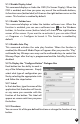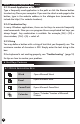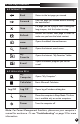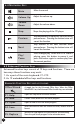User`s guide
8. TROUBLESHOOTING
If you are experiencing problems with your keyboard, please try the
following:
1. Keyboard does not work properly:
If the keyboard does not work properly when plugged into your
computer with the power on, if it is USB, unplug the keyboard connector
and plug it in again. If you are using the PS/2 connector, shut down your
system first, then unplug and plug in the connector again, then reboot
your computer. This should resolve the problem. If you are still experienc
-ing problems check the connector on the keyboard and the port on the
computer for damage.
2. If the hot key functions do not work after installing the Smart
Office keyboard software:
Make sure you uninstall all previous keyboard software. After
removing all existing keyboard software, install the Memorex
Smart Office Keyboard Software.
3. Add/Remove or Reinstall the Smart Office Keyboard Software:
After installing the Smart Office Keyboard software, the Smart
Office Keyboard icon will display in the Windows system tray. If
you want to reinstall the software for any reason, you must first
remove the software from your system. For more detailed
information, please refer to Uninstall on page 2.
Note: If you want to upgrade your Smart Office Keyboard
software or it does not work properly, you can re-install it to solve
this problem.
4. Other software applications do not install properly:
If the Smart Office Keyboard Driver conflicts with installation of
another software installation:
Step 1: Uninstall the Memorex Smart Office Keyboard Software.
Step 2: Install the software application.
Step 3: Reinstall the Memorex Smart Office Keyboard Software.
5. Multimedia Player cannot play a VCD title or MPEG file:
Make sure you have properly installed Windows Media Player version 7 or
later. If not, please download the Windows Media Player version 7 or later
from www.Microsoft.com. For additional information please consult the
software manual or contact the software manufacturer.
10
Turn Page
Step 3: Select "Programs" from the "Start" menu.
Step 4: Select "KeyMaestro" from the "Programs" menu.
Step 5: Select "Uninstall".
Step 6: Select the "Remove Program" icon.
Step 7: Click "Yes" to confirm you want to uninstall.
If the keyboard is not working properly, see "Troubleshooting" for tips on
how to resolve your problem.