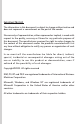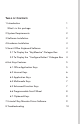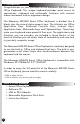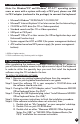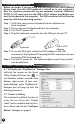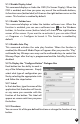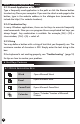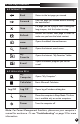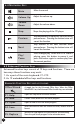User`s guide
4. Hardware Installation
Before you begin: If you are using the USB plug on your new keyboard,
please make sure the USB keyboard is turned on in your computer's
bios. For questions, please refer to your computer's manual. Windows
®
95/NT 4.0 OS users must use the USB to PS/2 adapter provided to con-
nect the keyboard to the computer. The USB connector will not function
properly with these operating systems.
Step 1: Verify that your previous keyboard's driver software has
been removed.
Step 2: Disconnect your old keyboard from the computer.
Step 3: Turn the PC power off.
Step 4: Plug the keyboard connector into the USB port of your PC.
Step 5: To use the PS/2 port, attach the PS/2 adapter to the USB
connector of the keyboard. Then plug the PS/2 connector into your
computers PS/2 keyboard port.
Step 6: Turn the PC power on. The keyboard alpha-numeric keys should
now be detected.
5. Smart Office Keyboard Software
5.1 To Display the "KeyMaestro" Dialogue Box
Left-click the mouse on the Smart
Office Keyboard Driver icon in
the Windows taskbar (located at the
bottom right corner of your com-
puter desktop), and a "KeyMaestro"
dialogue box will pop up with the
following functions.
5.1.1 Select a HotKey
This controls the default function of
a key. You can click on the "Display
Label" box to re-define the key func-
tions. Please refer to the "Configure
Button" dialogue on page 4.
3
USB to PS/2
Ada
p
ter
Keyboard