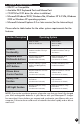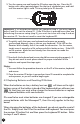User`s guide
4. Wireless ID Setting
The mouse, keyboard and receiver each contain two channels, and each
channel contains 256 IDs that are randomly selected when you press the ID
button. This ID-recognition function helps protect against interference
from other wireless devices in the same environment. After installing the
hardware, inserting the batteries and charging the mouse batteries, you
must set the IDs of the receiver, mouse and keyboard. This process should
happen while your system is booting-up, but before logging in to
Windows.
Important:
Whenever you want to set the IDs of both the keyboard and mouse,
you must first set the receiver ID and keyboard ID, and then set the receiver ID and
mouse ID, as described in this procedure.
4.1 Synchronizing your Receiver, Keyboard and Mouse
1. Turn the computer on.
2. Press the ID button on the top of the receiver once. The LED light will
start to blink.
3. Turn the keyboard over and locate the ID button near the left footpad. Press
the ID button with a blunt pointed object (like the tip of a ballpoint pen),
and hold until the receiver light is solid. This may take up to 20 seconds.
Important: If 30 seconds pass before you complete step 3, you must repeat steps
2 and 3 to set the keyboard ID. If the ID button is pressed more than one time
during the keyboard setup (step 3), you must start over with step 2 and set the
receiver ID.
4. Press the ID button on the top of the receiver once. The LED light will start
to blink.
6
ID Button of Receiver
ID Button
ID Button of Receiver
ID Button
2
1
ID button of Keyboard
Battery AA 1.5V 2pcs
(+)
(-)
ID Button
Slide Switch