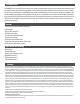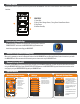Installation Instructions
SETTIN GS
EQ S ETTIN GS
VO LU ME /F AD E/BA LA NC E
BL UE TO OT H SE TTING S
RESTORE DEFAULTS
LED COLOR SETTINGS
ABOUT APP
HOMEBACK
X
PHO NE MU S IC
2. 5 2
CU RR EN TLY P LAY IN G SO N
IN FO D IS PL AYE D HE RE .
BL UET OO TH
FM RA DI O
AU X
AM RA DI O
WE ATHE R
MEMPHIS AUDIO
When unit is powered on, search for Bluetooth Devices. Look for MXAMCAPP on your Bluetooth Device. Select this device to pair with
the MXAMCAPP unit. When connected via Bluetooth you can stream music to your MXAMCAPP unit.
1. Track Skip
2. Short Press: Change Source // Long Press: Power Down Device
3. Play/Pause
4. Volume Down/Up
1
2 3
4
CONTROLS
Button Function
Wired remote control is optional and is not required to use the MXAMCAPP. This unit fits into standard rocker switch knockout
locations.
The Memphis App is available on iOS & Android in the app store. Search for
“MEMPHIS RADIO” and locate the MEMPHIS RADIO App. Download and
install the app to begin controlling your MXAMCAPP.
Downloading Memphis App
App Instructions
Bluetooth Pairing (Audio Streaming Only)
To control you MXAMCAPP units settings and radio stations via the MEMPHIS RADIO App, you must establish a Bluetooth connection
using the MEMPHIS RADIO App. Open the BLUETOOTH SETTINGS menu on the MEMPHIS RADIO App and follow the instructions on the
next page to pair your MEMPHIS RADIO App with you MXAMCAPP unit.
Bluetooth Pairing The APP
Main Menu/Source Selection
4
2
1
3
5 6
1. Settings
2. Bluetooth Source
3. FM Radio Source
4. AM Radio Source
5. AUX Source
6. Weather Band Source
7. Previous Track
8. Play/Pause
9. Next Track
10. Volume Control
7 8 9
10
Settings
1. Adjust volume, fade, balance
2. EQ settings Menu
3. Bluetooth configuration
4. Adjust LED color settings
5. Restore Default settings
6. App version information
1
2
3
4
5
6
Bluetooth Settings Menu
CO N NEC T BLU ETO OTH
AVA ILA BLE D EVI CES
BL U E T OO T H SETTI NG S
MX A MCA PP( BLE ) CO N NEC TED
i
DISC O VER A DDI TIO NAL D E VI C ES
HOME BACK
1
2
Use this menu to connect your
MEMPHIS RADIO App via Bluetooth
to your MXAMCAPP unit. This
connection allows the MEMPHIS
RADIO App to control your
MXAMCAPP. You should only have to
make this connection once to pair
the MEMPHIS RADIO App to the
MXAMCAPP.
1. Connect/Disconnect Bluetooth
2. Select MXAMCAPP(BLE) to pair
your Bluetooth Device with the
MXAMCAPP.