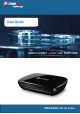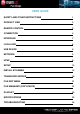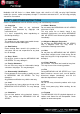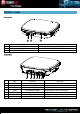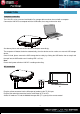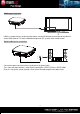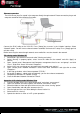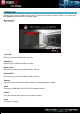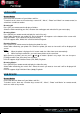User guide
- 6 -
Ethernet connection
The LNX HD can play files stored in the computer directly through network. Please connect the player and
computer according to the following illustration.
Connect the RJ45 cable to the LNX HD. Press [Setup] key to enter in the initiation interface. Select
“Network” option. You will have to choose between automatic and manual IP setup. Press [Setup] again to
exit after setup.
Before accessing the router through network, some media files must be shared in the network.
File sharing under Windows XP
1. Select folder, right click on mouse and select” Sharing and safety”.
2. Select “Sharing” in property option, select “share this folder on the network” and click “Apply” to
confirm.
3. Open “Control panel- Management tool-Computer management-Local users and groups” and click
“Users”. Right click “Guest” and select “Properties”.
4. Select “Users can not change your password' and “password never expires'”.
5. Open “Control panel- Network connection” select “Local Area connection” and right click to select
“Properties”.
6. In the Pop-up window, select “Internet protocol (TCP/IP)”
7. Set up the IP address, subnet mask and gateway, you can also choose to automatic.
8. Completion of Windows XP network sharing.
9. Close the Windows Network Connection Firewall.
Operation of file sharing under Windows Vista
1. From the desktop select ”start- setup-control panel” and select “user account”.
2. Open User account and select “open a new account” and name it “Guest” .
3. Select the folder to share and right click on mouse, then select “sharing” option”.
4. Open shared folder and add guest account to the list .
5. Give the right to all the users after adding the Guest into the list.
6. Select and finish “sharing”.
7. Operate the device as same as in XP system operation.