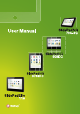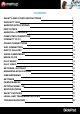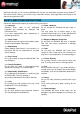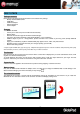Operating Instructions
- 7 -
The welcome page
The interface is made of 5 virtual pages, each page could be customized with your own selected
applications, move your finger on screen from right to left to use different applications/page.
In these pages, you can add shortcuts, widgets, bookmarks, to ease your SlidePad NG navigation and use.
You can add or remove from the 5 pages the different widgets or applications you want to customize in your
SlidePad NGs, these are only shortcuts, it won’t affect their installation. Uninstalling a program is different.
You can also add widget to display application with a larger display, programs are used and automatically
refreshed by Internet access when selected and available.
It can be moved or deleted easily. Long press in empty space to add a new widget. You can also check into
the applications shortcut to add a widget.
Note:
Some applications request Internet access to be used.
Name Definition
1 Return Get back to previous screen or cancel action
2
Home Shortcut to the welcome screen
3
Multi tasks
It will display all opened applications to navigate from one to the other
4
Google search Shortcut to reach Google search by connecting the Internet
5
Application
folder
On the right side, you access the different applications installed in your
SlidePad NG, long press on icon to move it to one of the 5 different pages.
Note: You can swipe left and right to view additional screens.
6
Time
It displays current time
7
Wifi connection It displays the wifi signal
8
Battery status
Shows the battery level before recharging the SlidePad NG
9 Notification bar
It’s the right part of the bar, move this bar from bottom to top to open it and
check the different actities on the SlidePad NG such as installed softwares,
download failure, wifi status, notifications, battery status, ...
1
5
2
3
4
6
7
8
9