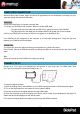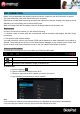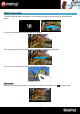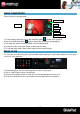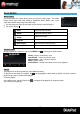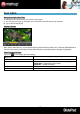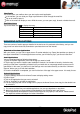Instruction Manual
- 17 -
View Emails
You should enter your mailbox when you start up the email application.
In the mailbox, you can slide your finger up and down to scroll through the email list.
Tap on an email to open it.
Hold on the email can display a menu. With the menu, you can open, reply, forward or delete the email.
Email Menu Items
Tap on the Menu icon to display the menu.
Refresh
Refresh the emails.
Compose
Compose a new email.
Folders
Go back to email box.
Accounts
View all email accounts.
Account Settings
Check your account settings.
MANAGING APPLICATIONS
There are number of useful apps pre-installed in the device as it is produced at the factory, and you can
copy some from other resources, download or purchase them over the internet.
Download or Purchase Applications
With your device, you can visit an apps store or E-market website (e.g. Opera) that provides you plenty of
free apps to download. For those apps that are not free, you will have to pay if you want to have them.
Install Applications
You can install applications following these steps:
1/ Open the Explorer application, then find the app you want to install.
2/ Tap the app you want to install to start installation. However, for the sake of security, the device may
prompt you that there is possibility of attack risk if you install and run some apps whose sources are not
guaranteed. In this case, you shall turn to the Settings menu and select Security to check the “Unknown
sources” before you go on with the installation.
3/ Once the installation is completed, you can find the icon of the app in the apps screen. It is ready for use.
Uninstall Applications
1/ Tap the Settings shortcut in the Home Screen to display setting menus.
2/ Select “Apps”.
3/ Tab on the application that you want to uninstall.
4/ Tab on “Uninstall” to uninstall the application.
5/ You can simply tap and hold on an app icon to jump to the Home Screen, then drag it to the dustbin icon
to uninstall it.
Note:
You cannot uninstall the pre-installed applications, but you can deactivate or stop them.
Make sure all apps you have copied or downloaded to your SlidePad are in.apk format.
Some applications developed for Android mobile might not run properly in the device. Please consult
the respective software developer for further information.