Operating Instructions
Table Of Contents
- Sommaire EN.pdf
- Safety and Other Instructions 1
- PHYSICAL FEATURES OF THE SLIDEPAD 2
- ANDROID APPLICATIONS 2
- FIRST STEPS 3
- ANDROIDTM INTERFACE 5
- COMPUTER CONNECTION 8
- WIFI CONNECTION 10
- PHOTO GALLERY 11
- PLAY MUSIC 13
- PLAY VIDEO 14
- SET EMAIL ACCOUNT 15
- WEB BROWSING 17
- SAFETY NOTICES 24
- LEGAL AND TRADEMARK NOTICES 25
- TROUBLESHOOTING 26
- IM_SlidePad_EN.pdf
- Safety and Other Instructions
- PHYSICAL FEATURES OF THE SLIDEPAD
- ANDROID APPLICATIONS
- FIRST STEPS
- ANDROIDTM INTERFACE
- COMPUTER CONNECTION
- CONNECT TO TV
- OTHER CONNECTIONS
- WIFI CONNECTION
- PHOTO GALLERY
- USING CAMCORDER
- MOVIE CLIPS
- PLAY MUSIC
- PLAY VIDEO
- SET UP EMAIL ACCOUNT
- MANAGING APPLICATIONS
- WEB BROWSING
- SETTINGS
- OPERA MARKET
- PHONE OPTION / 3G
- SAFETY NOTICES
- LEGAL AND TRADEMARK NOTICES
- TROUBLESHOOTING
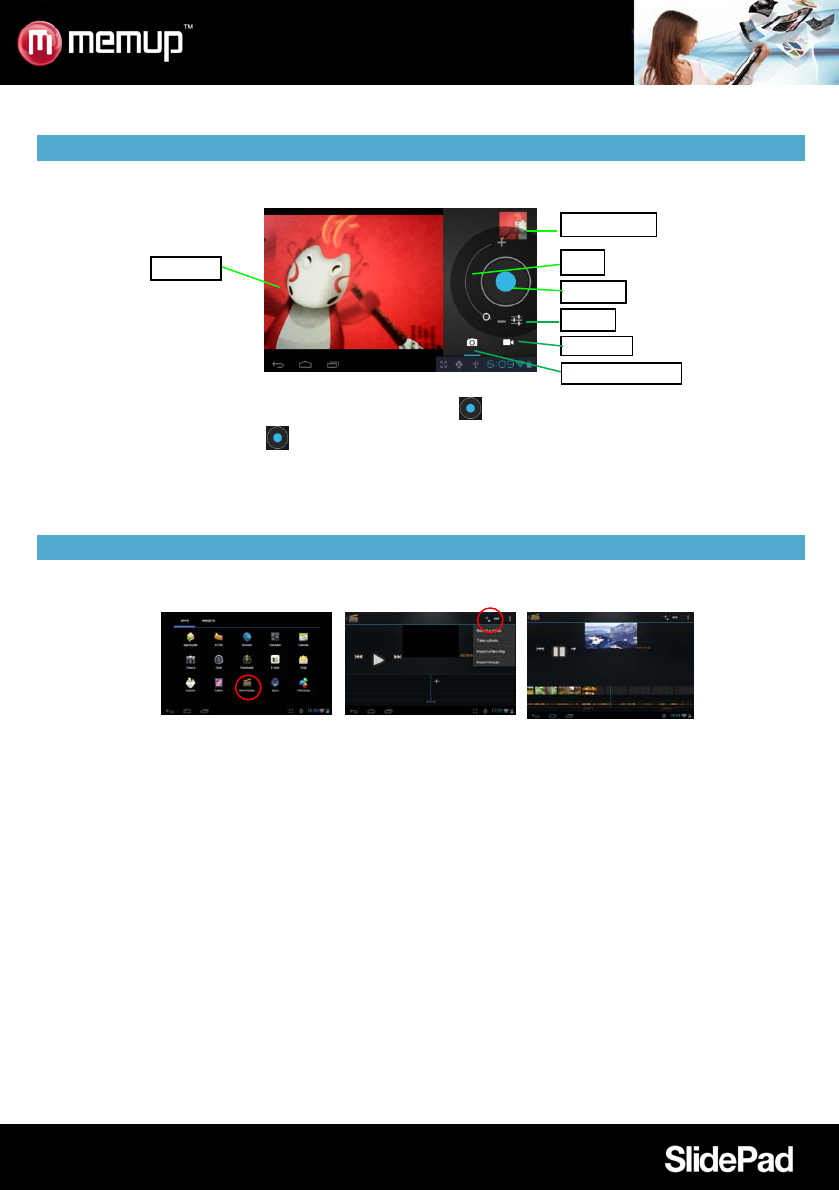
- 12 -
USING CAMCORDER
Tap the Camera in the apps page.
1/ To start making video clips, tap on the Start/Stop button
to start video recording.
2/ Tap on the Start/Stop button
again to stop video recording or photographing.
3/ The video clip / photo can be previewed in the Preview Window.
4/ To play the video, enter Video Player, and then tap the video.
5/ To view the photo, enter Photo Viewer mode, and then tap the photo.
MOVIE CLIPS
You can make some interesting movie clips with Movie Studio application. Tap the Movie Studio icon on the apps
screen to run this application.
1/ Create new project. Use the virtual keyboard to name a new project.
2/ Tap on “+Add” button to open a new project.
3/ Once you have added photos or video, you can also add background music for it.
4/ Once you finished the movie, you can export it to the folder Movie in the device.
Preview window
VCR mode
Start/Stop
Viewfinder
Photography mode
Zoom
Settings










