Operating Instructions
Table Of Contents
- Sommaire EN.pdf
- Safety and Other Instructions 1
- PHYSICAL FEATURES OF THE SLIDEPAD 2
- ANDROID APPLICATIONS 2
- FIRST STEPS 3
- ANDROIDTM INTERFACE 5
- COMPUTER CONNECTION 8
- WIFI CONNECTION 10
- PHOTO GALLERY 11
- PLAY MUSIC 13
- PLAY VIDEO 14
- SET EMAIL ACCOUNT 15
- WEB BROWSING 17
- SAFETY NOTICES 24
- LEGAL AND TRADEMARK NOTICES 25
- TROUBLESHOOTING 26
- IM_SlidePad_EN.pdf
- Safety and Other Instructions
- PHYSICAL FEATURES OF THE SLIDEPAD
- ANDROID APPLICATIONS
- FIRST STEPS
- ANDROIDTM INTERFACE
- COMPUTER CONNECTION
- CONNECT TO TV
- OTHER CONNECTIONS
- WIFI CONNECTION
- PHOTO GALLERY
- USING CAMCORDER
- MOVIE CLIPS
- PLAY MUSIC
- PLAY VIDEO
- SET UP EMAIL ACCOUNT
- MANAGING APPLICATIONS
- WEB BROWSING
- SETTINGS
- OPERA MARKET
- PHONE OPTION / 3G
- SAFETY NOTICES
- LEGAL AND TRADEMARK NOTICES
- TROUBLESHOOTING
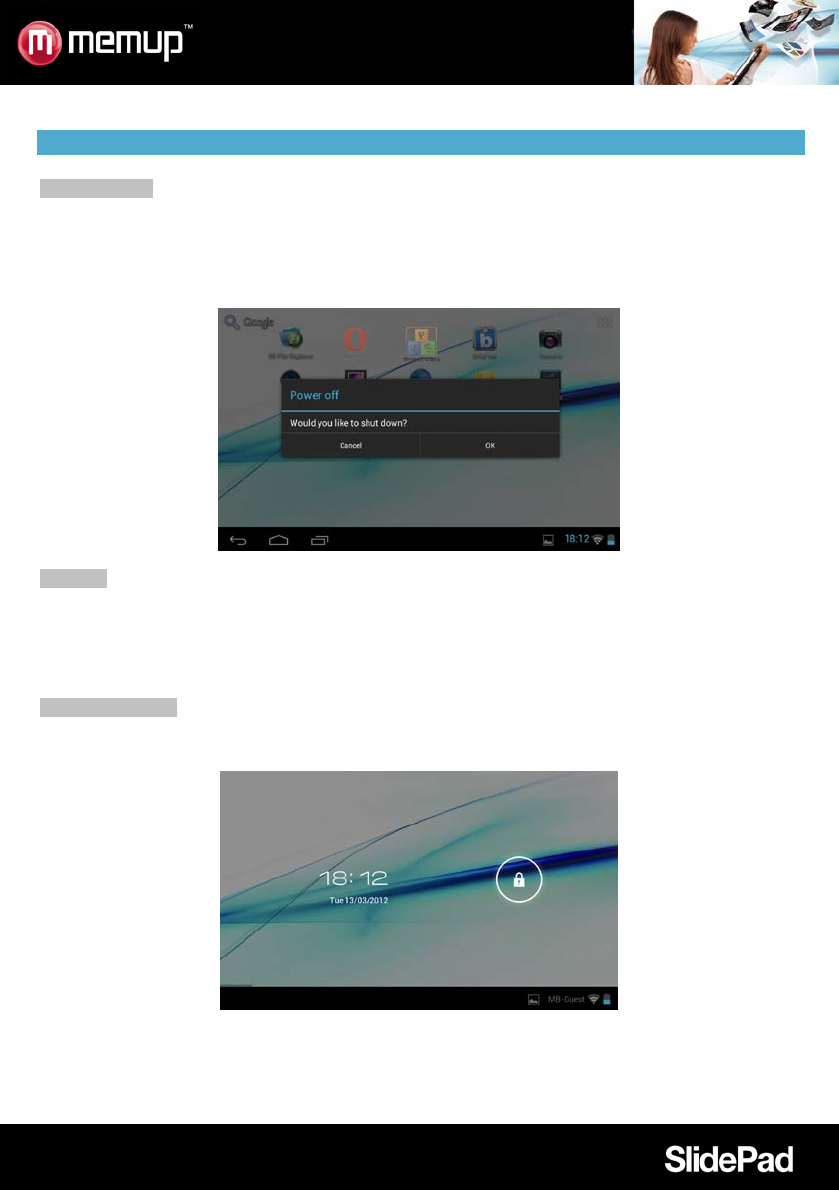
- 5 -
ANDROID
TM
INTERFACE
Getting started
To turn the SlidePad NG on:
Press and hold the Power key until the LCD screen turns on. Wait until the Home screen appears; the
SlidePad NG is now ready for use.
To turn the SlidePad NG off:
1. Press and hold the Power key until a confrmation message appears.
2. Touch OK to turn off the SlidePad NG.
Stand by
When the SlidePad NG is on, you can turn off the screen to save battery power.
Simply press the Power key once to turn the screen off. Press it again to turn the screen back on.
Note:
To save battery power, the screen can be set to turn off automatically when the SlidePad NG is not used
(between 15 s and 30 mn). This option is available in the Display settings menu.
Unlock the screen
When the screen turns off, you will have to unlock the screen when you turn it on. To unlock the screen,
drag the lock icon across the screen towards the lock icon.
If a password has been set, enter it to finish unlock.
The Screen Unlock password can be set in the Location and security settings menu.










