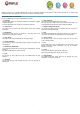Operating Instructions
- 4 -
Touchscreen Actions
To control the SlidePad NG with the touchscreen, use your finger to manipulate icons, buttons, menu items, the onscreen keyboard, and other items displayed
on the screen. You can perform the following actions on the touchscreen using your fingertip.
Touch: To activate an on-screen item (application icons, buttons, menu items, and the letter/symbols of the on-screen keyboard), simply touch them on-screen.
Touch and hold: Some on-screen items have an alternate action if you touch and hold it (opening an alternate menu, or draging icons). Touch the item and do
not lift your fngertip until the action occurs.
Drag: Drag an on-screen item to change its position.Touch and hold it for a moment, then without lifting your finger, move until the item reaches its target
destination.
Swipe: Swipe up/down on the screen to scroll through a list. On some screens, you may be able to swipe left/right. Touch screen and then quickly move your
fingertip across the screen without lifting your finger.
Double tap: Quickly tap the screen twice on a webpage or other application screen to zoom (when supported).
Inserting a memory card
The SlidePad NG accepts microSD memory cards to:
- Increase the memory capacity of your SlidePad NG
- Play media fles stored on the memory card (music video, or photo fles).
To insert a memory card:
1. Align the memory card with the card slot. The metal contacts of the memory card should face down away from the LCD screen.
2. Slide the card into the spring-loaded slot. Push the card in until it clicks into place.
Note:
Do not attempt to insert objects other than a microSD memory card into the card slot. A compatible memory card should easily fit into the slot, if you encounter
resistance, check the alignment of the card. Do not force the card in and avoid touching the gold connector of the microSD.
To avoid damage and data corruption, do not remove a memory card while data is being written or read from the card.
ANDROID
TM
INTERFACE
Getting started
To turn the SlidePad NG on:
Press and hold the Power key until the LCD screen turns on. Wait until the Home screen
appears; the SlidePad NG is now ready for use.
To turn the SlidePad NG off:
1. Press and hold the Power key until a confrmation message appears.
2. Touch OK to turn off the SlidePad NG.
Stand by
When the SlidePad NG is on, you can turn off the screen to save battery power.
Simply press the Power key once to turn the screen off. Press it again to turn the screen back
on.
Note:
To save battery power, the screen can be set to turn off automatically when the SlidePad NG
is not used (between 15 s and 30 mn). This option is available in the Display settings menu.
Unlock the screen
When the screen turns off, you will have to unlock the screen when you turn it on. To unlock
the screen, drag the lock icon across the screen towards the lock icon.
If a password has been set, enter it to finish unlock.
The Screen Unlock password can be set in the Location and security settings menu.