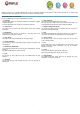Operating Instructions
- 6 -
COMPUTER CONNECTION
Add some files: Video, Photos, Audio, Documents or applications into the SlidePad NG by connecting it to your computer through the delivered USB cable.
Connection
Connect the SlidePad NG to a computer to transfer files.
1. Connect your SlidePad NG to the computer. With the included USB cable.
- Plug the small end of the cable into the USB 2.0 Hi- speed connector of the SlidePad NG.
- Plug the large end of the cable into an available USB 2.0 Hi-speed port on the computer.
2. When your SlidePad NG is connected, a USB icon will appear in the Notification bar.
Your SlidePad NG will be recognized by the computer as a Removable Storage drive. Drag and drop files between your SlidePad NG and the computer.
Transfer files
To transfer files, open the explorer and drag and drop files from a device to another.
Once finished, remove the USB device safely by clicking the USB icon to stop it and then pull out the USB cable.
Note:
Please don’t power off when SlidePad NG is reading and writing.
CONNECT TO TV
Connect to a TV to enjoy your SlidePad NG from the comfort of your living room. An HDMI cable (Type A-to-Type
C) is required to connect the SlidePad NG to a TV.
To adjust the display settings:
1/ Open the Settings menu, select HDMI to turn on HDMI output and choose an HDMI resolution option;
2/ Turn on the digital television, and switch its Source mode to HDMI.
3/ Connect the device to the digital television through HDMI cable.
4/ Once the connection is built, the display of the device will turn black, and simultaneously the digital TV shows what should be displayed on the device screen;
5/ To switch the display back to the tablet, just disconnect the HDMI connection.
OTHER CONNECTIONS
Connecting earphones
Connect a pair of earphones (included) to the SlidePad NG to enjoy media in private. The headphones must have a 3.5 mm (1/8 inch) plug. •When
headphones are connected; speaker output will be disabled automatically.
Note: Hearing experts advise against the constant use of personal stereos played at high volume. Constant exposure to high volumes can lead to hearing loss.
If you should experience ringing in the ears or hearing loss, discontinue use and seek medical advice.
Connecting a Keyboard
When you want to type for an extended period of time, you may want to connect a full-size keyboard to the SlidePad NG.
Use the included USB full-size adapter (included) to connect a keyboard to the SlidePad NG.
Note: You may also use this connection to add a mouse to the SlidePad NG.
The adapter supports one connection at a time. To use a keyboard and mouse simultaneously, you will need an external
USB hub.
Connecting a Storage Device
Use the included USB full-size (Type A) adapter (included) to connect a flash memory to the SlidePad NG.
Note: This connection supports a maximum storage size of 4 GB. For additional storage capacity, a microSD card can be added to the SlidePad NG.