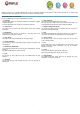Operating Instructions
- 7 -
WIFI CONNECTION
Before using an application that requires Internet connection, make sure your Wifi connection is opened.
You have to be under a Wifi zone that will allow your connection.
SlidePad NG can use Wifi data networks to connect to the Internet over 300 feet; however, this distance can be affected by your surrounding environment and
Wifi router.
When connected to the Wifi, the battery power will be empty faster due to resources use.
Requirements
In order to connect to the Internet, you will need the following:
1. A wireless router or access point with a broad-band Internet connection that supports Wifi 802.11b/g/n connections.
2. The wireless router network settings
You need to know the name of your network (SSID and the password or other credentials if your network is secured. These settings can be found on the
administration webpage of your wireless router. Please refer to your wireless router’s documentation for help or ask your network administrator for details.
Connect to a Wifi network
The Notification bar displays icons that indicate your SlidePad NG’s Wifi status.
Notification that an open Wifi network is in range.
Connected to a Wifi network (waves indicate connection strength).
No icon
There are no Wifi networks in range, or the Wifi is off.
To turn on Wifi:
a. Go to the Settings .
b. Open the Wireless & networks menu: Wi-Fi.
c. Choose on right side the Wi-Fi network you want to connect on.
d. Input password corresponding to chosen network.
Note:
If you connect to a network you connected previously, the SlidePad NG will reconnect to it automatically.
If you don’t see your network in the list, you can force the SlidePad NG to re-scan.