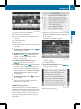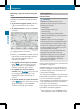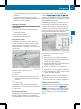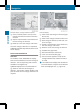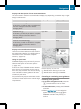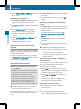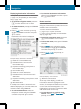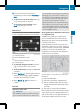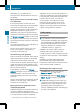Owners Manual
Displaying destination information
Prerequisite: you have entered a destination
(Y page 157) and possibly an intermediate
stop (Y page 165).
X
To activate navigation mode: press the
S function button once or twice.
X
To show the menu: press W the COMAND
controller.
X
Select Info in the menu bar by turning
cVd the COMAND controller and press
W to confirm.
Destination information is displayed.
Example display: destination information
:
Distance to intermediate stop
;
Estimated time of arrival at the
intermediate stop
=
Expected remaining journey time to
intermediate stop
?
Intermediate stop
A
Distance to main destination
B
Estimated time of arrival at the main
destination
C
Expected remaining journey time to main
destination
D
Main destination
If a telephone number is entered for the
address displayed, you can also select and
call the number using COMAND.
X
To call the destination: select the
telephone number using the COMAND
controller and press W to confirm.
X
To close the destination information:
slide XVY the COMAND controller or press
the % back button.
Route overview
You can use the overview of the route to move
along the route section by section and to see
details of the route sections.
You have entered a destination
(Y page 157) or a point of interest
(Y page 166) and possibly an intermediate
stop (Y page 165).
X
To activate navigation mode: press the
S function button once or twice.
X
To show the menu: press W the COMAND
controller.
X
Select Route in the navigation system
menu bar by turning cVd the COMAND
controller and press W to confirm.
X
Select Route Info and press W to
confirm.
Example display: route overview
:
Marked route sections
At the top of the display, you will see
information about the highlighted route
section, for example the distance to be driven
on the road and road designation. The
highlighted route section is marked in white
with a red border on the map.
X
To view the next or previous route
section: select Next or Previous and
press W to confirm.
176
Navigation
COMAND