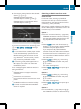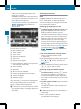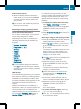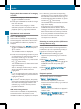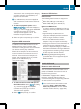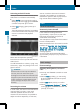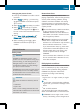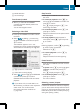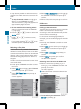Owners Manual
A
Media selection
B
Sound settings
Fast forward/rewind
X
Slide XVY and hold the COMAND
controller until the desired position has
been reached.
You see the navigation menu.
Selecting a video DVD
X
Press W the COMAND controller to show
the menu.
X
Select Media by sliding VÆ and turning
cVd the COMAND controller and press
W to confirm.
The media list appears. The # dot
indicates the current medium being played.
Video DVDs are indicated by the ý icon.
:
ý symbol for a video DVD
;
Video DVD currently playing
X
Select DVD-V by turning cVd the COMAND
controller and press W to confirm.
COMAND loads the video DVD and starts
playback.
i
If you select a CD, an audio DVD or an
MP3 medium, you switch to the respective
audio mode. You can find further
information about the media list on
(Y page 228).
Stop function
X
Press W the COMAND controller to show
the menu.
X
To interrupt playback: select É by
turning cVd the COMAND controller and
press W to confirm.
The Ë display changes to Ì. The
video image is hidden.
X
To continue playback: select Ì and
press W to confirm.
Playback continues from the point where it
was interrupted.
X
To stop playback: while playback is
interrupted, select É again and press
W to confirm.
or
X
During playback, confirm É by pressing
W twice in quick succession.
Selection is at Ì.
X
To restart playback: confirm Ì by
pressing W.
Playback restarts from the beginning.
Pause function
X
Press W the COMAND controller to show
the menu.
X
To pause: select Ë by turning cVd the
COMAND controller and press W to
confirm.
The Ë display changes to Ì.
X
To continue playback: select Ì and
press W to confirm.
The menu is hidden.
Selecting a scene/chapter
If the film is divided into scenes or chapters,
you can select them directly while the film is
running, or skip forwards step-by-step. Some
DVDs do not permit this at certain points (e.g.
during the opening credits).
Video
247
COMAND
Z