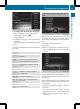Manual
X
Slide ZV the controller repeatedly until the
character bar disappears.
X
To select an input line for the text of the
text message: slide VÆ and press the con-
troller.
The input line for the text of the text mes-
sage is selected. The character bar has
been adapted for entering text.
Entering characters:
X
Turn and press the controller.
The character selected in character
bar ? is entered into text message input
line =.
Deleting characters:
X
To switch to the bottom line of the charac-
ter bar: slide VÆ the controller.
X
To select F: turn and press the controller.
The character last entered is deleted.
Deleting an entire entry:
X
To switch to the bottom line of the charac-
ter bar: slide VÆ the controller.
X
To select F: turn and hold the controller
until the entire entry has been deleted.
Changing the country setting for the char-
acter bar:
X
To switch to the bottom line of the charac-
ter bar: slide VÆ the controller.
X
To select B: turn and press the control-
ler.
The languages available are displayed.
X
To select the language: turn and press the
controller.
The country setting for the character bar
has been changed.
Further functions available in the charac-
ter bar
Symbol Function
Ä
Switches between digits and
symbols
*
Switches the character bar to
uppercase/lowercase letters
B
Changes the country setting for
the character bar
F
Deletes a character/an entry
4, 5 Selects the input line
2, 3 Moves the cursor within the
input line
¬
Finishes an entry
&
Cancels input
S
Inserts a paragraph
Character entry (navigation)
Character entry options
You can enter characters using the controller
or the touchpad. With the controller, you
enter characters using a character bar. To
enter using the touchpad, draw the character
in the entry field. COMAND supports this
using a handwriting recognition function.
Character entry (navigation)
29
Overview and operation