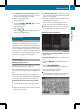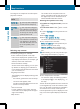Manual
Starting the text reader function man-
ually
X
To switch to navigation mode: press the
Ø button.
X
To show the menu: slide 6 the control-
ler.
X
To select TrafficTraffic: turn and press the con-
troller.
X
Select Read Out All Messages onRead Out All Messages on
RouteRoute.
COMAND reads out the reports in
sequence.
If no reports are available for the route, the
ReadRead OutOut AllAll MessagesMessages onon RouteRoute menu
item is gray and cannot be selected.
X
To cancel the read-aloud function: select
Cancel Read-Aloud FunctionCancel Read-Aloud Function.
COMAND reads out the current report and
then exits the read-aloud function.
Automatic read-aloud function
X
To switch to navigation mode: press the
Ø button.
X
To show the menu: slide 6 the control-
ler.
X
To select TrafficTraffic: turn and press the con-
troller.
X
Select Read Traffic AnnouncementsRead Traffic Announcements
AutomaticallyAutomatically.
Depending on the previous state, switch
the option on O or off ª.
Recalculating the route dynamically
The Dynamic Traffic RouteDynamic Traffic Route route type
takes into account all of the traffic reports it
receives for the current route when calculat-
ing the route (Y page 64).
If you have selected Dynamic TrafficDynamic Traffic
RouteRoute as the route type, COMAND guides you
to your destination along the updated route.
Storing destinations
General notes
If a route to a destination has been calculated,
COMAND saves the destination to the last
destinations memory. If the memory is full,
COMAND overwrites the oldest destination.
When you save the current vehicle position or
a crosshair position, this position is stored in
the "Last destinations" memory.
You can permanently save destinations in the
address book. For instance, this is possible
immediately after entering an address or sav-
ing it in the "Last destinations" memory.
Storing the destination in the address
book
The example shows a POI.
X
To select SaveSave: turn and press the control-
ler.
A menu appears.
X
New contact: select As New ContactAs New Contact.
If the address book already contains con-
tacts, the entry Add to ContactAdd to Contact is also
available.
X
Select Not ClassifiedNot Classified, HomeHome or WorkWork.
An input menu shows the destination
address.
X
Enter a surname and first name. Character
entry (Y page 28).
X
To select OKOK: turn and press the controller.
You will see the message Saving Suc‐Saving Suc‐
cessfulcessful. The destination address is saved
in the address book as a navigable contact.
Storing destinations
89
Navigation
Z