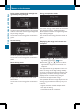Operation Manual
X
To activate the on-board computer: turn
the SmartKey to position 1 in the ignition
lock.
You can control the multifunction display and
the settings in the on-board computer using
the buttons on the multifunction steering
wheel.
Left control panel
=
;
R
Calls up the menu and menu bar
9
:
Press briefly:
R
Scrolls in lists
R
Selects a submenu or function
R
Vehicles with Audio 20: in the
AudioAudio menu, selects the previ-
ous/next stored station, when
the preset list or station list is
active, or an audio track
R
Vehicles with COMAND: in the
AudioAudio menu, selects the previ-
ous/next station, when the pre-
set list or station list is active, or
an audio track or video scene
R
In the TelTel (telephone) menu:
switches to the phone book and
selects a name or telephone
number
9
:
Press and hold:
R
Vehicles with Audio 20: in the
AudioAudio menu, selects the previ-
ous/next station, when the pre-
set list or station list is active, or
selects an audio track using
rapid scrolling
R
Vehicles with COMAND: in the
AudioAudio menu, selects a preset list
or station list in the desired
waveband or an audio track or
video scene using rapid scrolling
R
In the TelTel (Telephone) menu:
starts rapid scrolling if the phone
book is open
a
R
Confirms a selection/display
message
R
In the TelTel (Telephone) menu:
switches to the telephone book
and starts dialing the selected
number
%
Press briefly:
R
Back
R
Switches off the Voice Control
System (see the separate oper-
ating instructions)
R
Hides display messages/calls
up the last TripTrip menu function
used
R
Exits the telephone book/redial
memory
%
Press and hold:
R
Calls up the standard display in
the TripTrip menu
Right control panel
ó
R
Switches on the Voice Control
System (see the separate oper-
ating instructions)
8
R
Mute
W
X
R
Adjusts the volume
~
R
Rejects or ends a call
R
Exits phone book/redial mem-
ory
6
R
Makes or accepts a call
R
Switches to the redial memory
Displays and operation
185
On-board computer and displays
Z