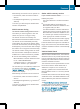Operation Manual
X
Press the YesYes button to confirm the mes-
sage.
X
When the Vehicle DiagnosticsVehicle Diagnostics
Please Start IgnitionPlease Start Ignition message
appears: turn the SmartKey to position 2 in
the ignition lock (Y page 131).
X
If the Please follow the instruc‐Please follow the instruc‐
tions received by phone and movetions received by phone and move
your vehicle to a safe position.your vehicle to a safe position.
message appears: please follow the
instructions received by phone and move
your vehicle to a safe position.
The message in the display disappears.
The vehicle operating state check begins.
During this procedure, you will see the
VehicleVehicle DiagnosticsDiagnostics ActiveActive message.
If you select CancelCancel, the Vehicle Health
Check is canceled completely.
When the check is complete, the SendingSending
vehicle diagnostics data. (Voicevehicle diagnostics data. (Voice
connection may be interrupted dur‐connection may be interrupted dur‐
inging datadata transfer)transfer) message appears. The
vehicle data can now be sent.
X
Press the OKOK button to confirm the mes-
sage.
The voice connection with the Customer
Assistance Center is terminated.
The Vehicle Diagnostics: Transfer‐Vehicle Diagnostics: Transfer‐
ring Data...ring Data... message appears.
The vehicle data is sent to the Customer
Assistance Center.
Depending on what the customer service rep-
resentative agreed with you, the voice con-
nection is re-established after the transfer is
complete. If necessary, you will be contacted
at a later time by another means, e.g. by e-
mail or phone.
Another function of the Vehicle Health Check
is the transfer of service data to the Customer
Assistance Center. If a service is due, the dis-
play shows a message to this effect together
with information about any special offers at
your workshop.
This information can also be called up under
"Owners Online" at http://www.mbusa.com.
Information on the data stored in the vehicle
(Y page 26).
Information on Roadside Assistance
(Y page 21).
Downloading routes
Downloading routes allows you to transfer
and save predefined routes in the navigation
system.
A route can be prepared and sent by either a
customer service representative or under
"Owners Online" at http://www.mbusa.com.
Each route can include up to four way points.
Once a route has been received by the navi-
gation system, you will see the TheThe <Route<Route
name>name> externalexternal routeroute hashas beenbeen savedsaved
to "Previous Destinations". Wouldto "Previous Destinations". Would
youyou likelike toto startstart navigation?navigation? message
on the COMAND/Audio 20 display.
The route is saved.
X
To start route guidance: select YesYes.
An overview of the route is shown in the
display.
If you select NoNo the saved route can be
called up later in the navigation menu.
X
Select StartStart.
Route guidance starts.
Downloaded and saved routes can be called
up again.
You can find further information in the sepa-
rate COMAND/Audio 20 operating instruc-
tions.
Speed alert
You can define the upper speed limit, which
must not be exceeded by the vehicle.
If this selected speed is exceeded by the vehi-
cle, a message will be sent to the Customer
Assistance Center. The Customer Assistance
Center then forwards this information to you.
You can select the way in which you receive
this information beforehand. Possible options
include text message, e-mail or an automated
call.
260
Features
Stowage and features