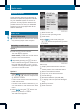Operation Manual
Calling up the address book
X
Press the % function button.
You see the telephone basic menu or the
address book if it was open previously.
X
If the telephone basic menu is shown, press
the 9=; buttons to select
Phone and press the 9 button to confirm.
X
Select Address Book from the menu and
press the 9 button to confirm.
Address book with address book entry ¥ and
navigable data ¤
X
To browse the address book: press the
= or ; button.
X
To close the address book: press the
% button.
Searching for an address book entry
X
Call up the address book (Y page 109).
X
Select Search in the address book using
the :=; buttons and press the
9 button to confirm.
If there are more than eight entries, the
search menu and the characterbar appear.
Search menu with character bar
:
¥ Symbol for address book entry
;
¤ Symbol for complete address data
from the navigation
=
¦ Symbol for voice tag
?
Characterbar
Further symbols, such as ¦ for voice
recognition, are described in the "Symbol
overview" section(Ypage 103).
X
Proceed as described under "Searching for
a phone book entry" (Y page 103).
Creating a new entry in the address
book
You can enter address data directly into the
address book. If you store telephone
numbers in the COMAND phone book, these
are also saved in the address book. If you
store a navigation destination, COMAND
creates an address book entry which includes
the complete navigable address data.
X
Call up the address book (Y page 109).
X
Select New in the address book using
the :=; buttons and press the
9 button to confirm.
An input menu with data fields appears.
Using the address book
109
Telephone
Z