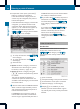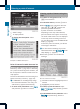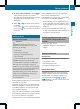Operation Manual
1
ZAGAT ratings
2
To display details
X
To display the description: select
Details.
Example of a ZAGAT description
Point of interest list with character bar
If you have selected "Searching for a pointof
interest by name" (Y page 60) or "Searching
for a point of interest by phone number", the
list of all points of interest contained on the
map appears.
Proceed as described in the "Searching for a
phone book entry" section (Y page 103).
i
If COMAND can unambiguously assign
the characters entered to one entry, the
address entry appears automatically.
X
To start route calculation: select Start
and press the 9 button to confirm.
Entering apoint of interestusing the
map
X
To switch on navigation mode: press the
Ø function button.
X
To show the menu: press the 9 button.
X
Select Guide in the navigation menu bar
using the :=; buttons and
press the 9 button to confirm.
If points of interest are available:
Depending on the map scale selected,
point of interest icons appear on the map.
The scale at which the icons are displayed
on the map varies according to the icon.
You can select the icons that COMAND will
display (Y page 83).
If there are points of interest, you will see
a message to this effect.
i
You also see this message if you have
selected the menu item No Symbols under
"Map display" (Y page 83).
X
Press the 9 button and confirm the
message.
Point of interest on the map
:
Information about the highlighted point of
interest
;
Highlighted point of interest
X
To select apoint of interest: select
Next
or Previous and press the 9 button
to confirm.
X
To show details for the selection: select
Details and press the 9 button to
confirm.
64
Entering apoint of interest
Navigation