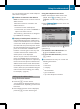Operation Manual
Displaying details from a list entry
COMAND can also show a shortened list entry
in full.
X
Select a list entry by turning cVd the
COMAND controller.
X
Select the list symbol to the right of the
entry by sliding VY the controller and
press W to confirm.
X
Select DetailsDetails and press W to confirm.
The detailed view appears.
X
To go back to the list: slide XVY repeat-
edly until the list is highlighted.
Storing a phone number
New address book entry
For incoming calls from a person who is not in
the address book, COMAND displays the
phone number in the call list. You can save
this entry.
X
Open a call list and select an entry
(Y page 140).
X
Select the list symbol to the right of the
entry by sliding VY the COMAND control-
ler and press W to confirm.
X
Select SaveSave and press W to confirm.
X
Select NewNew EntryEntry and press W to confirm.
X
Select a category for the number, e.g. HomeHome,
and press W to confirm.
X
Select a category for the phone, e.g.
MobileMobile, and press W to confirm.
Number category Display (phone
book and address
book)
Not ClassifiedNot Classified
No symbol
HomeHome
¸
WorkWork
·
Telephone cate-
gory
Display (phone
book and address
book)
Not ClassifiedNot Classified
;
MobileMobile
Ï
CarCar
´
PagerPager
¨
X
Select SaveSave and press W to confirm.
An input menu with data fields is shown.
The data field for the telephone number is
filled in automatically.
:
Data field with cursor
;
Telephone number and symbol for the
phone category (automatically entered)
=
Character bar
Adding information to an address book
entry
For incoming calls from a person who is not in
the address book, COMAND displays the
phone number in the call list. You can save
this entry.
X
Open a call list and select an entry
(Y page 140).
X
Select the list symbol to the right of the
entry by sliding VY the COMAND control-
ler and press W to confirm.
X
Select SaveSave and press W to confirm.
Using call lists
141
Telephone
Z