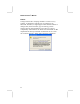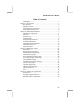Mainboard User’s Manual This publication, including all photographs, illustrations and software, is protected under international copyright laws, with all rights reserved. Neither this manual, nor any of the material contained herein, may be reproduced without the express written consent of the manufacturer. The information in this document is subject to change without notice.
Mainboard User’s Manual Notice: Owing to Microsoft’s certifying schedule is various to every supplier, we might have some drivers not certified yet by Microsoft. Therefore, it might happen under Windows XP that a dialogue box (shown as below) pop out warning you this software has not passed Windows Logo testing to verify its compatibility with Windows XP. Please rest assured that our RD department has already tested and verified these drivers.
Mainboard User’s Manual Table of Contents Trademarks .............................................................................. I Chapter 1: Introduction....................................................................1 Key Features............................................................................2 Package Contents.....................................................................5 Static Electricity Precautions...................................................
Mainboard User’s Manual IV
1: Introduction Chapter 1 Introduction This mainboard has a Socket-A support for the AMD K7 processors. The Socket-A processor’s front-side bus speed is 200/266MHz. This mainboard has a KM266 chipset that supports a 4X AGP slot for highly graphics display, 100/133 MHz DDR/SDR, and Ultra DMA ATA100 function to provide outstanding high system performance under all types of system operations.
Mainboard User’s Manual Key Features The key features of this mainboard include: Socket-A Processor Support ♦ Supports AMD Athlon XP/Athlon/Duron processors ♦ Supports 200/266 MHz Front-Side Bus Chipset There are VIA KM266 Northbridge and VT8233 Southbridge in this chipset in accordance with an innovative and scalable architecture with proven reliability and performance.
1: Introduction Onboard IDE channels ♦ Primary and Secondary PCI IDE channels ♦ Support for PIO (programmable input/output) modes ♦ Support for Multiword DMA modes ♦ Support for Bus Mastering and Ultra DMA ATA 100 33/66/100 modes Power Supply and Power Management ♦ ATX power supply connector ♦ ACPI and previous PMU support, suspend switch, keyboard power on/off ♦ Supports Wake on LAN VGA ♦ ♦ ♦ ♦ ♦ ♦ ♦ Single cycle 128-bit 3D architecture 128-bit 2D graphic engine 8/16/32 MB frame buffer using system memor
Mainboard User’s Manual ♦ One infrared port connector for optional module Built-in Ethernet LAN ♦ Built-in 10BaseT/100BaseTX Ethernet LAN ♦ LAN controller integrates Fast Ethernet MAC and PHY compliant with IEEE802.3u 100BASE-TX, 10BASE-T and ANSI X3.263 TP-PMD standards ♦ Compliant with ACPI 1.0 and the Network Device Class Power Management 1.
1: Introduction Dimensions ♦ Micro ATX form factor (24.4cm x 24.4cm) Package Contents Your mainboard package ships with the following items: The mainboard This User’s Guide 1 UDMA/66 IDE cable 1 Floppy disk drive cable Support software on CD-ROM disk Optional Accessories You can purchase the following optional accessories for this mainboard.
Mainboard User’s Manual Static Electricity Precautions Components on this mainboard can be damaged by static electricity. Take the following precautions when unpacking the mainboard and installing it in a system. 1. Keep the mainboard and other components in their original static-proof packaging until you are ready to install them. 2. During installation, wear a grounded wrist strap if possible. If you don’t have a wrist strap, discharge static electricity by touching the bare metal of the system chassis.
2: Mainboard Installation Chapter 2 Mainboard Installation To install this mainboard in a system, please follow these instructions in this chapter: Identify the mainboard components Install a CPU Install one or more system memory modules Make sure all jumpers and switches are set correctly Install this mainboard in a system chassis (case) Connect any extension brackets or cables to connecting headers on the mainboard Install other devices and make the appropriate connections to the mainboard connecting hea
Mainboard User’s Manual Mainboard Components This diagram below identifies major components on the mainboard. Note: Any jumpers on your mainboard that do not appear in the illustration above are for testing only.
2: Mainboard Installation I/O Ports The illustration below shows a side view of the built-in I/O ports on the mainboard. Parallel Port (PRINT1) PS/2 Mouse Game/MIDI Port USB Ports PS/2 Keyboard Serial Port COM1 VGA1 Port Line-Out Microphone Line-In Install A CPU This mainboard has a Socket-462 CPU socket for AMD K7 processors. To ensure reliability, ensure that your processor has a heatsink/cooling fan assembly. Do not try to install a Socket-370/Socket-7 processor in the Socket462.
Mainboard User’s Manual Installing a Socket-462 Processor A processor installs into the ZIF (Zero Insertion Force) Socket-462 on the mainboard. 1. Locate the Socket-462 and CPUFAN1. Pull the locking lever out slightly from the socket and raise it to the upright position. Socket-462 CPUFAN1 Pin-1 Corner 2. On the processor, identify the Pin-1 corner by its beveled edge. 3. On the Socket-462, identify the Pin-1 corner. The Pin-1 corner is at the top of the locking lever when it locked. 4.
2: Mainboard Installation Install Memory This mainboard accommodates 168-pin 3.3V/184-pin 2.5V unbuffered SDRAM/DDR SDRAM (Double Data Rate SDRAM) memory modules. The memory chips must be standard or registered SDRAM (Synchronous Dynamic Random Access Memory). You must install at least one memory module in order to work the mainboard, either SDRAM or DDR SDRAM, but you cannot work them simultaneously. SDRAM provides 800 MB/s or 1 GB/s data transfer rate corresponding with the bus 100 MHz or 133 MHz.
Mainboard User’s Manual Installation Procedure The mainboard accommodates two memory modules. You must install at least one module of them. Each module can be installed with up to 2 GB system memory. Install the memory modules as the following steps: 1. Push the latches on each side of the DIMM slot down. 2. Align the memory module with the slot. The DIMM slots are keyed with notches and the DIMMs are keyed with cutouts so that they can only be installed correctly. 3.
2: Mainboard Installation Setting Jumper Switches Jumpers are sets of pins connected together with jumper caps. The jumper caps change the mainboard’s operation by changing the electronic circuits on the mainboard. If we connect two pins with a jumper cap, these pins are SHORT; if remove a jumper cap from these pins, they are OPEN. 1 1 JP3 JP5 1 JP2 Jumper JP2: Clear CMOS Memory This jumper can clear the CMOS memory.
Mainboard User’s Manual Jumper JP5: Keyboard Power On Selector If you enable the Keyboard Power On feature, you can use hot keys on your keyboard as a power on/off switch for the system. Note: The system must provide 1A on the +5VSB (+5V Standby) signal before using the Keyboard Power On function. Function Disable Keyboard Power On Enable Keyboard Power On Jumper Setting Short Pins 1-2 Short Pins 2-3 Install the Mainboard Install the mainboard in a system chassis (case).
2: Mainboard Installation Connect the case switches and indicator LEDs to the PANEL1 header. Pin 1 3 5 7 9 Signal HDD_LED_P HDD_LED_N RESET RESET KEY Pin 2 4 6 8 10 Signal PWR/ACPI LED PWR/ACPI LED POWER BUTTON POWER BUTTON KEY If there are a headphone jack or/and a microphone jack on the front panel, connect the cables to the AUDIO1 header on the mainboard.
Mainboard User’s Manual Optional Extension Brackets For this mainboard, you can obtain some USB module extension brackets. You can use auxiliary USB connectors USB2 and USB3 for extra USB ports. Following these steps below to install them. Note: All the ribbon cables used on the extension brackets have a red stripe on the Pin-1 side of the cable. Extended USB Module Each module bracket has two USB ports for more USB devices.
2: Mainboard Installation Install Other Devices Install and connect any other devices in the system following the steps below. FDC1 IDE2 IDE1 Floppy Disk Drive The mainboard ships with a floppy disk drive cable that can support one or two drives. Drives can be 3.5” or 5.25” wide, with capacities of 360K, 720K, 1.2MB, 1.44MB, or 2.88MB. Install your drives and connect power from the system power supply. Use the cable provided to connect the drives to the floppy disk drive connector FDC1.
Mainboard User’s Manual If you want to install more IDE devices, you can purchase a second IDE cable and connect one or two devices to the Secondary IDE channel connector IDE2 on the mainboard. If you have two devices on the cable, one must be Master and one must be Slave. Internal Sound Connections If you have installed a CD-ROM drive or DVD-ROM drive, you can connect the drive audio cable to the onboard sound system.
2: Mainboard Installation Infrared Port You can connect an infrared port to the mainboard. You can purchase this option from third-party vendors. Pin 1 3 5 Signal NC +5V IRTX Pin 2 4 6 Signal KEY GND IRRX 1. Locate the infrared port SIR1 header on the mainboard. 2. If you are adding an infrared port, connect the ribbon cable from the port to the SIR1 header and then secure the port to an appropriate place in your system chassis.
Mainboard User’s Manual Expansion Slots This mainboard has one AGP, one CNR and two 32-bit PCI slots. AGP1 CNR1 PCI2 PCI1 Follow the steps below to install a PCI/AGP/CNR expansion card. 1. Locate the CNR, AGP or PCI slots on the mainboard. 2. Remove the blanking plate of the slot from the system chassis. 3. Install the edge connector of the expansion card into the slot. Ensure the edge connector is correctly seated in the slot. 4. Secure the metal bracket of the card to the system chassis with a screw.
2: Mainboard Installation Wake On LAN (WOL) If you have installed a LAN adapter expansion card, connect the card to the Wake On LAN connector WOL1. This allows incoming traffic to resume the system from a software power down. You need to enable this feature in the BIOS setup utility.
Mainboard User’s Manual 22
3: BIOS Setup Utility Chapter 3 BIOS Setup Utility Introduction The BIOS Setup Utility records settings and information of your computer, such as date and time, the type of hardware installed, and various configuration settings. Your computer applies the information to initialize all the components when booting up and basic functions of coordination between system components. If the Setup Utility configuration is incorrect, it may cause the system to malfunction.
Mainboard User’s Manual Running the Setup Utility Every time you start your computer, a message appears on the screen before the operating system loading that prompts you to “Hit if you want to run SETUP”. Whenever you see this message, press the Delete key, and the Main menu page of the Setup Utility appears on your monitor. AMIBIOS SIMPLE SETUP UTILITY – VERSION 1.21.10 (C) 2000 American Megatrends, Inc.
3: BIOS Setup Utility Standard CMOS Setup Page Use this page to set basic information such as the date, the time, the IDE devices, and the diskette drives. If you press the F3 key, the system will automatically detect and configure the hard disks on the IDE channels. AMIBIOS SETUP – STANDARD CMOS SETUP (C) 2000 American Megatrends, Inc.
Mainboard User’s Manual Advanced Setup Page Use this page to set more advanced information about your system. Take some care with this page. Making changes can affect the operation of your computer. AMIBIOS SETUP – ADVANCED SETUP (C) 2000 American Megatrends, Inc. All Rights Reserved Quick Boot 1st Boot Device 2nd Boot Device 3rd Boot Device Try Other Boot Devices S.M.A.R.T.
3: BIOS Setup Utility Floppy Drive Seek If you enable this item, your system will check all floppy disk drives at start up. Disable this item unless you are using an old 360KB drive. PS/2 Mouse Support If this item is set to Enabled, the onboard PS/2 Mouse port will work. Setting this to Disable turns off the port. Primary Display This item determines the display devices for the primary display of your computer.
Mainboard User’s Manual Manual AGP Comp. Driving AGP Aperture Size This item decides the AGP current driving value while AGP Driving is set to Manual. CLK Gen Spread Spectrum Auto Detect PCI Clk Delay For Hard Drive (Sec.) This item enables the clock to generate spread spectrum. This option determines the effective size of the AGP Graphic Aperture, where memory-mapped graphic data structures are located. When this item is enabled, BIOS will disable the clock signal of free PCI slots.
3: BIOS Setup Utility Video Power Down Mode This item determines a required power-saving mode to power down the graphics sub-system. You can force the graphics to power down in Stand By or Suspend modes, or disable the powerdown. Hard Disk Power Down Mode This item determines a required power-saving mode to power down the hard disk drive(s). You can force the hard disk to power down in Stand By or Suspend modes, or disable the powerdown.
Mainboard User’s Manual PCI / Plug and Play Setup Page This page sets some of the parameters for devices installed on the PCI bus and devices that use the system plug and play capability. AMIBIOS SETUP – PCI / PLUG AND PLAY SETUP (C) 2000 American Megatrends, Inc.
3: BIOS Setup Utility Load Optimal Settings If you select this item and press Enter a dialog box appears. If you press Y, and then Enter, the Setup Utility loads a set of fail-safe default values. These default values are not very demanding and they should allow your system to function with most kinds of hardware and memory chips. Note: It is highly recommend that users enter this option to load optimal values for accessing the best performance.
Mainboard User’s Manual Features Setup Page This page sets some of the parameters for peripheral devices connected to the system. AMIBIOS SETUP – FEATURES SETUP (C) 2000 American Megatrends, Inc.
3: BIOS Setup Utility Parallel Port DMA This item assigns a DMA channel to the parallel port. The options are 0, 1 and 3. OnBoard Game Port OnBoard MIDI Port/IRQ MIDI Port IRQ OnBoard IDE This item enables or disables the I/O address for the game port. OnChip LAN Onboard AC’97 Audio Onboard AC’97 Modem USB Controller This item enables or disables the OnChip LAN.
Mainboard User’s Manual CPU PnP Setup Page This page lets you manually configure the mainboard for the CPU. The system will automatically detect the kind of CPU that you have installed and make the appropriate adjustments to the items on this page. AMIBIOS SETUP – CPU PnP SETUP ©2000 American Megatrends, Inc.
3: BIOS Setup Utility Hardware Monitor Page This page sets some of the parameters for the hardware monitoring function of this mainboard. AMIBIOS SETUP – HARDWARE MONITOR (C) 2000 American Megatrends, Inc. All Rights Reserved *** System Hardware *** Vcore Vcc 2.5V Vcc 3.3V Vcc 5 V +12V -12V SB5V VBAT SYSTEM Fan Speed CPU Fan Speed SYSTEM Temperature CPU Temperature System / CPU Temperature FANs & Voltage Measurements 1.616 V 2.496 V 3.392 V 4.972 V 11.968V -12.071V 5.026 V 3.
Mainboard User’s Manual Change or Remove the Password Highlight this item, press Enter and type in the current password. At the next dialog box, type in the new password, or just press Enter to disable password protection. Exit Highlight this item and press Enter to save the changes that you have made in the Setup Utility configuration and exit the program. When the Save and Exit dialog box appears, press Y to save and exit, or press N to exit without saving.
4: Software & Applications Chapter 4 Software & Applications Introduction This chapter describes the contents of the support CD-ROM that comes with the mainboard package. The support CD-ROM contains all useful software, necessary drivers and utility programs to properly run our products. More program information is available in a README file, located in the same directory as the software. To run the support CD, simply insert the CD into your CD-ROM drive.
Mainboard User’s Manual Installing Support Software 1.Insert the support CD-ROM disc in the CD-ROM drive. 2.When you insert the CD-ROM disc in the system CD-ROM drive, the CD automatically displays an Auto Setup screen. 3.The screen displays three buttons of Setup, Browse CD and Exit on the right side, and three others Setup, Application and ReadMe at the bottom. Please see the following illustration. The Setup button runs the software auto-installing program as explained in next section.
4: Software & Applications Auto-Installing under Windows 98/ME/2000/XP If you are under Windows 98/ME/2000/XP, please click the Setup button to run the software auto-installing program while the Auto Setup screen pops out after inserting the support CD-ROM: 1. The installation program loads and displays the following screen. Click the Next button. 2. Select the items that you want to setup by clicking on it (the default options are recommended). Click the Next button to proceed. 3.
Mainboard User’s Manual Installing under Windows NT or Manual Installation If you are under Windows NT, the auto-installing program doesn’t work out; or you have to do the manual installation, please follow this procedure while the Auto Setup screen pops out after inserting the support CD-ROM: 1. Click the ReadMe to bring up a screen, and then click the Install Path at the bottom of the screen. 2. Find out your mainboard model name and click on it to obtain its correct driver directory. 3.